Apple Multiple Scan 17 Display User Manual
Page 35
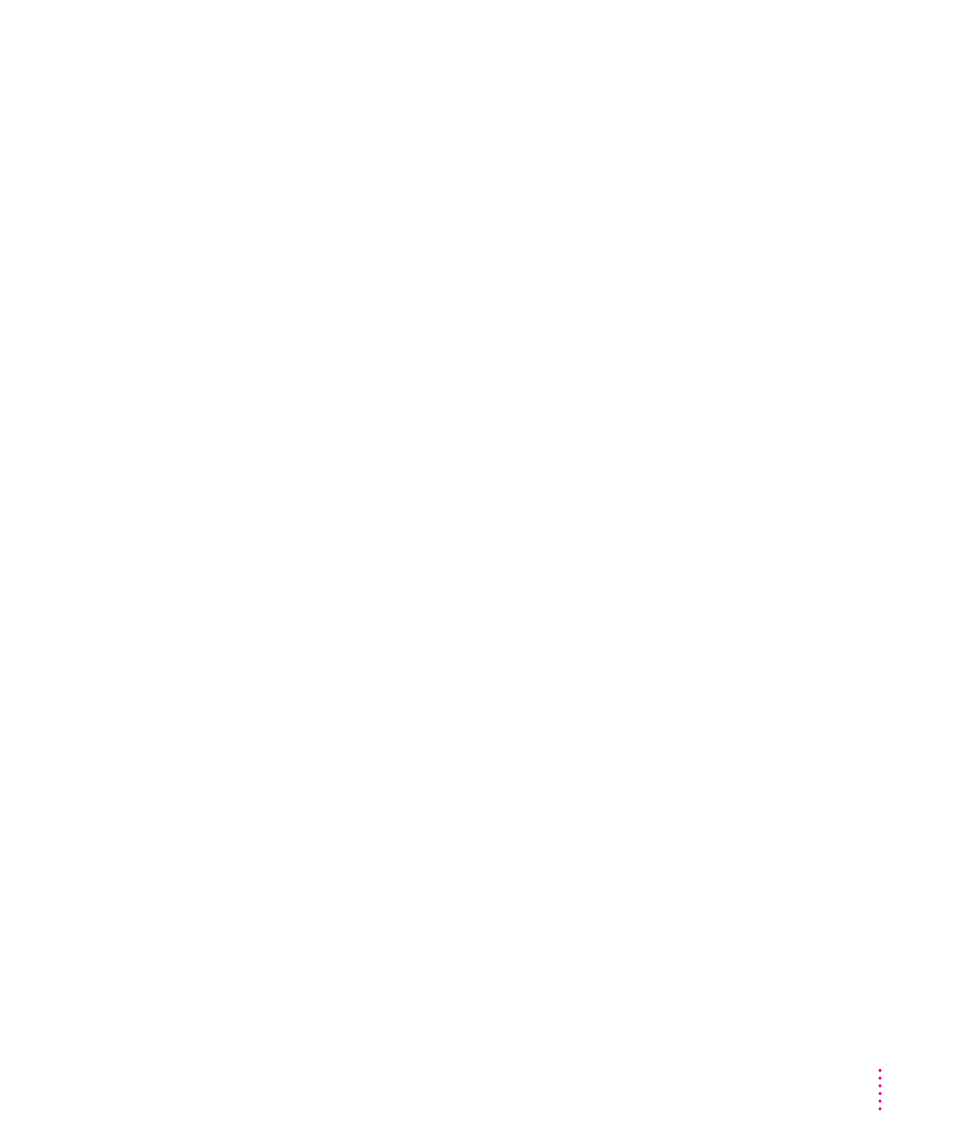
The monitor’s power indictor light doesn’t come on.
m
Make sure that the power cord is plugged in properly.
If the monitor power cord is plugged into your computer, make sure your
computer is on and the cord is firmly plugged in.
If the monitor power cord is plugged into a wall outlet, make sure the cord is
firmly plugged in. Check to see whether power to the outlet has been
interrupted. You can test the outlet by plugging in something that you
know works–like a desk lamp or radio. If the test appliance works, but the
monitor doesn’t, contact an Apple-authorized dealer or service provider.
m
Make sure the monitor cable is plugged into your computer properly.
If you have a video card installed in your computer, the monitor cable should
be plugged into the port for the video card.
If you do not have a video card installed in your computer, the monitor cable
should be plugged into the monitor port on the back of your computer.
m
Make sure the thumbscrews on the monitor cable are tightened securely
into the port connector.
No image appears on the screen and the monitor’s power indicator light is on.
m
Make sure the monitor cable is connected to the correct port on the back of
the computer.
If you have a video card installed in your computer, the monitor cable should
be plugged into the port for the video card.
If you do not have a video card installed in your computer, the monitor cable
should be plugged into the monitor port on the back of your computer.
m
Make sure the thumbscrews on the monitor cable are tightened securely
into the port connector.
m
Make sure the brightness (
¤
) and contrast (
O
) controls are set correctly.
See “Adjusting the Brightness of the Picture” and “Adjusting the Contrast
of the Picture” in Chapter 3.
The screen is dark or appears dim.
m
Make sure that your computer and monitor are turned on.
m
Make sure that the power cord and the monitor cable are securely
connected at both ends.
29
Tips and Troubleshooting
