Updating and restoring ipodshuffle software, Ee “updating and restoring, Ee “updating and restoring ipod shuffle – Apple iPod shuffle (3rd generation) User Manual
Page 31: Updating and restoring ipod shuffle software
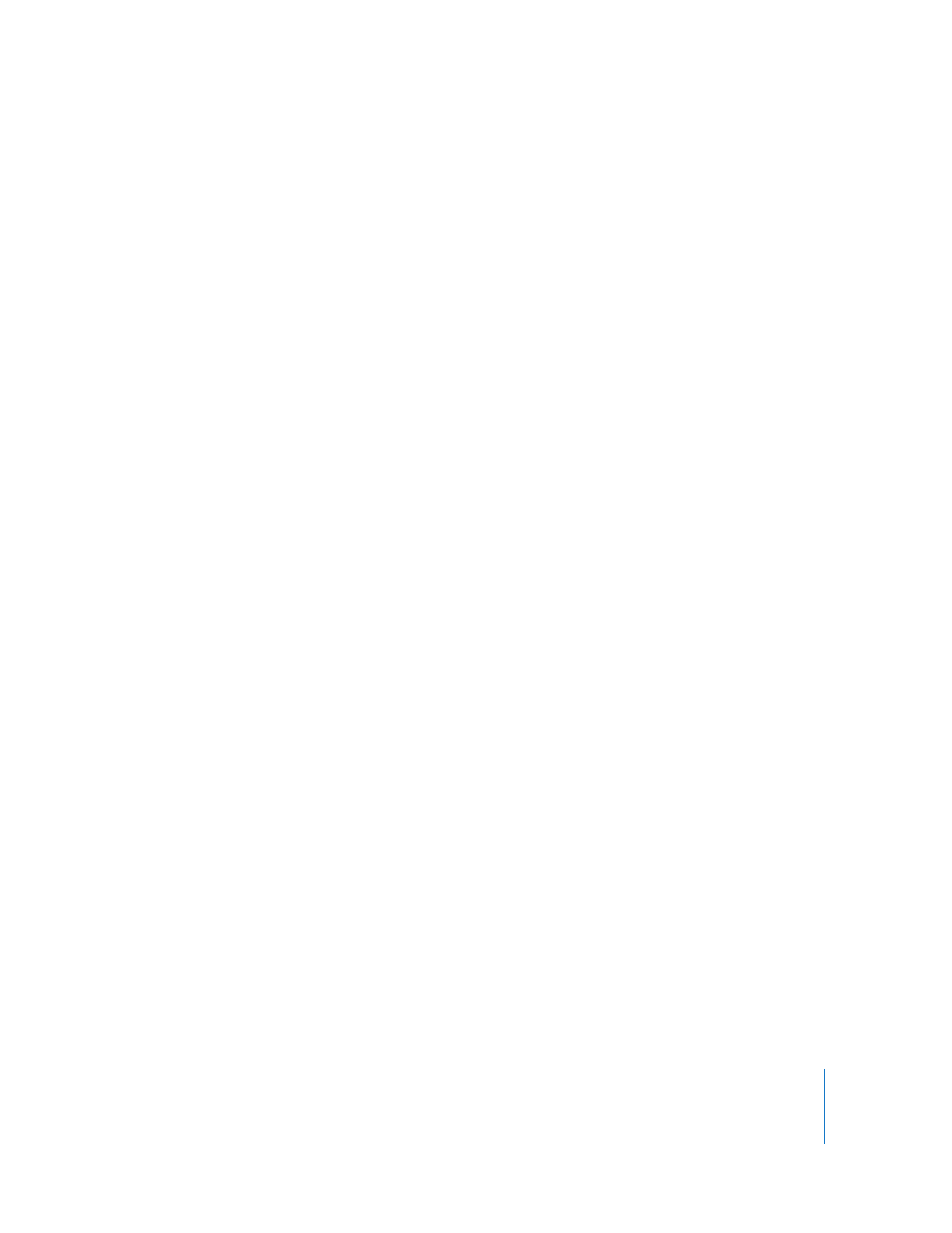
Chapter 6
Tips and Troubleshooting
31
If you want to use iPod shuffle with a Mac and a Windows PC
If your iPod shuffle is set to manually manage music, you can add content to it from
more than one iTunes library, regardless of the operating system on the computer. If
your iPod shuffle is set to sync automatically, when you connect iPod shuffle to a
different computer or user account, a message asks if you want to erase iPod shuffle
and sync with the new iTunes library. Click Cancel if you want to keep the contents of
iPod shuffle as is.
You can use iPod shuffle as an external disk with both Macintosh computers and PCs,
allowing you to transfer files from one operating system to the other. See Chapter 5,
“Storing Files on iPod shuffle,” on page 26.
Updating and Restoring iPod shuffle Software
You can use iTunes to update or restore the iPod shuffle software. It’s recommended
that you update iPod shuffle to use the latest software. You can also restore the
software, which returns iPod shuffle to its original state.
 If you choose to update, the software is updated but your settings, songs, and other
data aren’t affected.
 If you choose to restore, all data is erased from iPod shuffle, including songs and any
other data. All iPod shuffle settings are restored to their original state.
To update or restore iPod shuffle:
1
Make sure you have an Internet connection and have installed the latest version of
iTunes from www.apple.com/ipod/start.
2
Connect iPod shuffle to your computer.
3
In iTunes, select iPod shuffle in the list of devices, and click the Summary tab.
The Version section tells you whether iPod shuffle is up to date or needs a newer
version of the software.
4
Do one of the following:
 To install the latest version of the software, click Update.
 To restore iPod shuffle to its original settings, click Restore. This erases all data from
iPod shuffle. Follow the onscreen instructions to complete the restore process.
