Hearing song announcements, Using the playlist menu – Apple iPod shuffle (3rd generation) User Manual
Page 23
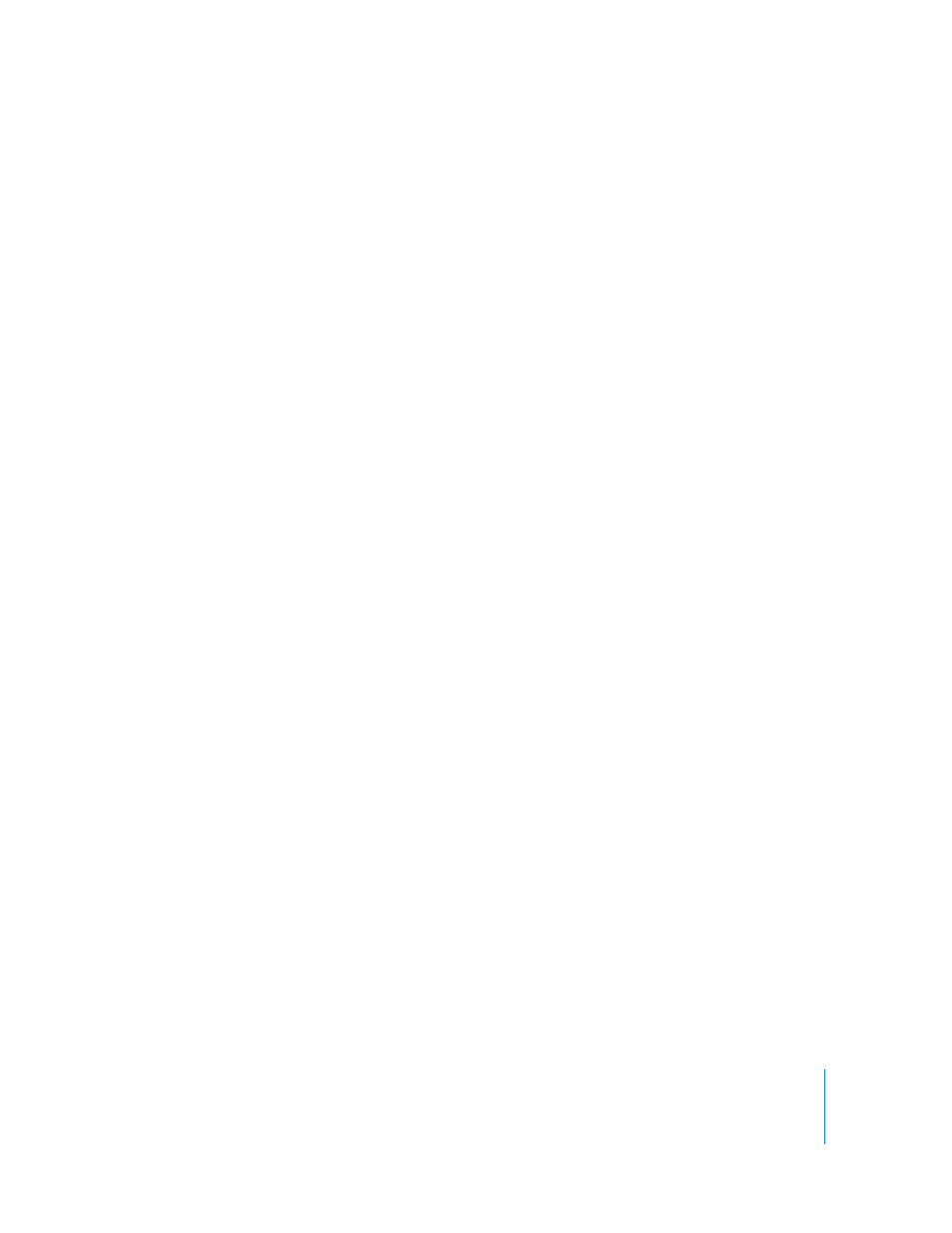
Chapter 4
Listening to Music
23
To disable VoiceOver:
1
In iTunes, select iPod shuffle in the list of devices, and click the Summary tab.
2
Under Voice Feedback, click to deselect Enable VoiceOver.
3
Click Apply.
When syncing is finished, VoiceOver is disabled. You’ll still hear some system
announcements in English on iPod shuffle, such as battery status, error messages, and a
generic numbered playlist menu. You won’t hear song titles and artist names.
Hearing Song Announcements
The VoiceOver feature can speak the current song title and artist name while you’re
listening to iPod shuffle. If you don’t want to hear song titles and artist names, you can
disable VoiceOver in iTunes (see “Using the VoiceOver Feature” on page 22).
To hear the current song announcement:
m
Click and hold the Center button on the remote.
You hear the current song title and artist name. If you’re listening to an audiobook, you
hear the book title.
You can use VoiceOver to navigate to another song when you’re listening to song
announcements.
To navigate using song announcements:
 If iPod shuffle is playing, click and hold the Center button to hear the current song
announcement; double-click to hear the next announcement while the next song
plays; triple-click to hear the previous announcement while the previous song plays.
 If iPod shuffle is paused, click and hold the Center button to hear the current song
announcement; double-click to hear the next announcement; triple-click to hear the
previous announcement. Press the Center button to play the announced song.
Using the Playlist Menu
When VoiceOver is enabled, you can choose from a spoken menu to listen to any
playlist you’ve synced from iTunes to iPod shuffle. If audiobooks and audio podcasts are
synced to iPod shuffle, their titles are also read as part of the playlist menu. If VoiceOver
is disabled in iTunes, you hear an abbreviated menu of playlists in numbered order, but
not by name (for example, “Playlist 1, Playlist 2,” and so on).
