Autofilling ipodshuffle – Apple iPod shuffle (3rd generation) User Manual
Page 18
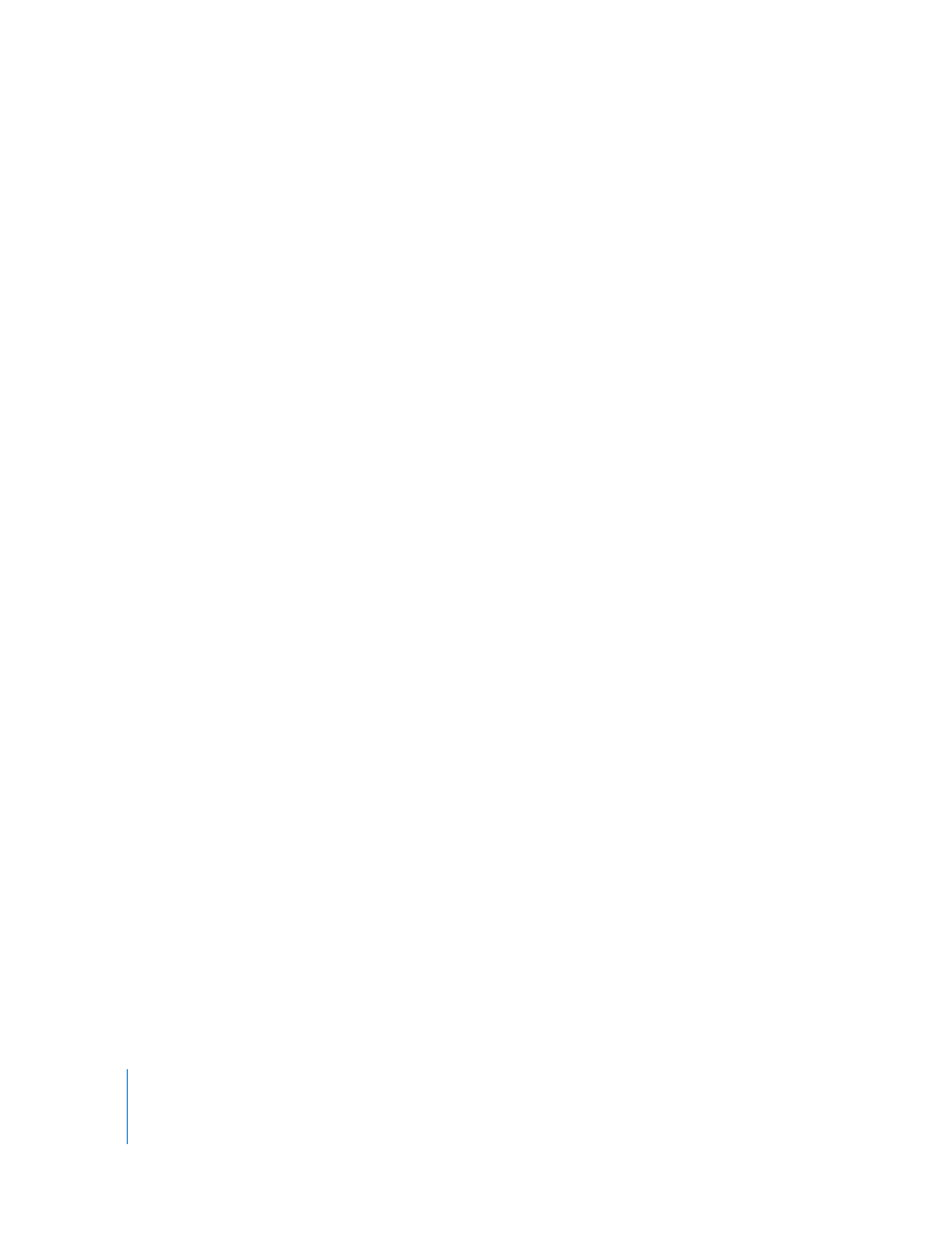
18
Chapter 3
Setting Up iPod shuffle
2
Drag a song or other item to iPod shuffle.
You can also drag entire playlists to sync them with iPod shuffle. You can select
multiple items and drag them all at once to iPod shuffle.
To remove a song or other item from iPod shuffle:
1
In iTunes, select iPod shuffle in the list of devices.
2
Select Music, Audiobooks, or Podcasts under iPod shuffle.
3
Select a song or other item and press the Delete or Backspace key on your keyboard.
To use iTunes to create a new playlist on iPod shuffle:
1
In iTunes, select iPod shuffle in the list of devices, and then click the Add (∂) button or
choose File > New Playlist.
2
Type a name for the playlist.
3
Click an item, such as Music, in the Library list, and then drag songs or other items to
the playlist.
To add songs to or remove songs from a playlist on iPod shuffle:
m
Drag a song to a playlist on iPod shuffle to add the song. Select a song in a playlist and
press the Delete key on your keyboard to delete the song.
Keep these points in mind if you manually manage your content on iPod shuffle:
 If you make changes to any of your playlists, remember to drag the changed playlist
to iPod shuffle when it’s connected to iTunes.
 If you remove a song or other item from iPod shuffle, it isn’t deleted from your iTunes
library.
 If you set iTunes to manage music manually, you can reset it later to sync
automatically. For information, see page 16.
Autofilling iPod shuffle
If you manually manage music, you can have iTunes automatically sync a selection of
your songs onto iPod shuffle when you click the Autofill button. You can choose your
entire library or a specific playlist to gets songs from, and set other Autofill options.
Using Autofill gives you more control over the content that gets added to iPod shuffle
than automatically syncing, and lets you quickly “top off” your iPod shuffle when you
manually manage the contents.
To autofill music onto iPod shuffle:
1
Connect iPod shuffle to your computer.
2
Select Music under iPod shuffle in the list of devices.
3
Choose the playlist you want to autofill from using the “Autofill from” pop-up menu.
To autofill music from your entire library, choose Music.
