Apple iPod shuffle (3rd generation) User Manual
Page 21
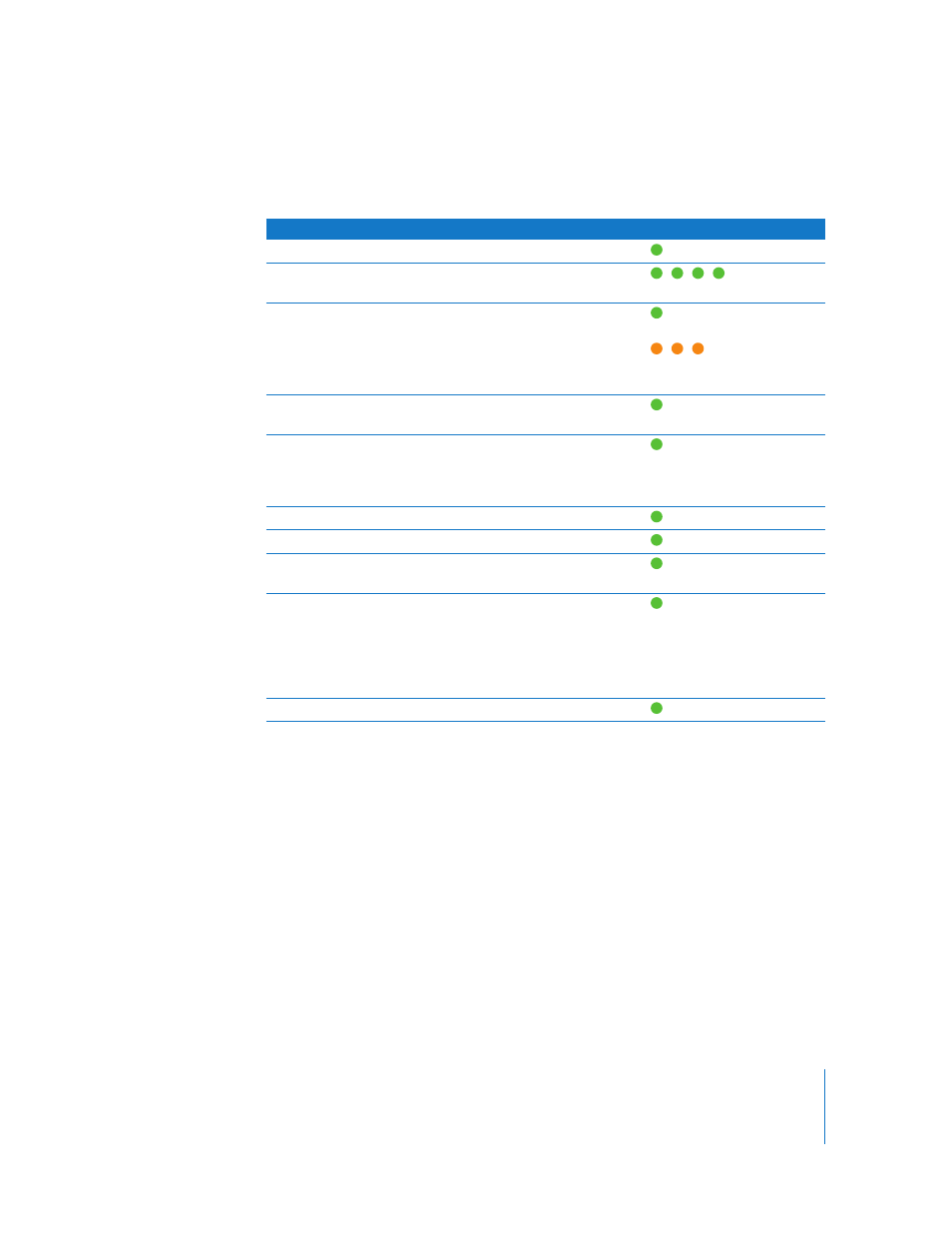
Chapter 4
Listening to Music
21
The status light on iPod shuffle blinks in response when you click the buttons on the
earphone remote.
Setting iPod shuffle to Play Songs in Order or Shuffle Songs
You can set iPod shuffle to shuffle songs or play them in the order in which they’re
organized in iTunes. You hear a tone when you slide the three-way switch.
To set iPod shuffle to play songs in order:
m
Slide the three-way switch to play in order (⁄).
After the last song plays, iPod shuffle starts playing the first song again.
Important:
When you listen to audiobooks or podcasts, slide the three-way switch to
play in order so chapters or episodes play in the recorded order.
To set iPod shuffle to shuffle:
m
Slide the three-way switch to shuffle (¡).
To reshuffle songs, slide the three-way switch from shuffle (¡) to play in order (⁄)
and back to shuffle again.
To
Do this
Status light response
Play
Click the Center button once.
Blinks green once
Pause
Click the Center button once.
Blinks green for
30 seconds
Change the volume
Click the Volume Up (
∂
) or Volume
Down (
D
) button to increase or decrease
the volume. You hear a tone when you
change the volume while iPod shuffle is
paused.
Blinks green for each
volume increment
Blinks
orange
three
times when the upper or lower
volume limit is reached
Go to the next track (or
audiobook chapter)
Double-click the Center button.
Blinks green once
Go to the previous track
(or audiobook chapter)
Triple-click the Center button within 6
seconds of the track starting. To restart
the current track, triple-click after 6
seconds.
Blinks green once
Fast-forward
Double-click and hold the Center button.
Blinks green once
Rewind
Triple-click and hold the Center button.
Blinks green once
Hear song title and artist
names
Click and hold the Center button.
Blinks green once
Hear playlist menu
Click the Center button until you hear a
tone, and then release to hear the
playlist menu. When you hear the name
of the playlist you want, click to select it.
You can click
∂
or
D
to move quickly
through the playlist menu.
Blinks green once
Exit the playlist menu
Click and hold the Center button.
Blinks green once
