Using the voiceover feature – Apple iPod shuffle (3rd generation) User Manual
Page 22
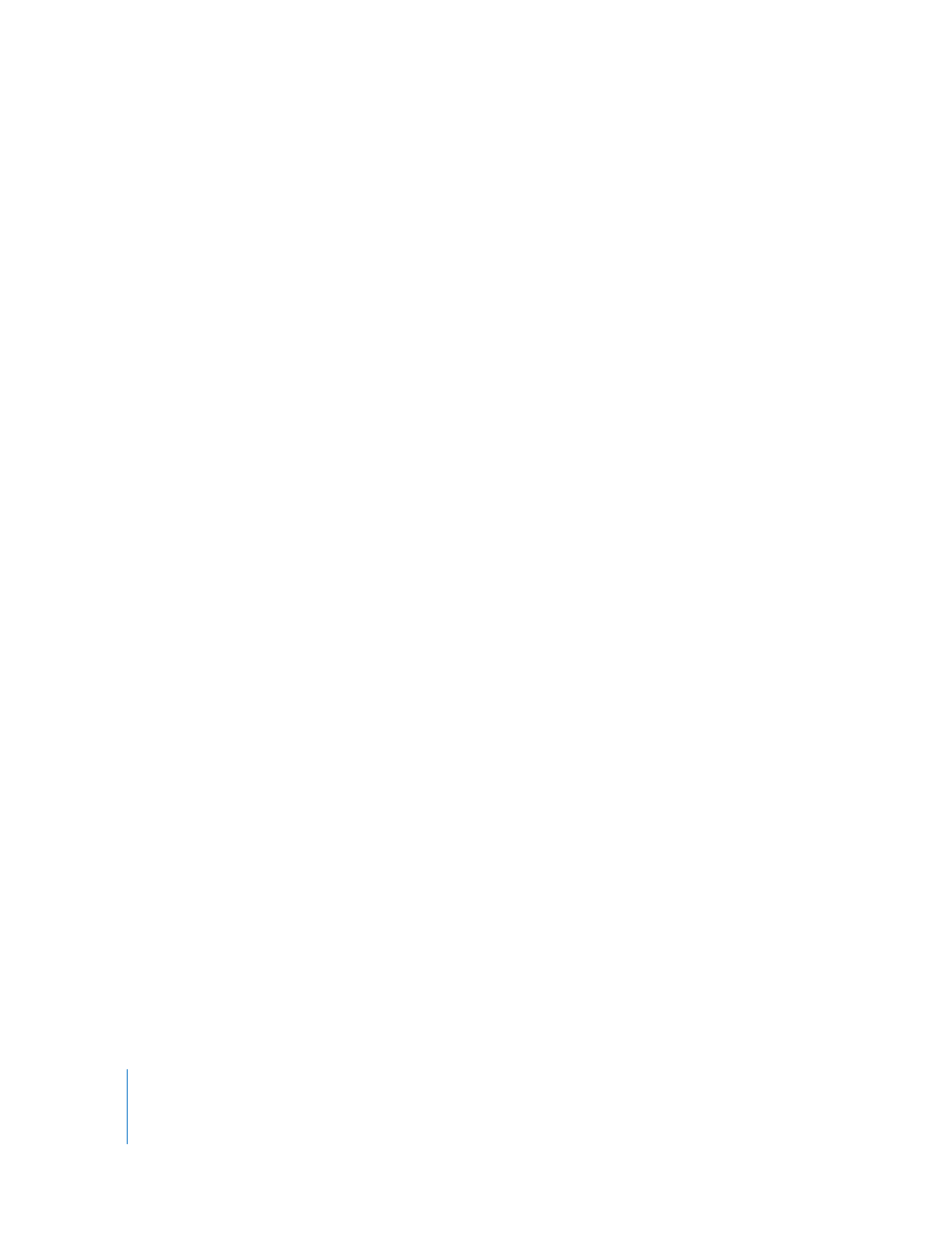
22
Chapter 4
Listening to Music
Using the VoiceOver Feature
iPod shuffle can provide more control over your playback options by speaking your
song titles and artist names, and announcing a menu of playlists for you to choose
from. VoiceOver also tells you battery status and other messages. VoiceOver is available
in selected languages.
To hear these announcements, install the VoiceOver Kit and enable the VoiceOver
feature in iTunes. You can enable VoiceOver when you first set up iPod shuffle, or you
can do it later.
You set VoiceOver options on the Summary tab in iTunes. The following sections
describe how to turn on and customize this feature.
To enable VoiceOver when you set up iPod shuffle:
1
Connect iPod shuffle to your computer.
2
Follow the onscreen instructions in iTunes. Enable VoiceOver is selected by default.
3
Click Continue, and then follow the onscreen instructions to download and install the
VoiceOver Kit.
4
In the Summary tab, under Voice Feedback, choose the language you want from the
Language pop-up menu.
This sets the language for your spoken system messages and playlist names, as well as
many of the song titles and artist names.
Note: To pick a different language for specific songs, select them in iTunes, choose
File > Get Info, choose a VoiceOver language from the pop-up menu on the Options
tab, and then click OK.
5
Click Apply.
When setup is complete, VoiceOver is enabled on iPod shuffle.
To enable VoiceOver at a later time:
1
Connect iPod shuffle to your computer.
2
In iTunes, select iPod shuffle in the list of devices, and click the Summary tab.
3
Under Voice Feedback, select Enable VoiceOver.
4
Click Apply.
5
Follow the onscreen instructions to download and install the VoiceOver Kit.
6
Choose the language you want from the pop-up menu under Voice Feedback.
7
Click Apply.
When syncing is finished, VoiceOver is enabled.
