Fitting more songs onto ipodshuffle – Apple iPod shuffle (3rd generation) User Manual
Page 19
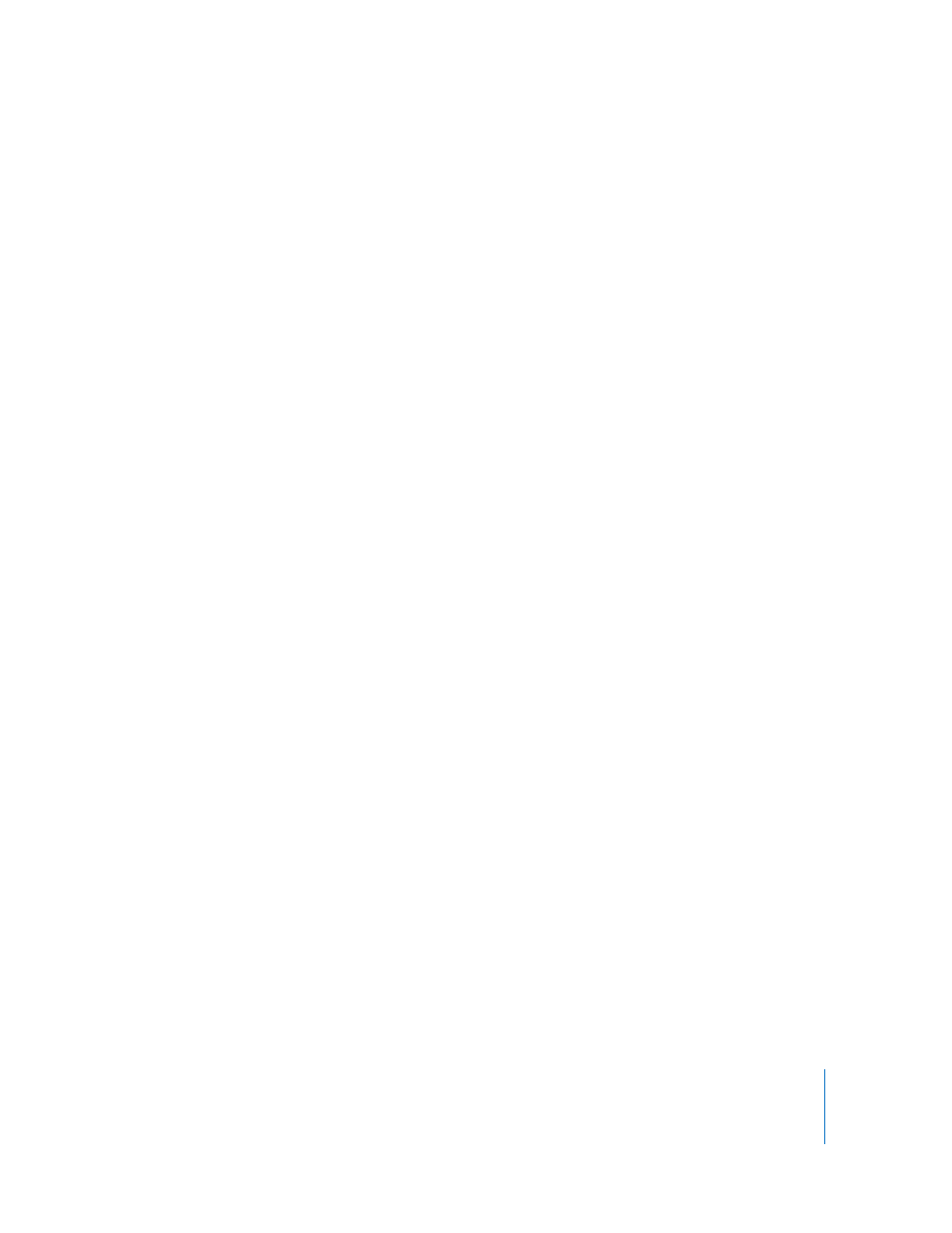
Chapter 3
Setting Up iPod shuffle
19
4
Click the Settings button to select from the following options:
Replace all items when Autofilling: iTunes replaces the songs on iPod shuffle with the
new songs you’ve chosen. If this option isn’t selected, songs you’ve already synced with
iPod shuffle remain and iTunes selects more songs to fill the available space.
Choose items randomly: iTunes shuffles the order of songs as it syncs them with
iPod shuffle. If this option isn’t selected, iTunes downloads songs in the order they
appear in your library or selected playlist.
Choose higher rated items more often: iTunes autofills iPod shuffle, giving preference to
songs that you’ve rated with a higher number of stars.
5
To reserve space for disk use, adjust the slider to set how much space to reserve for
iTunes content and how much for data.
For more information about using iPod shuffle as a hard disk, see “Using iPod shuffle as
an External Disk” on page 26.
6
Click OK in the Autofill Settings dialog, and then click Autofill in the iTunes window.
While music is being synced from iTunes to iPod shuffle, the iTunes status window
shows the progress. When the autofill is done, a message in iTunes says “iPod update is
complete.”
Fitting More Songs onto iPod shuffle
If you’ve imported songs into iTunes at higher bit-rate formats, such as iTunes Plus,
Apple Lossless, or WAV, you can set iTunes to automatically convert songs to 128 kbps
AAC files as they’re synced with iPod shuffle. This doesn’t affect the quality or size of
the songs in iTunes.
Note: Songs in formats not supported by iPod shuffle must be converted if you want to
sync them with iPod shuffle. For more information about formats supported by
iPod shuffle, see “If you can’t sync a song or other item onto iPod shuffle” on page 29.
To convert higher bit-rate songs to AAC files:
1
Connect iPod shuffle to your computer.
2
In iTunes, select iPod shuffle in the list of devices.
3
Click the Summary tab.
4
Select “Convert higher bit rate songs to 128 kbps AAC.”
5
Click Apply.
