Apple Final Cut Server 1.5 User Manual
Page 31
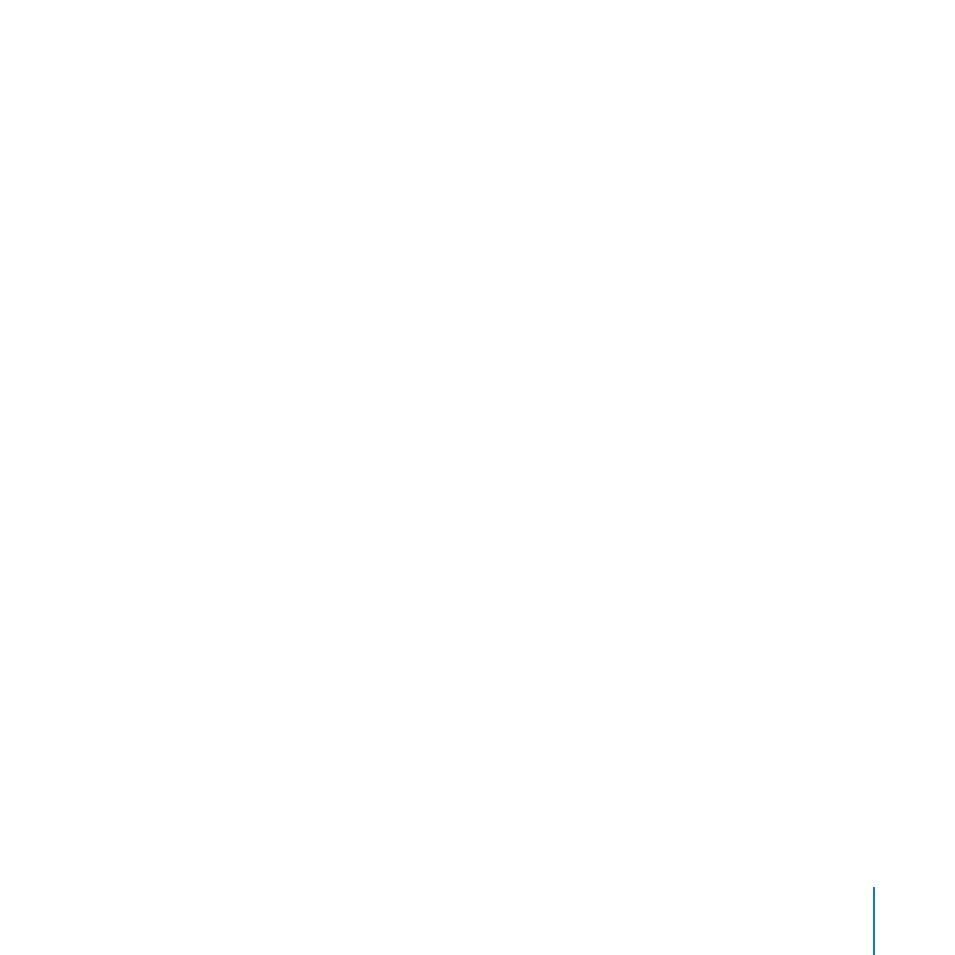
Chapter 3
Using the Installer
31
If you are installing Final Cut Server as part of a recovery process in
Important:
which you will restore the system from a previous backup, be sure to not select this
checkbox. This will prevent the automation from trying to scan an empty Media
device, which can lead to issues with proxies and the Final Cut Server catalog.
In the Standard Install pane that appears, click Install or Upgrade.
10
This automatically installs Final Cut Server on the computer’s startup disk.
You may see the Upgrade option even on computers that do not have
Important:
previous versions of Final Cut Server installed. This is because the installer has detected
at least one file on your system in common with the files it installs; this is considered
normal. Click Change Install Location.
This opens a pane that allows you to choose the volume on which to install
Final Cut Server. This volume must be this computer’s startup disk.
A dialog appears requiring you to authenticate yourself by entering your name and
password. Click OK when finished.
The installer displays a progress bar to indicate its status. After the installer finishes, a
pane appears that confirms the installation was successful.
Click Close to close the installer.
11
After you have finished the installation, you are ready to register your system and begin
configuring Final Cut Server System Preferences.
