Using the switch from a remote console, Mouse configuration and settings – Belkin Omniview SMB KVM-over-IP Switch F1DP108G User Manual
Page 49
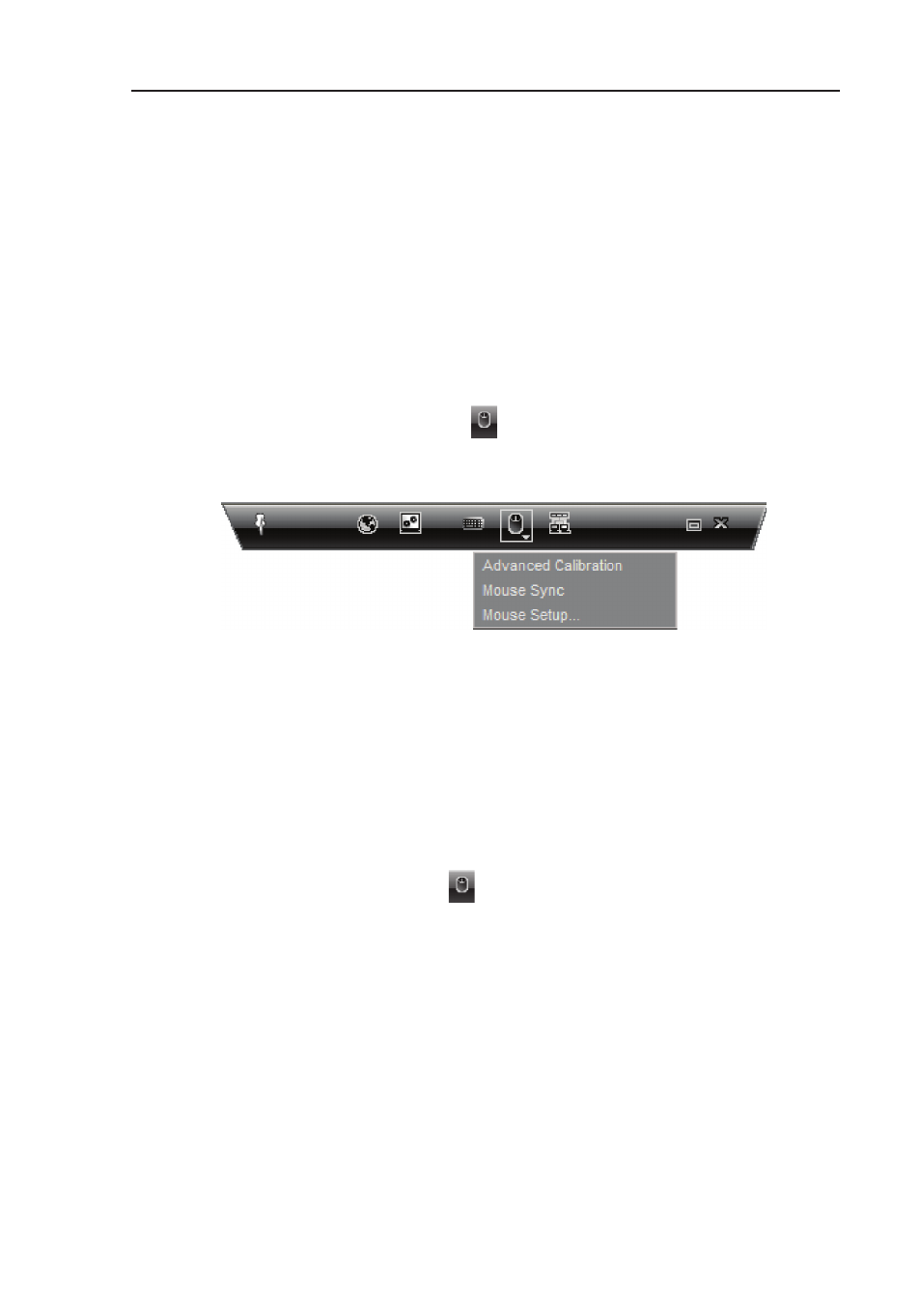
46
Using the Switch from a Remote Console
Mouse Configuration and Settings
Mouse-Pointer Alignment
When working remotely at the client computer, two mouse pointers will appear:
one for the client computer and one for the target server. The client computer’s
mouse pointer will appear on top of the target server’s. The mouse pointers
should be synchronized (aligned). If they are not synchronized, follow the
instructions below.
To align mouse pointers:
1.
In the quick-access toolbar, click
.
2.
Select “Align” or press “Ctrl+M”.
Mouse-Pointer Calibration
A target server may have a different mouse-pointer speed than the client
computer. Calibration automatically discovers the mouse speed of the target
server and aligns the two pointers. When you calibrate pointers, the Switch
saves the alignment, so calibration is only needed once per target server.
To calibrate mouse pointers (for servers running on Windows NT
or 2000):
1. In the drop-down bar, click
.
2. Select “Advanced Calibration”.
Note: If the video-noise level is above zero, calibration may not work properly.
Go to “Video Adjustment” and try to eliminate the noise by pressing “Audio
Video Adjust”, or by adjusting the bars in “Manual Video Adjust”, then perform
the mouse calibration again.
