Setup and installation, Setting up a netboot server, Chapter 2 – Apple Xserve Diagnostics User Manual
Page 8
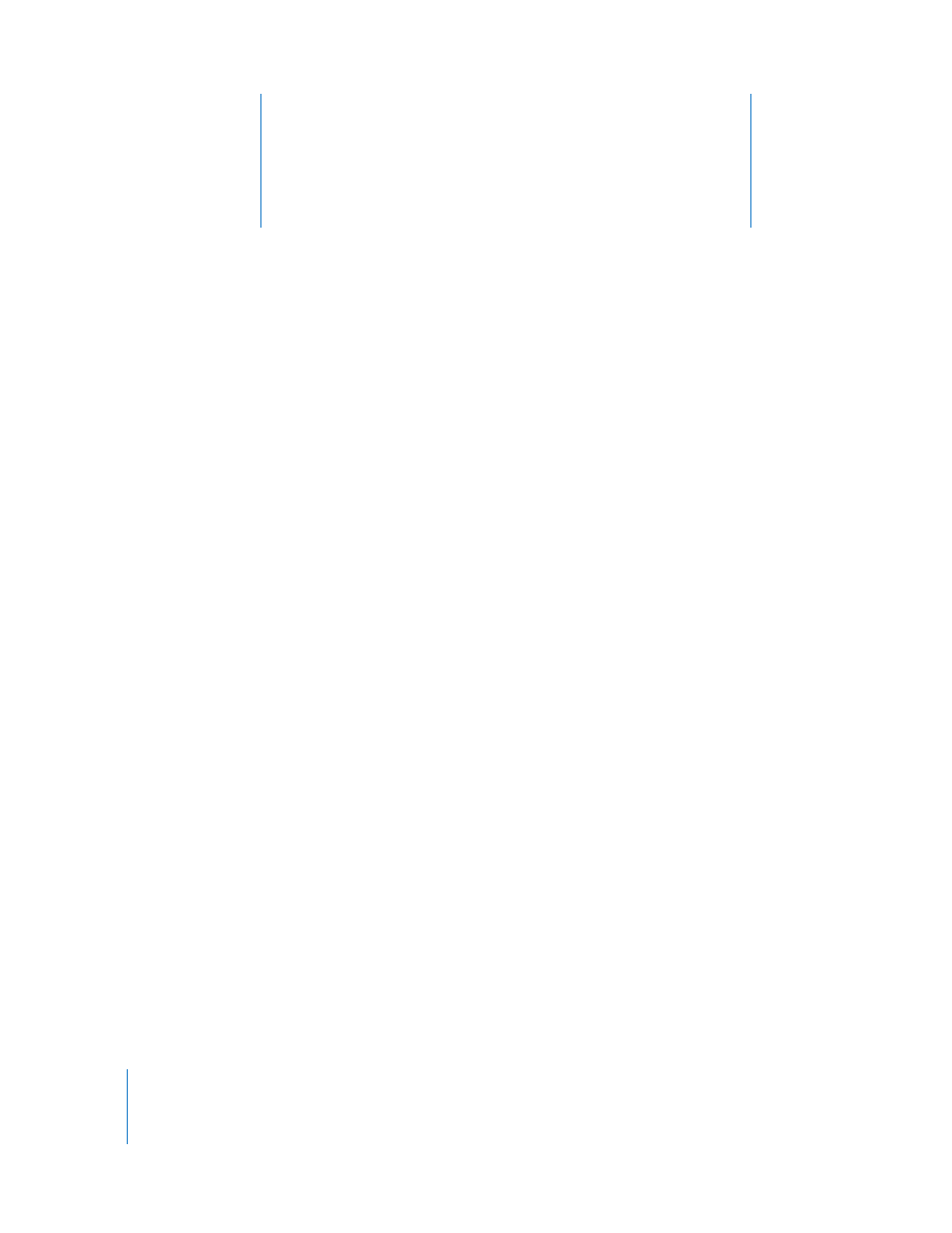
2
8
2
Setup and Installation
Before you can run AXD, you must set up your testing
environment and install AXD.
Make sure you meet AXD requirements before attempting setup and installation. For
more information, see “Requirements” on page 6.
Setting Up a NetBoot Server
Before you set up a NetBoot server, make sure you have an available server that meets
the requirements described in “NetBoot Server Requirements” on page 7.
After you set up a NetBoot server, you install the AXD NetBoot image. Because the AXD
NetBoot image is a special image, you can’t use System Image Utility to delete the
image.
For information about deleting the AXD NetBoot image, see the next section, “Deleting
the AXD NetBoot Image.”
To set up a NetBoot server:
1
Open Server Admin (located in /Applications/Server).
2
If the server that will host NetBoot isn’t listed, click Add Server in the toolbar. Enter the
IP address of the server in the Address field, enter the user name and password of the
server administrator in the User Name and Password fields, and then click Connect.
3
Click the disclosure triangle for the server that will host NetBoot.
4
Select NetBoot, click Settings, and then click General.
5
In the network interface list, select the Enable checkboxes for the interfaces that you
want to serve the AXD NetBoot images over.
If multiple network interfaces are listed, it’s likely that only one of the interfaces is on
the same subnet as your Xserve. If you’re not sure which interface is on the same
subnet, open Network Utility (located in /Applications/Utilities) on your NetBoot server
and your Xserve. In the Info pane, choose different network interfaces on the NetBoot
server and your Xserve and compare the IP Address fields. Usually, computers are on
