Installing axd efi tools – Apple Xserve Diagnostics User Manual
Page 11
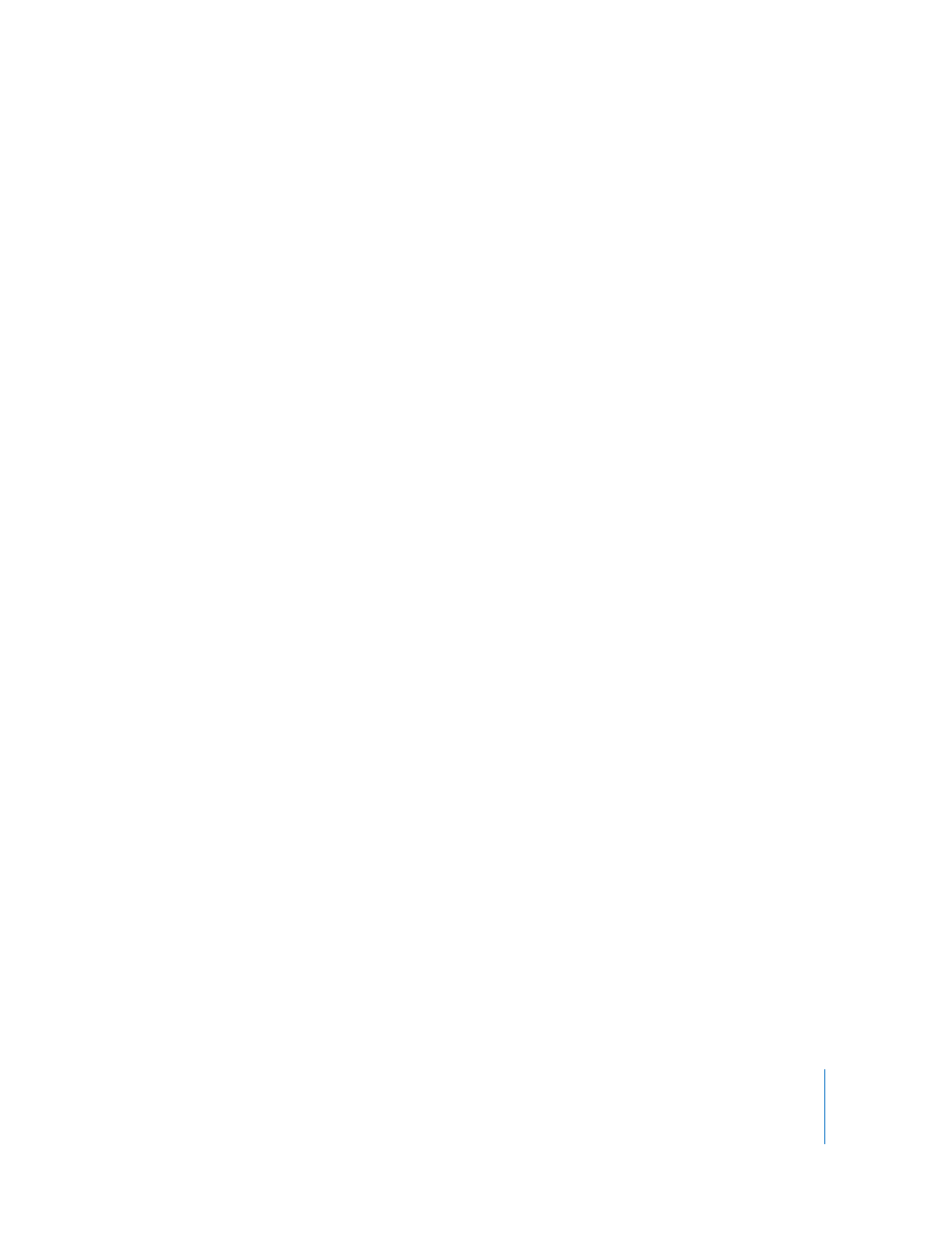
Chapter 2
Setup and Installation
11
Installing AXD EFI Tools
Before you install AXD EFI tools, make sure that your storage device has a volume that
has at least 15 MB available, but doesn’t have Mac OS X or Mac OS X Server installed.
For more information, see “Setting Up a Storage Device for AXD Tool Installation” on
page 9.
If you’re performing this task to install AXD EFI tools on an internal volume on the
Xserve, you’ll need administrator access to the Xserve. If you’re performing this task to
install AXD EFI tools on a portable storage device, you can use any computer that you
have administrator access to.
If you want to connect a host computer directly to the Xserve, and the host computer
doesn’t provide DHCP service on the port used to directly connect to the Xserve, you’ll
need to create a file on the Xserve that assigns an IP address to the Xserve. However, if
the host computer provides DHCP service, don’t make this file. For information about
how to find out if a computer is providing DHCP service, see Network Services
Administration, at:
To install AXD EFI tools:
1
Insert the Mac OS X Server Administration Tools disc.
If you have a disc image of the Mac OS X Server Administration Tools disc, double-click
the .dmg file to mount the disc image.
2
Open AppleXserveDiagnosticsEFI.pkg (located on the disc, at /AppleXserveDiagnostics).
3
Follow the onscreen instructions, and at the Select Destination step, choose a volume
with at least 15 MB of space available, and that doesn’t have Mac OS X or Mac OS X
Server installed.
4
If you’re prompted to authenticate, authenticate as a user with admin privileges.
5
If you want to connect a host computer directly to the Xserve and the host computer
doesn’t provide DHCP service on the port used to directly connect to the Xserve, do
the following:
a
Open TextEdit (located in /Applications).
b
In the body of a new file, enter an IP address that’s not in use by the host computer.
For example, enter:
123.123.123.123
If TextEdit doesn’t open with a new blank file, choose File > New.
c
Choose Format > Make Plain Text.
