Apple Macintosh System 7.5 User Manual
Page 18
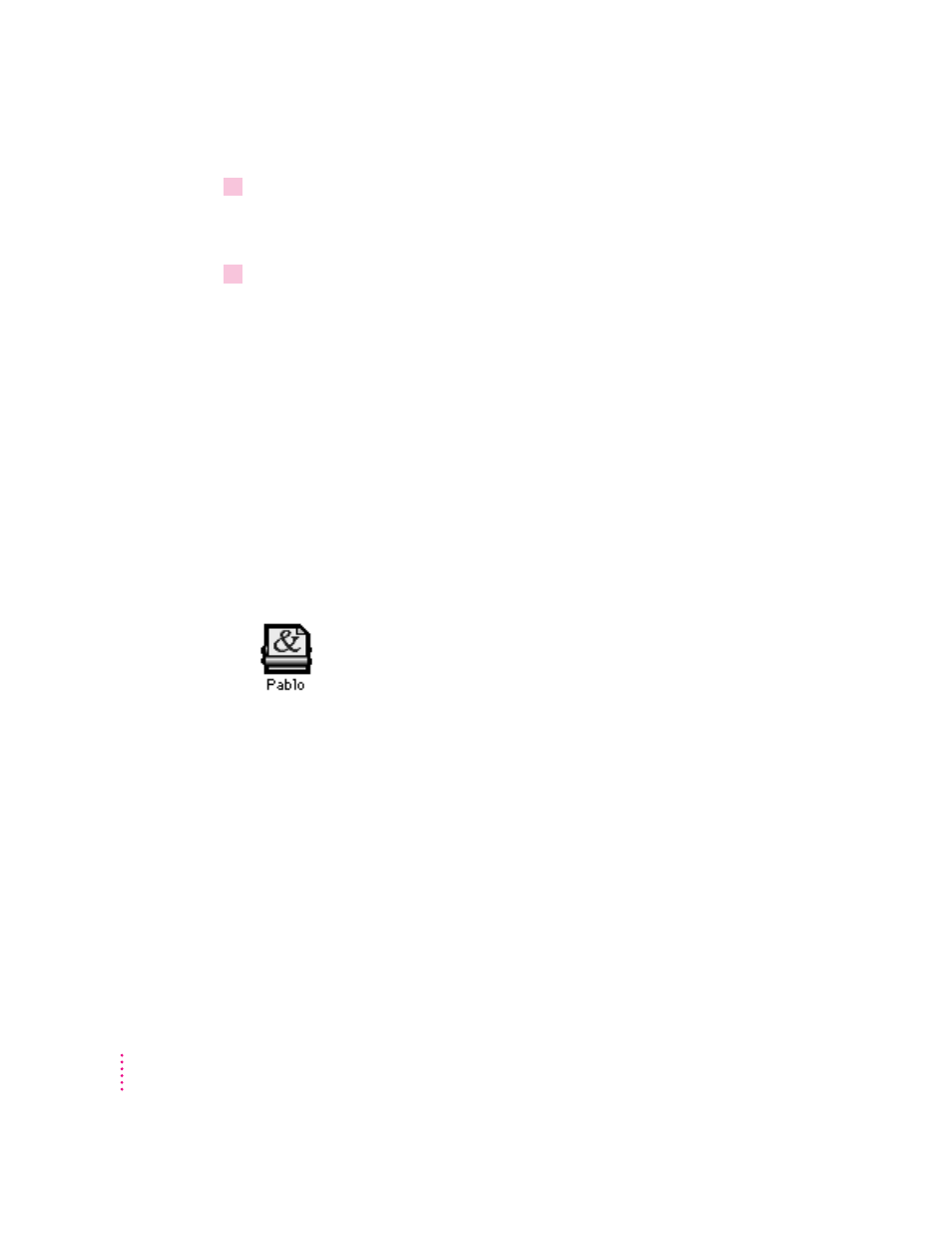
7
Follow the instructions on the screen.
Messages report the status of the installation. If you’re installing from floppy
disks, messages tell you when to insert the next disk.
8
After the installation is complete, restart your computer.
IMPORTANT
When you install QuickDraw GX, any Type 1 PostScript fonts in
your System Folder are automatically enabled to work with QuickDraw GX.
Your original Type 1 fonts are moved to a folder named •Archived Type 1
Fonts• inside the System Folder on your hard disk. If you install Type 1 fonts
after installing QuickDraw GX, you must enable the fonts to use them. (For
instructions, see “Using Type 1 Fonts with QuickDraw GX” in Chapter 3 of
the Macintosh System 7.5 Upgrade Guide.)
New desktop icon
Once you have installed QuickDraw GX and restarted your computer, you
will notice that a printer icon has appeared on your desktop. QuickDraw GX
automatically creates a desktop printer icon for the printer you selected in the
Chooser when you installed System 7.5 (or the printer you had selected
previously).
Creating “print and view” documents
You can use another feature of QuickDraw GX, the PDD Maker, to create
“print and view” documents. For instructions on setting up the PDD Maker,
see “Create a Desktop Icon for the PDD Maker” in Chapter 3 of the
Macintosh System 7.5 Upgrade Guide.
14
Chapter 2
