Installing system 7.5, Step 1: update your hard disk drives, Step 2: use the safe install utility – Apple Macintosh System 7.5 User Manual
Page 12
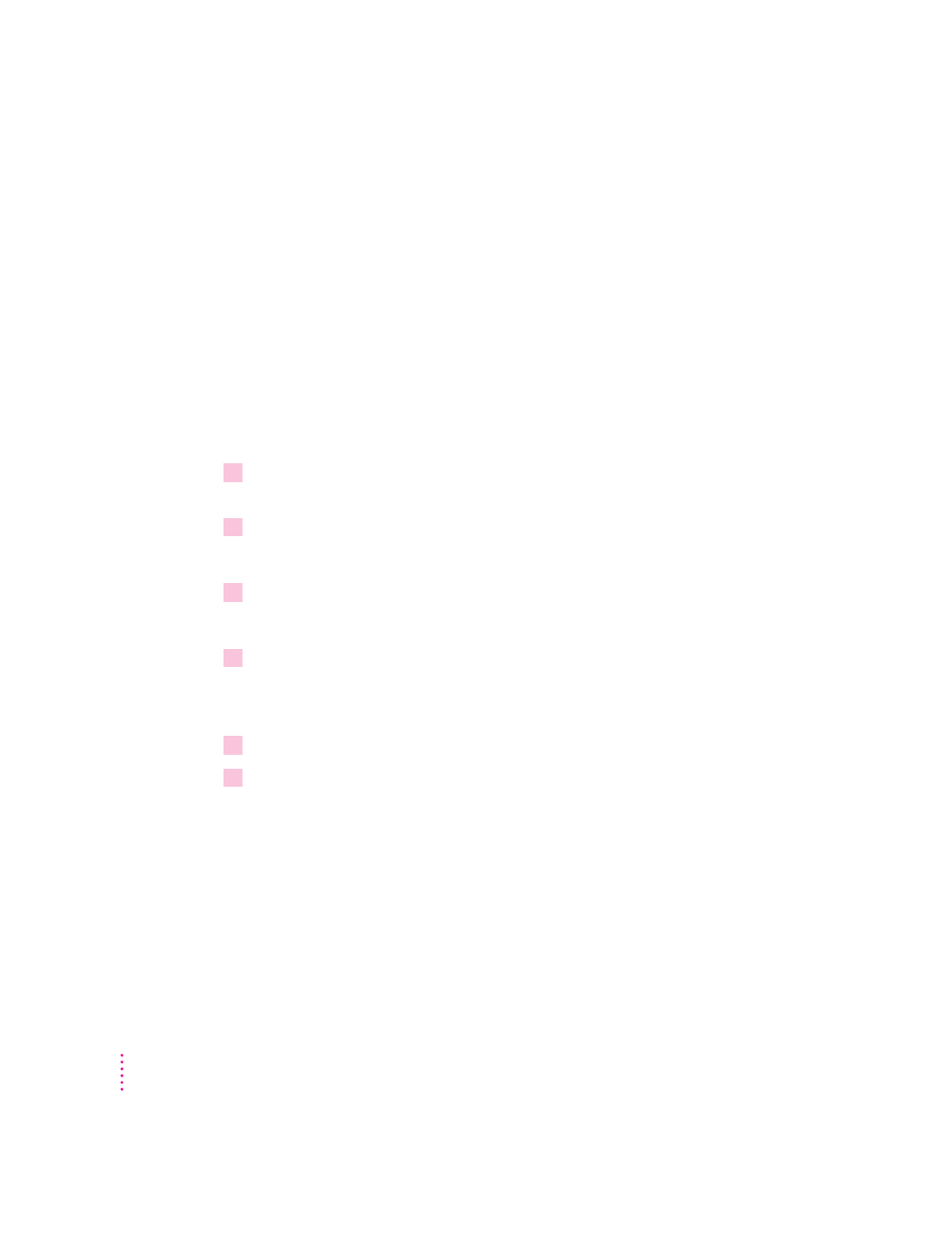
Installing System 7.5
You can install system software from one of two sources:
m the floppy disks supplied in this package
m the System Install folder on the Macintosh System 7.5 Group Upgrade CD
Step 1:
Update your hard disk drives
You should update your startup disk using the System 7.5 disk utility
programs before installing the new system software. (Ideally, you should
also update all other hard disks and removable cartridge disks. You may need
updated software from the drive’s manufacturer.)
1
Insert the
Disk Tools disk into a floppy disk drive or open the System Install folder on the
Macintosh System 7.5 Group Upgrade CD.
2
Open the
Disk Tools disk or folder, then open the Disk First Aid program.
Disk First Aid checks your hard disk drive for any problems.
3
When you are finished, quit Disk First Aid and open the Apple HD SC Setup program.
You use Apple HD SC Setup to update the disk drive.
4
Make sure that the disk indicated on the screen is your startup disk, then click Update.
Repeat this process for other hard disk drives and removable cartridge disk
drives.
5
When you are finished, quit Apple HD SC Setup.
6
Restart your computer.
Step 2:
Use the Safe Install Utility
To ensure a smooth upgrade to the new system software, it’s important that
you use the Safe Install Utility.
The Safe Install Utility scans the System Folder on your computer’s hard disk
for compatibility with the System 7.5 components and identifies items that
might not be compatible with System 7.5. Safe Install checks startup programs
(also known as extensions or control panels) for compatibility. It does not
check the compatibility of your application programs.
8
Chapter 2
