Reinstalling server software, 27 reinstalling server software 27 – Apple Xserve (Early 2009) User Manual
Page 27
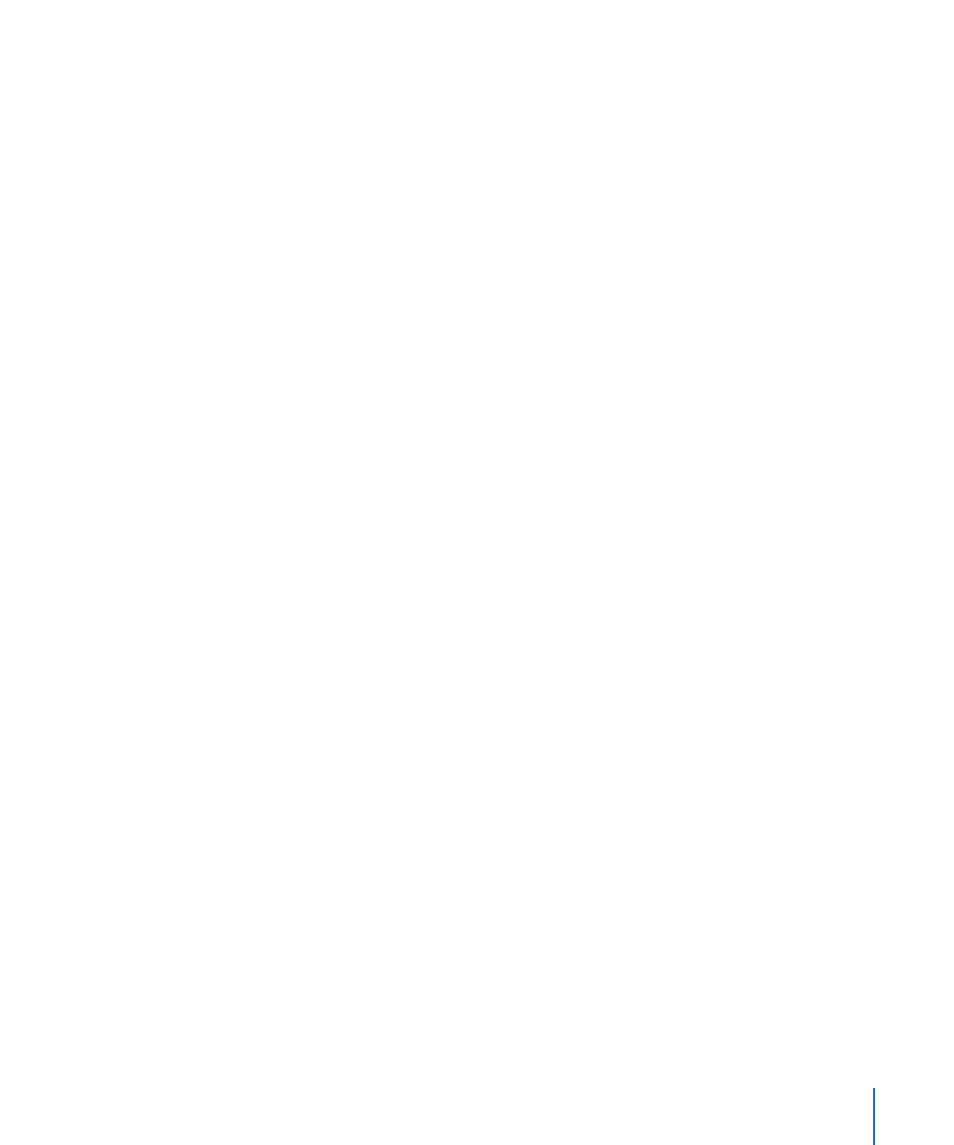
Chapter 4
Updating or Installing Software on the Xserve
27
On an Xserve without a display or keyboard, using Terminal:
Use Terminal and SSH to connect to the Xserve from an administrator computer and
m
run the
softwareupdate
command-line tool. For information, see Mac OS X Server:
Command-Line Administration at . You can also use
Apple Remote Desktop (purchased separately).
On an Xserve without Internet access or access to a Software Update server:
1
Using a computer with Internet access, download the updates from:
2
Copy the updates to the Xserve.
Reinstalling Server Software
The following sections show how to install Mac OS X Server on the Xserve:
Using a keyboard, a display, and the
Â
Mac OS X Server Install DVD
Using a NetBoot server to install over the network
Â
Using Apple Remote Desktop or other VNC viewer software
Â
Using Screen Sharing
Â
Using another Xserve to install on a swapped drive module
Â
Using commands over the serial port to install from the Xserve optical drive
Â
When the installation finishes, you can use an administrator computer to run Server
Assistant and configure the Xserve, or take advantage of the autosetup features of
Mac OS X Server.
For information about setting up a standard or workgroup server, see Mac OS X Server:
Getting Started on the Admin Tools disc. For information about setting up an advanced
server including remote installation and setup, and automated setup, see Mac OS X
Server: Server Administration a
Using a Keyboard, a Display, and the Mac OS X Server Install DVD
Here is a straightforward way to install Mac OS X Server on an Xserve that has a display
and keyboard connected.
To install Mac OS X Server using a display, keyboard, and install disc:
1
Insert the Mac OS X Server Install DVD in the Xserve optical drive and double-click the
install icon.
2
In the authentication window, enter an administrator password and click OK.
The Xserve restarts from the Install disc and the Server Setup application appears.
