Software update and installation overview, Choosing the best method, Getting the latest software updates – Apple Xserve (Early 2009) User Manual
Page 26: 26 software update and installation overview 26, 26 getting the latest software updates
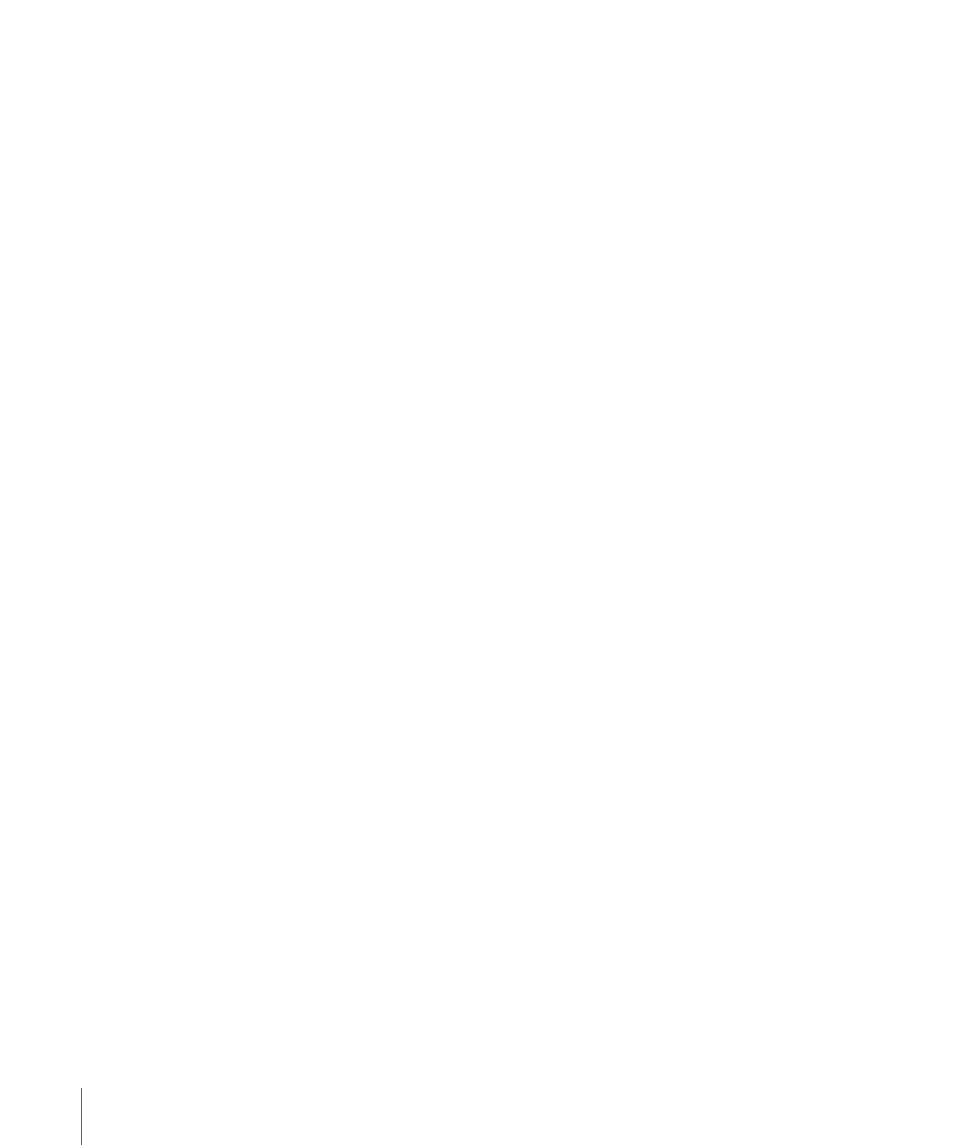
Software Update and Installation Overview
To update the server software, you can use:
The Software Update pane of System Preferences
Â
The Server Updates pane of Server Admin
Â
The
Â
softwareupdate
command-line tool
The Apple Downloads website at
Â
If you need to reinstall the server software, you can use any of these methods:
Install from the
Â
Mac OS X Server Install DVD (included with the Xserve) in the Xserve
optical drive.
Install the software over the network, using a NetBoot image or the Apple Software
Â
Restore (ASR) command-line tool.
Start up the Xserve from the optical drive and control installation from another
Â
computer using Server Assistant, Apple Remote Desktop (ARD), or other VNC viewer
software.
Move the drive module to another Xserve of the same model and configuration,
Â
install the software on that system, and then return the drive module.
Connect a computer to the Xserve serial port and use the command line to install
Â
the server software.
Choosing the Best Method
For information that will help you choose the best Mac OS X Server installation and
configuration method for your server environment, see the installation and setup
sections of Mac OS X Server: Getting Started on the Admin Tools disc, and Mac OS X
Server: Server Administration a
For information about installing from the Mac OS X Server Install DVD in the Xserve
optical drive or from another computer using Server Assistant, see Mac OS X Server:
Getting Started. For information about installing using any of the methods, see
Mac OS X Server: Server Administration.
Getting the Latest Software Updates
If the Xserve is connected to the Internet, you can download and install the latest
software updates from Apple. If the Xserve is on a private network, you can download
updates to a computer that is connected to the Internet and then copy the updates to
the Xserve and install them.
To check for and install updates:
Open System Preferences and click Software Update.
m
On an Xserve without a display or keyboard, using Server Admin:
Open Server Admin, select the server, and click Server Updates.
m
26
Chapter 4
Updating or Installing Software on the Xserve
