Serial number for remote setup, Setting up more than one xserve, Starting up the xserve – Apple Xserve (Early 2009) User Manual
Page 14: Remote startup, Choosing a startup method from the front panel
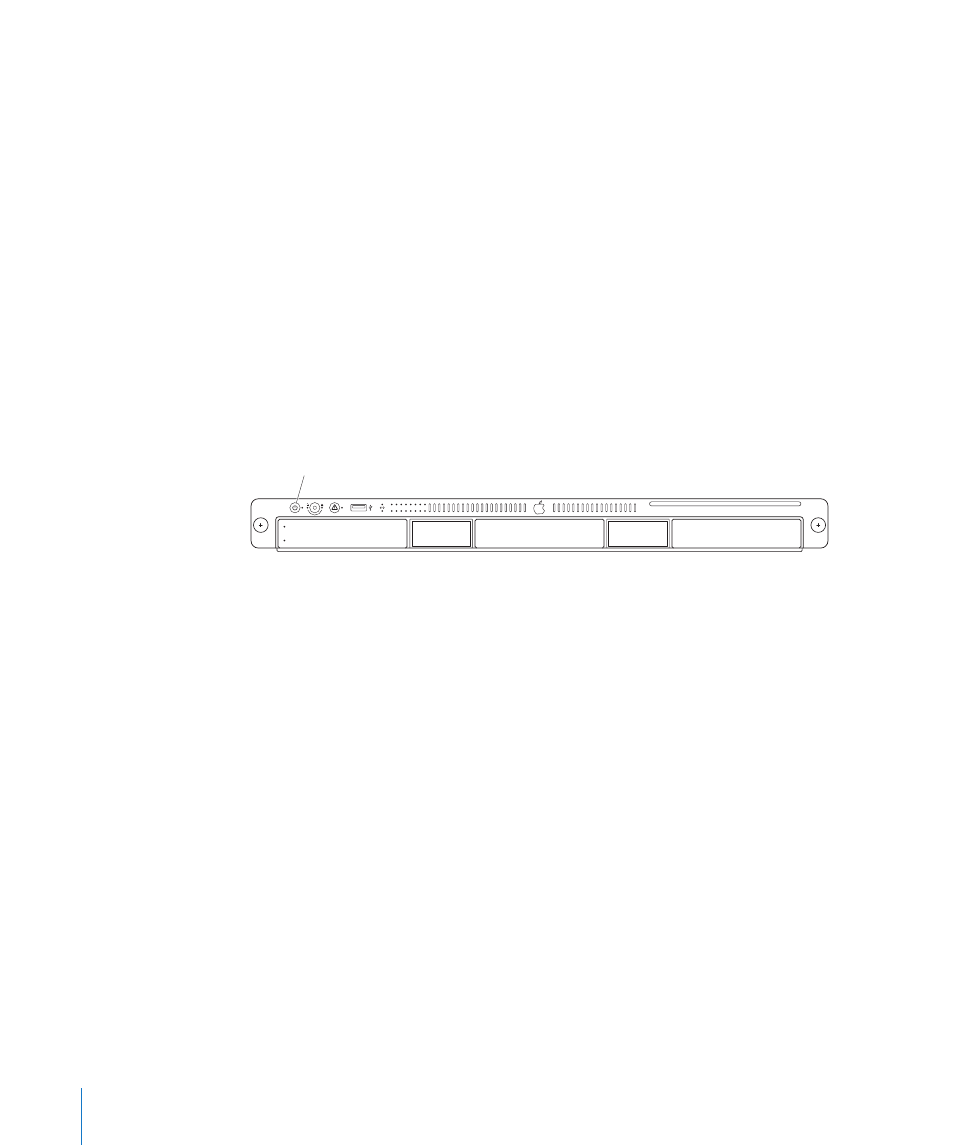
Serial Number for Remote Setup
To use Server Assistant to set up the Xserve remotely, you need to know the first eight
characters of the Xserve hardware serial number.
To find the Xserve serial number:
Slide out the system information tag from the back panel by pulling the small tab.
m
Setting Up More Than One Xserve
If you’re setting up more than one or two Xserve systems, you should learn about
Mac OS X Server configuration methods that simplify the task of setting up
multiple servers. See the chapter about initial server setup in Mac OS X Server:
Server Administration a
Starting Up the Xserve
To start up the Xserve:
Press the on/standby button at the left end of the front panel.
m
On/standby button and light
The power indicator light turns on and the Xserve starts up. Status lights on the
front panel indicate network, processor, and drive module activity. If this is the first
time you’ve turned on the Xserve, be sure to see “Turning On the Xserve for the First
Time” on page 12.
Remote Startup
After you configure its lights-out management port, you can start up an Xserve in
a remote location using the Server Monitor application. For information, see Server
Monitor Help.
Choosing a Startup Method from the Front Panel
You can use the Xserve front panel controls to choose from alternative startup
methods that might be helpful in special circumstances.
To choose a startup method from the front panel:
1
With the power off, hold in the system identifier button while you press the
on/standby button.
2
Continue to hold in the system identifier button until the top row of blue lights blinks
sequentially.
14
Chapter 2
Starting Up the Xserve
