Slideshow editor – Apple iDVD at a Glance User Manual
Page 9
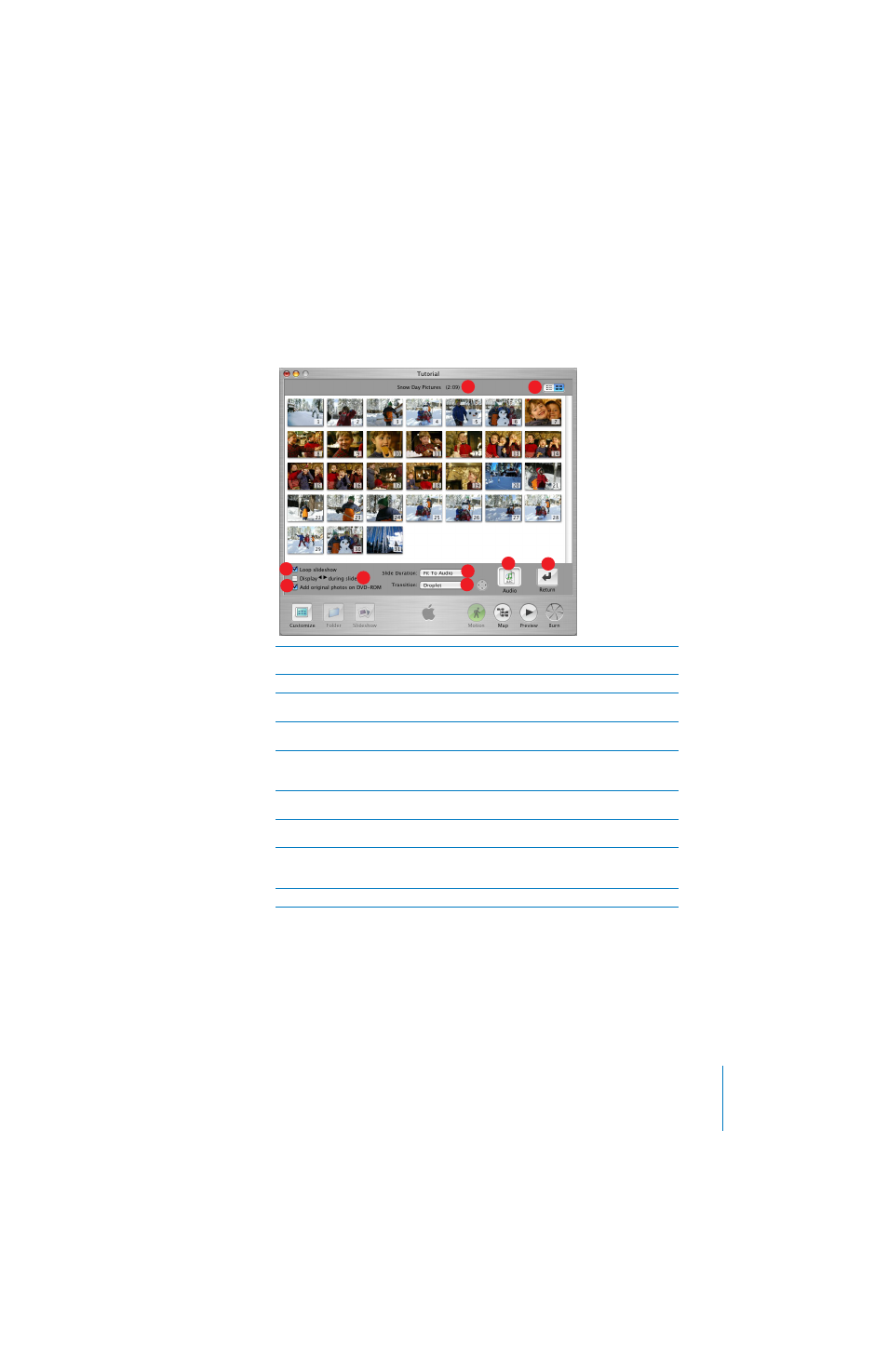
iDVD at a Glance
9
Slideshow Editor
The slideshow editor displays a list of all the photos in the selected slideshow and provides
controls for you to set up how you want the slideshow to play.
A
Photo list or thumbnails:
Click these buttons to switch between a list of the slides in the selected
slideshow, or a thumbnail view. Scroll through the list to see the photos in this slideshow.
B
Slideshow length:
Look here to see how long the slideshow will last in minutes and seconds.
C
Loop slideshow:
Select this checkbox to make the slideshow automatically repeat when it
reaches the end.
D
Display <> during slideshow:
Select this checkbox to add Back and Forward buttons to the
slideshow.
E
Add original photos on DVD-ROM:
Select this checkbox to include a copy of all the photos in the
slideshow on the part of the disc reserved as DVD-ROM space. This way, viewers can copy the
photos from the DVD-ROM portion of the disc to their own hard disk.
F
Slide Duration:
Choose how long each slide should appear when the slideshow plays. By default,
each slide appears for 3 seconds.
G
Transition:
Choose a transition to move from slide to slide. With some transitions you can pick a
direction for the transition to play using the arrow buttons to the right of the pop-up menu.
H
Audio well:
Drag a song or iTunes playlist to this well to play it in the background while the
slideshow plays. If you hold the pointer over the sound file icon in the Audio well, you can see
the song’s title and length (or the title of the first song in a playlist).
I
Return button:
Click this button to exit the slideshow editor.
A
D
C
E
F
G
H
I
B
