Map view – Apple iDVD at a Glance User Manual
Page 10
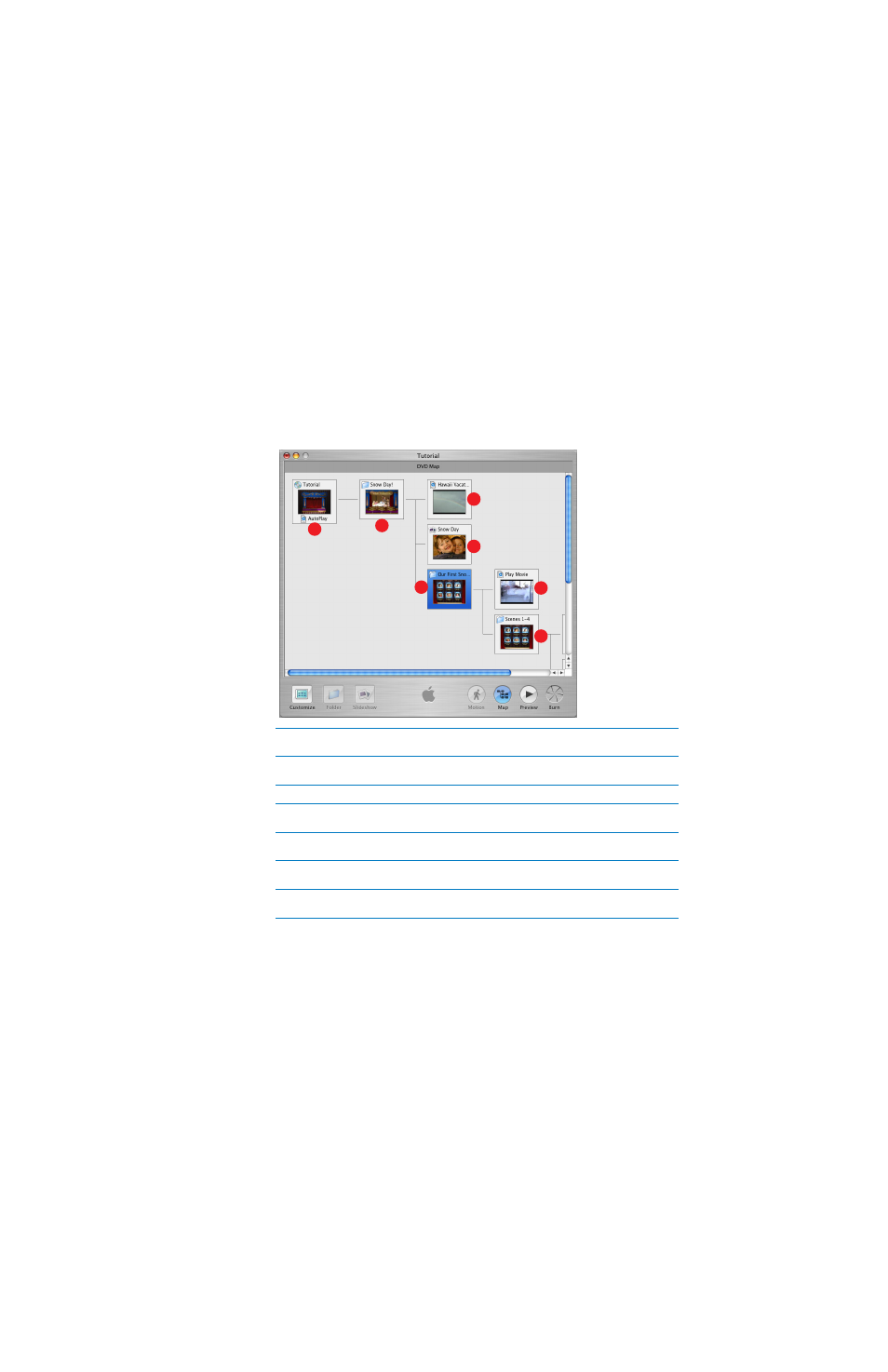
Map View
The map view shows you a graphic representation of all the parts of your iDVD project. This way,
you can keep track of where all your submenus, slideshows, and movies are located. Double-
clicking one of the icons in the map takes you directly to that item in the iDVD project so that
you can edit it. You can scroll the map horizontally and vertically by pressing the mouse button
so the pointer turns into a hand, and then dragging.
Below is a sample of how an iDVD project map might look. In this example, there is one
slideshow, one movie with chapter markers, and one submenu.
A
Autoplay movie well:
Drag a movie here to make it play before the menus appear on the DVD.
Double-click here to play the autoplay movie.
B
Main menu:
This is the menu viewers will see first when they watch your DVD. Double-click here
to open the main menu.
C
A movie:
A movie that’s available from the main menu. Double-click here to play the movie.
D
Slideshow:
A slideshow that’s accessible from the disc’s main menu. Double-click here to go to
the slideshow editor for that slideshow.
E
A submenu:
This line leads to a submenu that’s available from the main menu of the disc.
Double-click here to go the submenu.
F
Play Full Movie:
A full movie with chapter markers that is available from the submenu (E).
Double-click here to play the movie.
G
Scene Selection Submenu:
The submenu that lists the scenes viewers can play in the movie with
chapter markers. Double-click here to go to the scene selection submenu.
A
C
B
D
E
F
G
©
2004 Apple Computer, Inc. All rights reserved.
Apple, the Apple logo, iMovie, iTunes, and QuickTime are trademarks of Apple Computer, Inc., registered
in the U.S. and other countries. iDVD and iPhoto are trademarks of Apple Computer, Inc. The owner or
authorized user of a valid copy of the iDVD software may reproduce this publication for the purpose of
learning or teaching to use the software, excluding commercial or paid-for purposes.
022-1374
