Main window – Apple iDVD at a Glance User Manual
Page 2
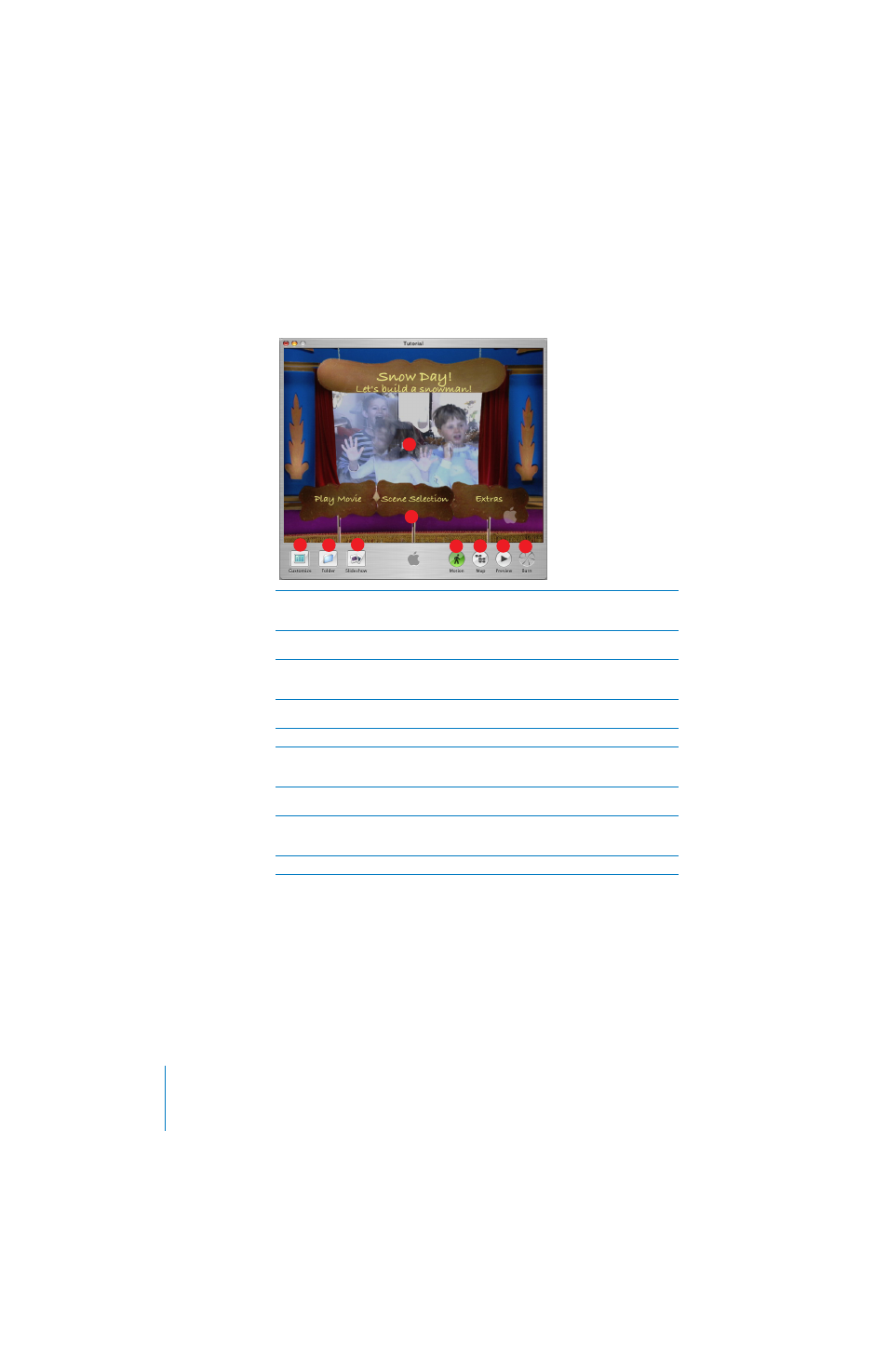
2
iDVD at a Glance
Main Window
A
iDVD menu:
This is where you see the DVD menu you are creating as you build it. Drag movies,
pictures, and audio files into this area to create buttons or change the look and sound of the
background.
B
Drop zone:
Some themes include special areas called drop zones where you can place still
pictures or a short movie loop that plays as part of the background.
C
Customize:
Click this button to open the Customize drawer. The Customize drawer contains all of
the tools you will need to customize your DVD menu. The different panes of the Customize
drawer are detailed in See “Customize Drawer” on page 3.
D
Folder:
Click this to create a submenu button on your DVD. A submenu is an additional menu
where you can put more slideshows, movies, and text on the same DVD.
E
Slideshow:
Click this to create a slideshow button on your DVD.
F
Motion:
Click this to turn the motion and sound on or off while you work. This makes it easier to
work on motion menus. (Motion menus are DVD menu designs that include slideshows,
background audio, or video loops on buttons or in the background.)
G
Map:
Click this to open the map view of your DVD. The map view helps you navigate more easily
through your iDVD project and is shown in more detail on page 10.
H
Preview:
Click this to preview your DVD. In preview mode, a DVD player remote control appears
on screen, and you can use it to navigate through the menus and play the slideshows and
movies as though you were viewing them on a set-top DVD player.
I
Burn:
Click this twice to burn your DVD disc when you are finished with your iDVD project.
A
C
B
D
E
F
G
H
I
