Settings pane – Apple iDVD at a Glance User Manual
Page 4
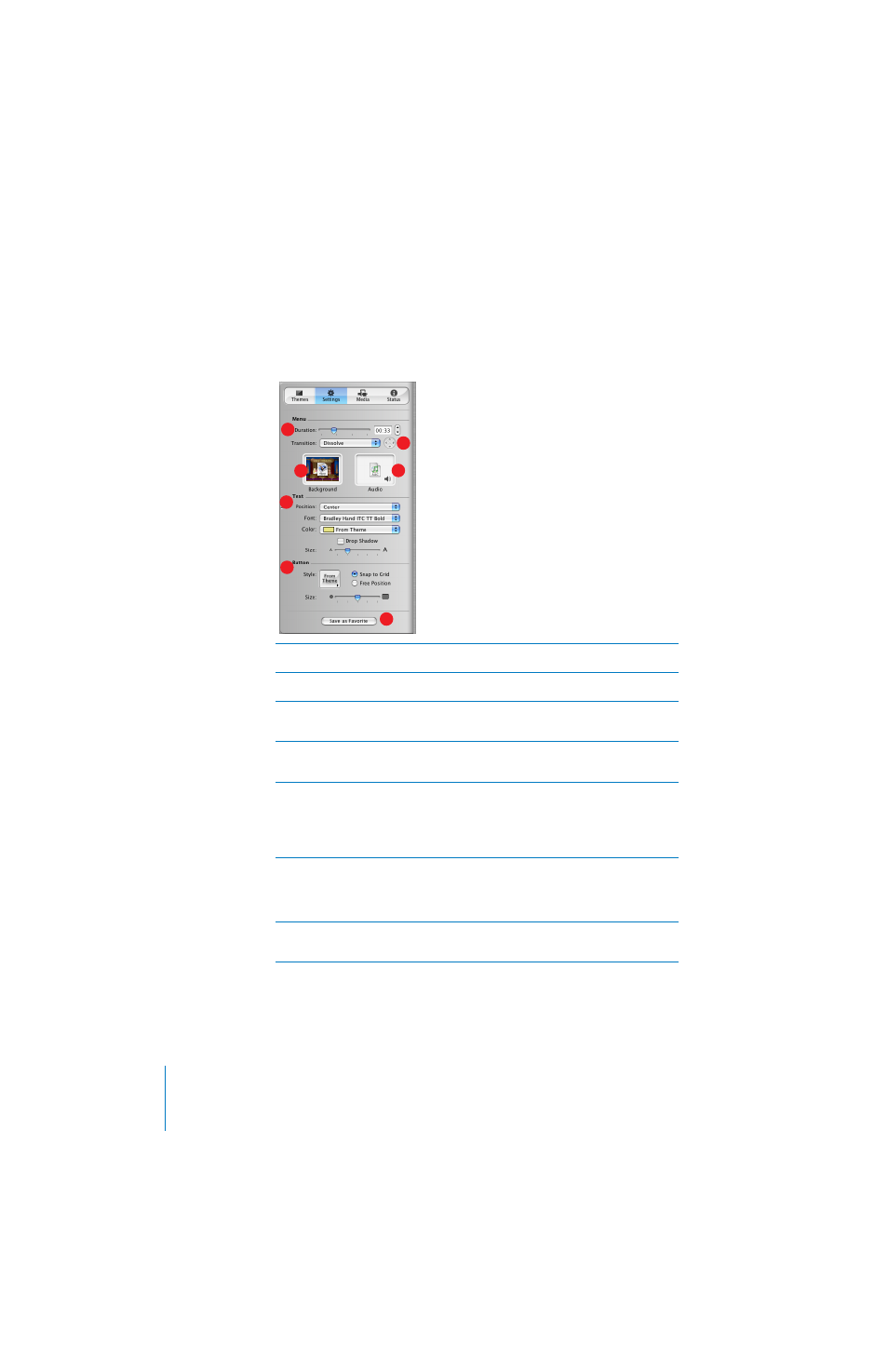
4
iDVD at a Glance
Settings Pane
Use the controls in the Settings pane to customize the look and sound of your DVD menu. Here
you can add background video or sound, change the shape of the menu buttons, and change
the font and color of the menu text.
A
Background image/movie well:
Drag images or movies into this well to make them appear as the
background of your DVD menu.
B
Audio well:
Drag sound files here to make them play as the background music for your DVD
menu.
C
Duration slider:
Drag this slider to choose how much of the background movie and music you
want to play as a loop. The duration you set applies to both background movies and audio, as
well as the video in motion buttons. Your DVD can contain a total of 15 minutes of menu motion.
D
Transition pop-up menu:
Select a transition that moves the viewer between the menu and the
action that follows it, such as playing a movie. With some transitions, you can pick a direction for
the transition to play using the arrow buttons to the right of the pop-up menu.
E
Text controls:
Use these controls to customize the look of the text in menu titles, buttons, and
text elements. Choose a font from the Font pop-up menu and a color from the Color pop-up
menu. Drag the Size slider to the right to make the text larger. Choose a text alignment from the
Position pop-up menu. For example, you can choose to have the text appear directly beneath
menu buttons, or offset to the left or right, or you can select no text. Different themes provide
different text position options.
F
Button controls:
Use these controls to set the shape, size, and position of the buttons on the
DVD menu. Choose a shape from the Style pop-up menu. Different themes provide different
button shape options. Selecting Free Position allows you to move the buttons anywhere you like
on the menu, rather than having them aligned to an invisible grid. Drag the Size slider to the
right to make the buttons larger.
G
Save as Favorite:
Click this to save a theme you have customized with your favorite media and
settings. If you do, it will appear in the Favorites list in the Themes pane so you or others can use
it again.
A
C
B
D
E
F
G
