Apple QuickTake 100 User Manual
Page 55
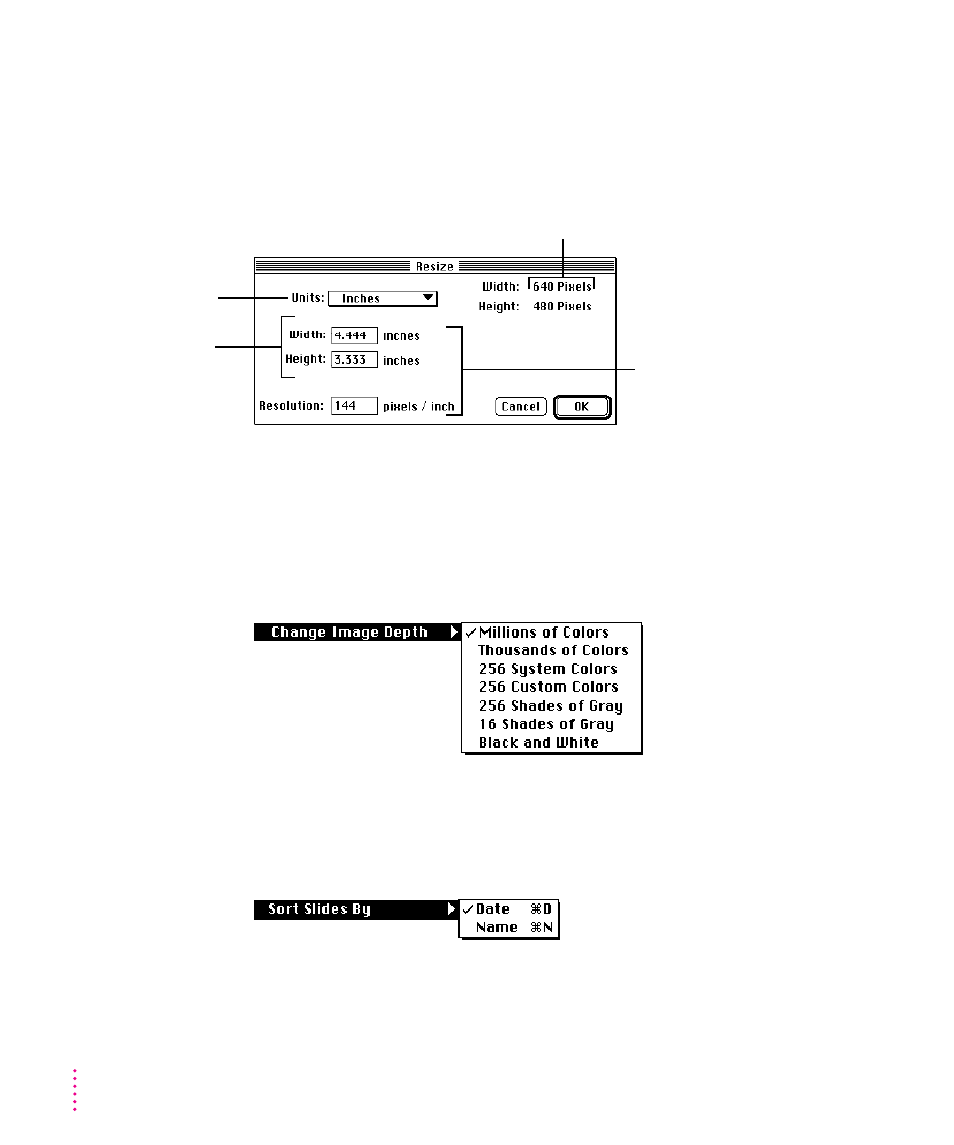
m
Resize
Brings up a box that lets you specify one aspect (width, height, or
resolution) of the size you want the picture to be. (Resizing affects the
entire picture displayed in the image window. You can’t select and resize
one section of the picture.) You can change the dimensions of the image to
meet your specific requirements.
m
Crop
Trims a picture to include only the part you’ve selected with the
selection rectangle.
m
Change Image Depth
Lets you change the bit depth of the picture in the
image window. For example, if you don’t need all the information
contained in millions of colors, changing to 256 shades of gray reduces the
size of the file on your disk.
m
Create Slide
Creates a preview image so you can see pictures from other
sources alongside your QuickTake pictures in the slide table.
m
Sort Slides By
Lets you choose to sort slides in numerical order by date or
alphabetical order by name.
48
Chapter 4
To change the width, height, or
resolution of a printed picture, type
the number you want in the space
provided. You can define only one
aspect of the size; QuickTake
calculates the other two aspects.
To choose the unit of
measure you want,
use this pop-up
menu.
This represents a QuickTake
high-resolution image.
This shows the size
(in inches or
centimeters) of the
picture when it’s
printed.
