Changing the bit depth of a picture 29, Copying a picture to another application 29, Changing the bit depth of a picture – Apple QuickTake 100 User Manual
Page 36: Copying a picture to another application
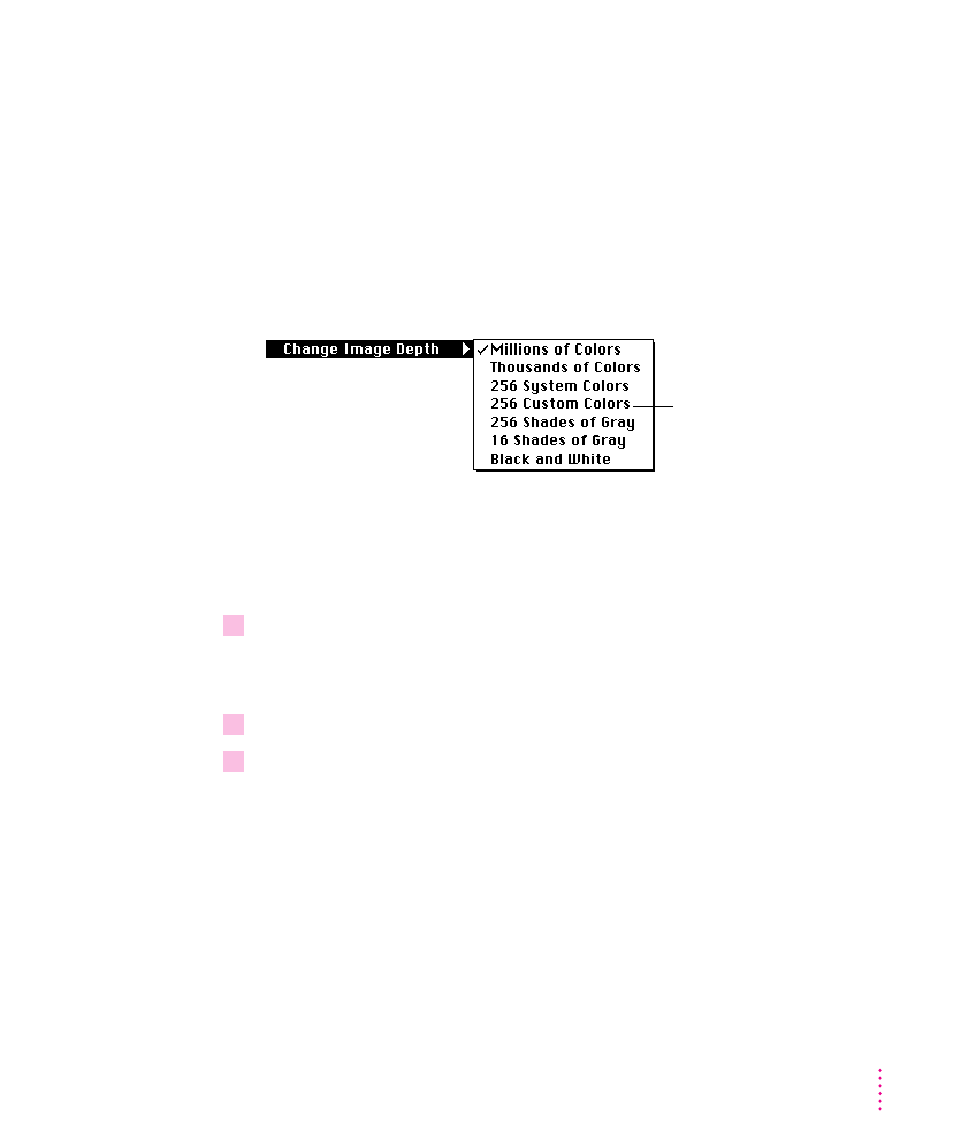
Changing the bit depth of a picture
You may want to change the image bit depth of a picture you take. For
example, if the picture uses millions of colors, but you plan to print it on a
grayscale printer, you can change the image bit depth to 256 shades of gray.
Changing bit depth and compression scheme can reduce the amount of disk
space required to store an image, but the changes may affect image quality.
To change the bit depth, choose Change Image Depth from the Image menu.
Then choose the bit depth you want. If you’re not happy with the result,
choose Undo from the Edit menu.
Copying a picture to another application
You can copy QuickTake pictures and paste them into documents in other
applications. (You cannot paste them into other QuickTake pictures.)
1
Drag the pointer to include in the selection rectangle the part of the picture you want to
copy.
To copy the entire image, choose Select All from the Edit menu.
2
Choose Copy from the Edit menu.
3
Position the pointer in the target document and choose Paste from the Edit menu.
A copy of the selected image appears in the document.
29
Using the Camera With Your Macintosh
This is an optimized palette
depending on the scene or
subject in the picture.
