Apple ImageWriter II User Manual
Page 24
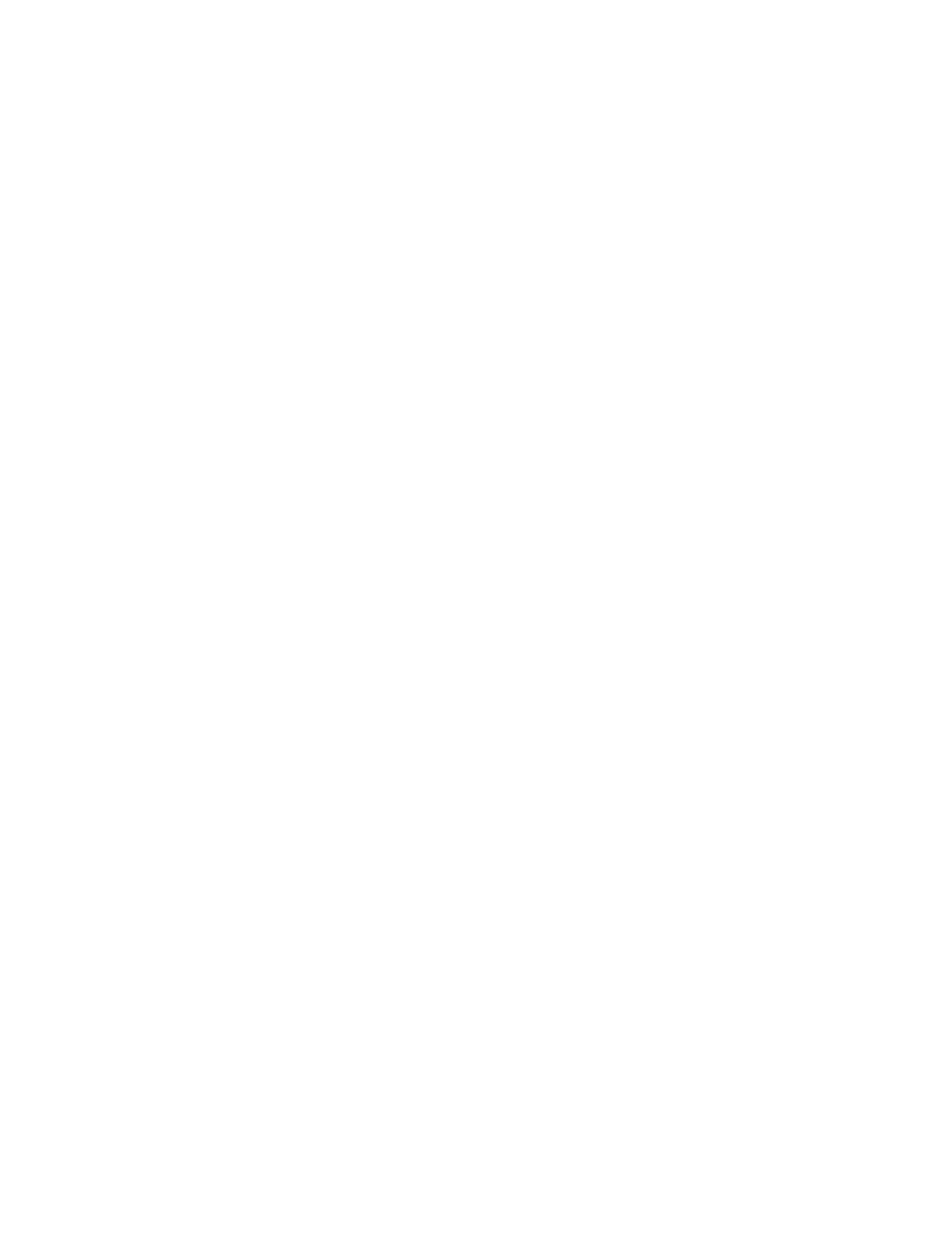
paper. Any of three entities can issue line feeds: the printer, the software, and the interface card (if you
have one). If you want single-spaced documents as your standard, you must set one and only one of
these entities to add a line feed after a carriage return.
The ImageWriter II’s factory DIP switch setting suppresses the adding of a line feed after a carriage return.
Switch SW1-8 should be set to Open. If your system uses an interface card, set the interface card to add
the line feeds. If your system does not print through an interface card (Macintosh Plus, Macintosh, or
Apple IIc), or if you don’t want to reset the card, set your software to send the line feed. Some software
cannot do this, in which case you will have to reset switch SW1-8 to the Closed position to send a line
feed after a carriage return.
If you have unwanted double spacing, then the printer is receiving two line feeds for each carriage return.
Suppress one line feed as appropriate to your system. If you have triple spacing, suppress line feeds at
two points (preferably at the printer and the software).
Paper and Print Quality Problems
If characters don’t print clearly or start to look lighter with each line, check the following:
Is your ribbon cartridge correctly mounted?
Have you correctly threaded the ribbon between the ribbon guard and print head
Is the paper thickness lever set to the appropriate position? An incorrect setting can cause a poor
impression (including missing dots).
Is the ribbon worn out?
Did printing take place across the ribbon seam? When the printer types across the ribbon seam,
characters will print lighter for a line or so.
If the paper is feeding incorrectly, make sure that you’ve set the paper release lever to friction feed (the
down position). Also, make sure that you are not inserting pages at an angle. If you are using the
SheetFeeder with the ImageWriter II and have paper problems, see the ImageWriter II SheetFeeder
Installation Manual. 36. Page 61** Change: Text From: Current To: add new header, text, and art just
before the ImageWriter II Self-Test section.
Color Ribbon Problems
On occasion, an unwanted color may show up in a printout. Typically, this can be something like an
underscore character appearing in a different color than the text directly above it. Three things can cause
this problem:
The ribbon cartridge is not firmly in position on the ribbon cartridge deck. Press down on the cartridge to
make sure it is secure. If you hear the cartridge click into position, you may have solved the problem.
The color ribbon is old. Older ribbons tend to “bleed” colors across color boundaries. Replace the ribbon
with a new one.
The ribbon cartridge itself is not quite properly aligned to the print head. This peculiarity of individual
ribbons happens occasionally. To correct this problem, follow these five steps:
Remove the cover from the ImageWriter II and locate the ribbon adjustment assembly to the right of the
ribbon cartridge. Notice the two position markers. Their position is factory set for optimum performance
on most ribbons. You can turn the ring 180 degrees clockwise or counterclockwise to adjust the vertical
position of the ribbon relative to the print head. Turning the ring 180 degrees changes the ribbon’s
position by .014 inches.
