Apple ImageWriter II User Manual
Page 15
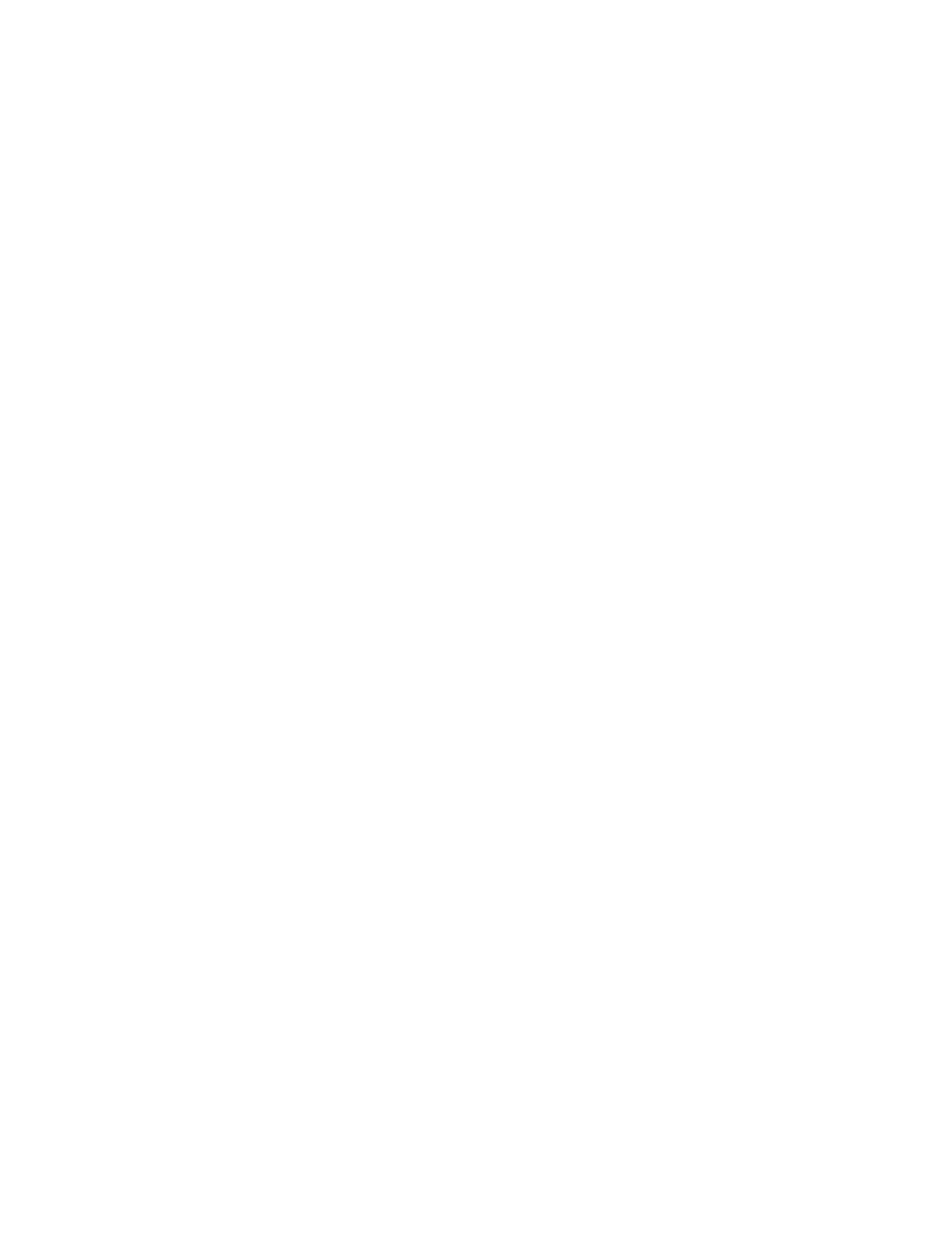
When the Error light blinks on and off, look for either of two causes. The front cover may be loose or off.
Correctly seat it and press the Select button to continue. If the front cover is not the cause, check for
paper or print mechanism jams.
When the Error light blinks irregularly, check DIP switch SW2-4, located toward the front-left corner of the
printer. (You may have to slide the ribbon cartridge to the right to see the DIP switches.) If you don’t have
an accessory card (either the ImageWriter II 32K Memory Option or AppleTalk Option), the switch should
be set to Open. If you have either of these options installed, the switch should be Closed. See
Appendix A for details on DIP switch settings.
The Select Button and Light
When you press the Select button, the Select light turns on or off. When the Select light is on, it means
the printer is selected. That is, the printer can receive and print data sent from the computer.
Only the On/Off button works when the Select light is on. To do things like select Print Quality or issue a
Form Feed, you must press the Select button to turn off the Select light.
When you start the ImageWriter II with paper loaded, the Select light comes on automatically. When you
run out of paper, the Error light comes on and the Select light goes out. The computer then stops
sending data and the printer stops printing. After you add more paper, you can resume printing without
losing any text. To resume printing, press the Select button to reselect the printer.
By the Way: When the Select light goes out because you’ve run out of paper, you can press the Select
button without loading more paper. Each time you press the Select button, one line will print. You can
squeeze several more lines onto a page, but be careful of printing on a bare platen.
Selecting Print Quality
The ImageWriter II has three levels of print quality:
Draft: high speed (250 characters per second) for printing the least dense characters. Choose draft
quality when you want a printout quickly for reviewing or editing.
Standard: medium speed (180 characters per second) and character density. Standard quality is good for
everyday work.
Near Letter Quality (NLQ): (45 characters per second) high density characters for presentations and
formal communications.
Make sure the Select light is off before selecting a print quality. (If the light is on, press the Select button.)
By pressing the Print Quality button repeatedly, you can “walk” through the three settings.
Print Quality Selection Lights
When only the left light is on, you get draft quality. When the right light is on, quality is standard. Both
lights on means near letter quality.
Important for Macintosh Plus and Macintosh Owners:
Choosing either Standard or High quality in the Print command dialog box overrides any quality setting on
the printer. However, if you choose Draft quality in the dialog box, the quality will be that currently
selected at the printer—either draft, standard, or NLQ.
