Apple ImageWriter II User Manual
Page 11
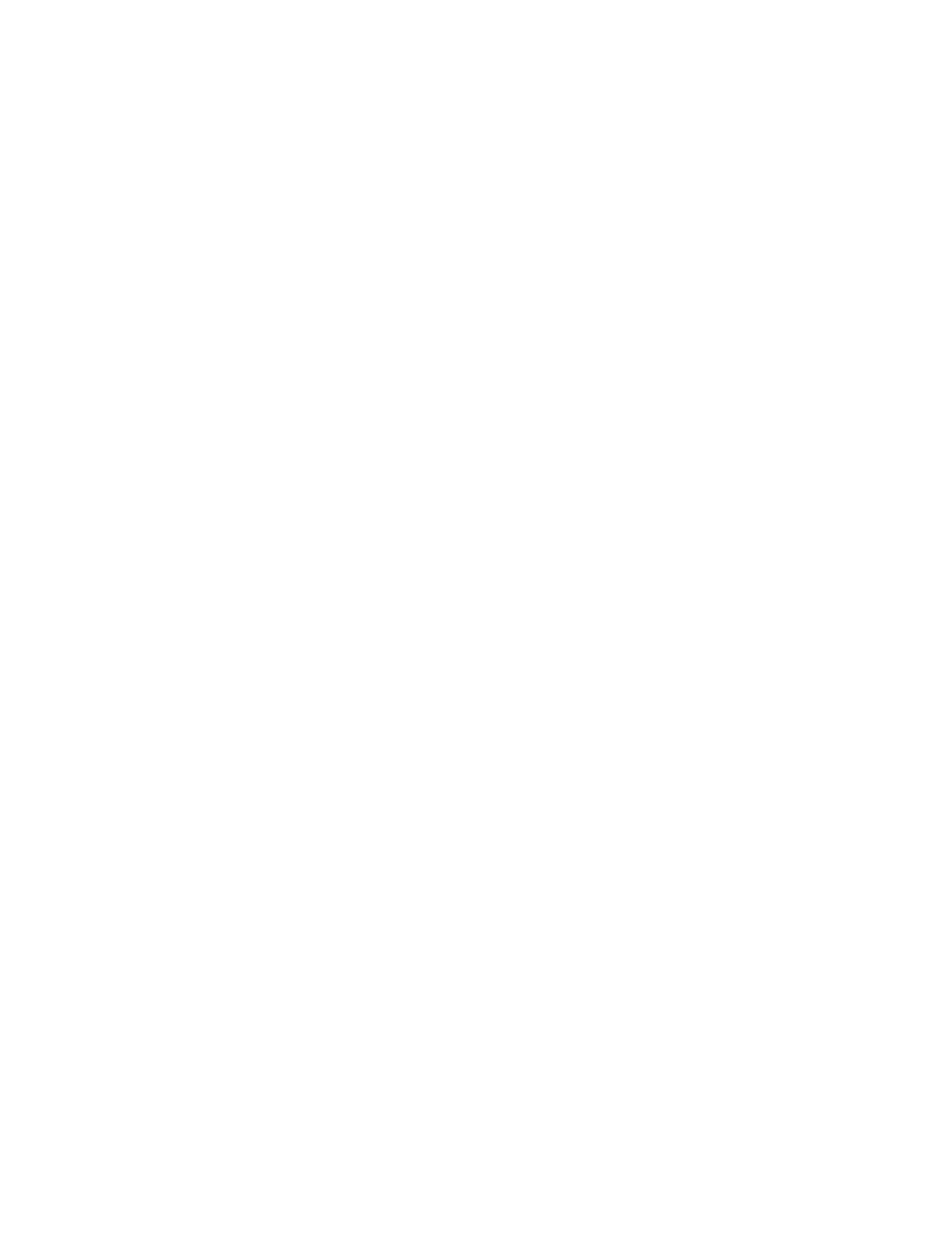
Second, make sure you have a recent ImageWriter II printer resource; open the System Folder. If the
ImageWriter II icon looks like either of the ones shown in the margin, you’re ready to print. If you have a
different ImageWriter II icon or no ImageWriter II icon at all, see your authorized Apple dealer for a
software update.
Connecting to the Apple IIc
This is a very straightforward operation; just plug in and test.
Plug the connector firmly into the Apple IIc printer port.
Plugging the Printer Cable Into the Apple IIc
Now test the connection. Remove any disks from the disk drives.
Turn on the monitor.
Turn on the printer and make sure that the Select light is on.
Turn on the computer; ignore the “Check Disk Drive” message.
Press CONTROL-RESET. The Applesoft prompt appears:
To send keyboard output to the printer, typePR#1 and press Return.
Type any characters you want;This is a test will do. Note: These characters will not appear on the
screen. Press Return to send this message to the printer.
The ImageWriter II should respond by printing the characters you typed and the words “SYNTAX
ERROR.” Don’t worry about the error message. If the message printed, the connection passed the test.
If nothing happened, see Chapter 5, “General Troubleshooting.”
To return output to the screen, press CONTROL-RESET.
Connecting to the Apple II, II Plus, or IIe
Connecting the ImageWriter II to an Apple II, II Plus, or IIe requires configuring and installing a serial
interface card. The following section tells you how to configure the Apple Super Serial Card™. See
Appendix E for information on configuring other serial cards. Once the card is properly configured, you
can connect the ImageWriter II to your computer and test the connection. Follow these steps.
Turn off your computer, but do not unplug it.
Never open your computer, handle its circuitry, or install an interface card, unless you have turned off the
computer’s power switch. This is important; you could damage your computer and interface cards by
working inside the computer while the power is on.
Grasp the back edge of the lid and lift up. Set the lid aside.
Discharge any static electricity you may have collected by touching the power supply (the big box in the
rear left corner of the computer).
If the serial interface card is in your Apple, remove it.
You are now ready to configure your serial interface card. If you have a serial card other than the Apple
Super Serial Card, see Appendix E for configuration information.
