Apple ImageWriter II User Manual
Page 18
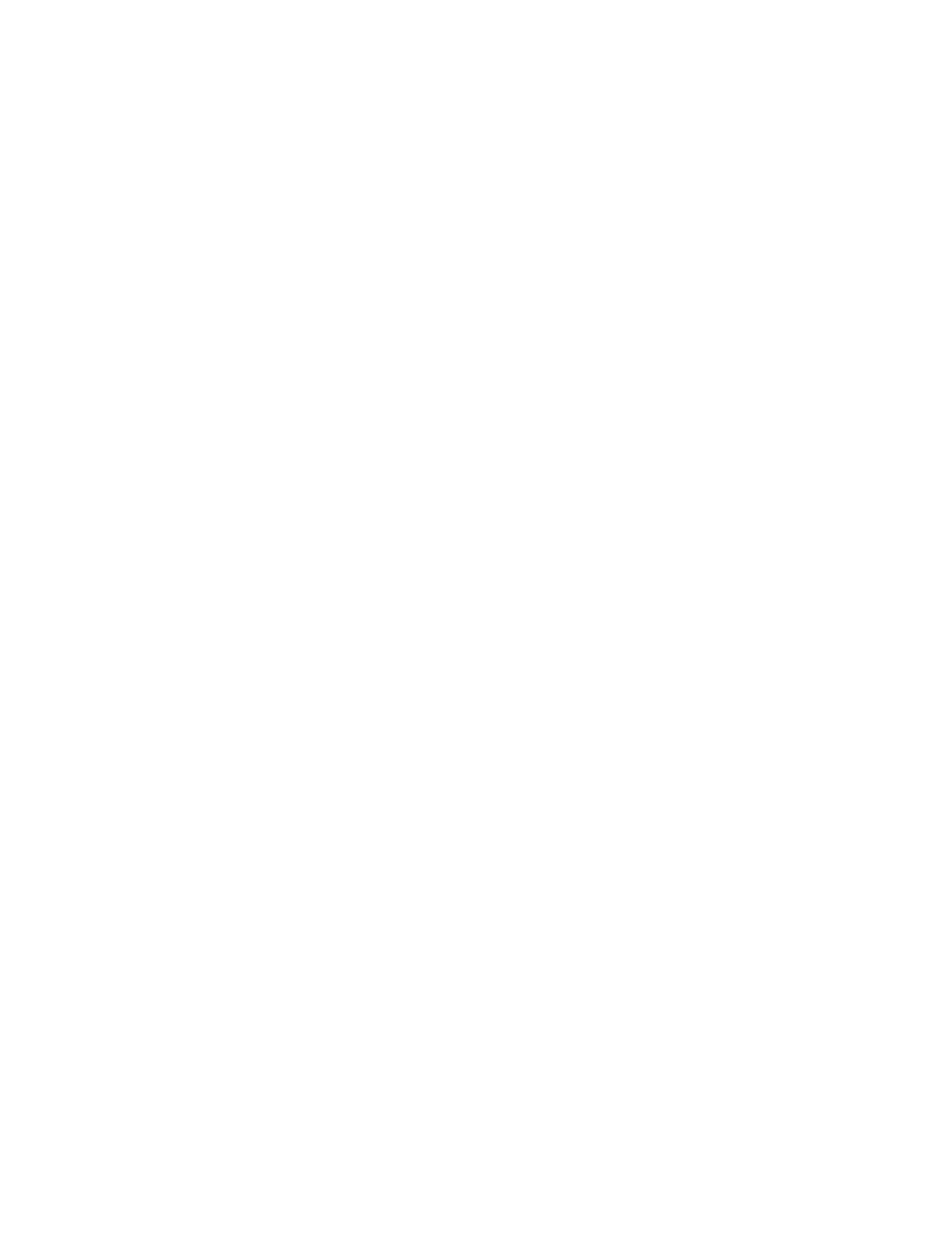
Printing in Color
To print in color, you need a program that can send color commands to an ImageWriter II. The default
color for the ImageWriter II is black, and only color software can make it print differently. See Appendix A
for information on programming in color.
To print in color, install a color ribbon cartridge, just as you do a black ribbon. With the color ribbon
installed, the ImageWriter II can print up to six colors plus black. With black as one of the ribbon’s colors,
you can mix your color graphics with black text. However, if you intend to print a text-only document, it’s a
good idea to switch to a black ribbon. This preserves the black band on the color ribbon.
Although the ImageWriter II is factory set to print colors in a properly aligned manner, occasionally a
ribbon will need a slight adjustment. For example, you might see an underline character printing in a
different color from the text above it or see the tops of characters in a different color from the rest of the
characters. If you encounter problems like these, see the section “Color Ribbon Problems” in Chapter 5,
“General Troubleshooting.”
Loading Forms, Labels, and Envelopes
To print on multipart forms and envelopes, you need to adjust the printer for thicker paper.
Adjusting for Paper Thickness
To adjust for thicker paper, you need to set the paper thickness lever. In its standard (up) position, the
lever sets a thickness for one sheet of paper (16- to 24-pound bond). The lever clicks through four
positions. You can change to the second position by pushing the lever downward. The second position
is for a two-sheet thickness. The next position is for three sheets and the last for four.
Never use a form, label, or envelope that is thicker than four sheets of 16-pound bond. Too much paper
may cause lines to register incorrectly or may jam the printer.
Follow these steps to set the lever.
To get at the lever, remove the front cover. The lever is at the right end of the carrier rod.
The Paper Thickness Lever
Before setting the lever, count the sheets in an individual form. For envelopes, try a two-sheet thickness,
and for mailing labels, a three-sheet thickness.
Click the lever to the appropriate setting.
After adjusting the paper thickness lever, replace the front cover. If the cover is off or not properly seated,
the ImageWriter II will not print.
Finding the Correct Forms Tractor Setting
When working with pin-feed forms or labels, you may have to adjust the tractors. See Chapter 2 for an
explanation of how to adjust the tractors.
Before you adjust the tractors, a little experimentation is in order; follow these steps.
Make a test run on ordinary, pin-feed paper. Print your form or a few labels to determine where the
program sets the left margin. Use the pin-feed icon to help you align the form or label sheet.
