Using apple remote desktop – Apple Xserve Intel (Late 2006) User Manual
Page 23
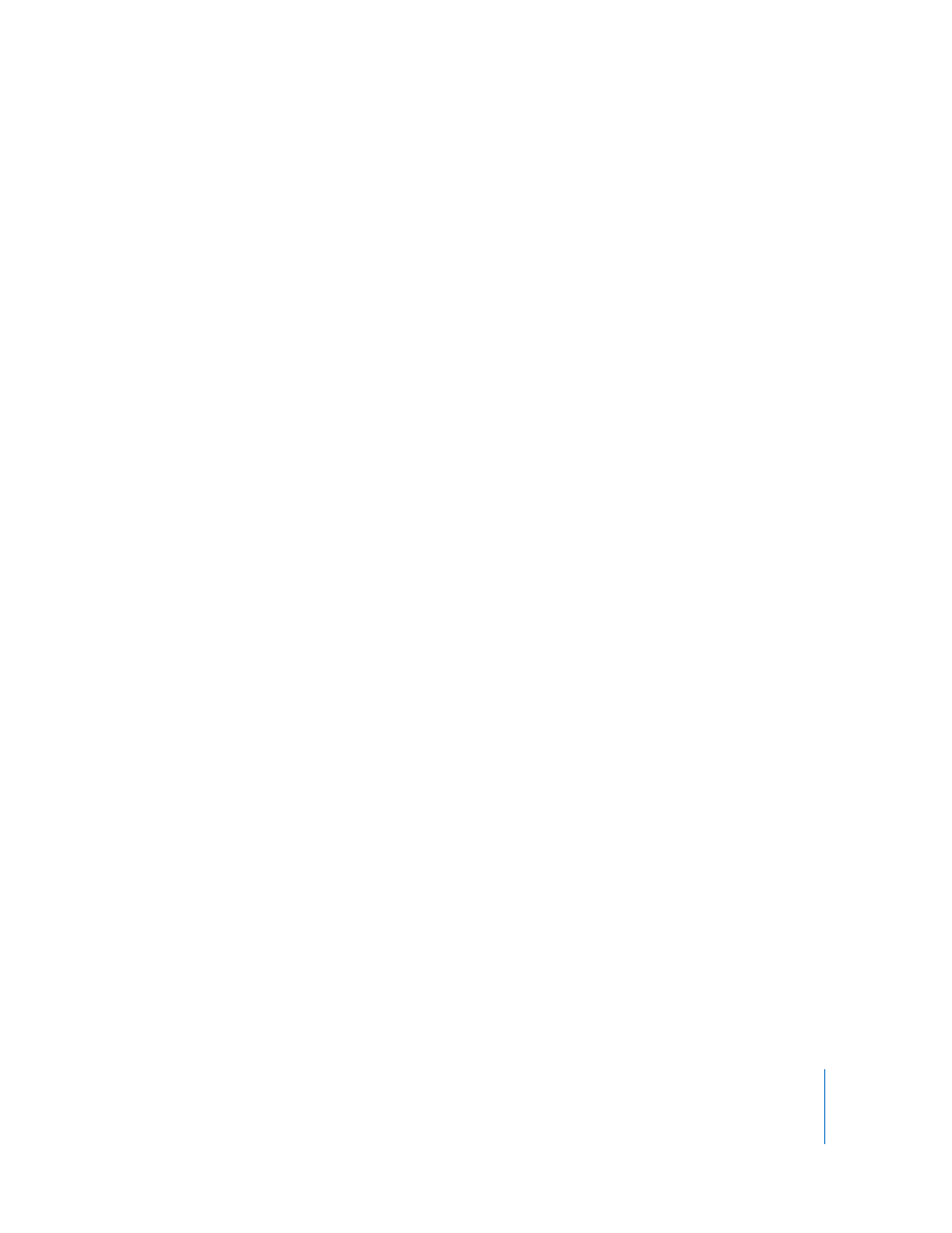
Chapter 4
Updating or Installing Software on the Xserve
23
Using Apple Remote Desktop
Apple Remote Desktop (ARD) is enabled when you start up the Xserve using the
Mac OS X Server installation disc, so you can perform the installation from another
computer running Apple Remote Desktop or other VNC viewer software. For details,
see Mac OS X Getting Started on the Admin Tools disc that comes with the Xserve.
Using Another Xserve to Install on a Swapped Drive Module
This is a simple method for installing or restoring software, but you must have a second
Xserve with a keyboard and display connected to it. In this method, you move the
startup drive to another Xserve, install the software using that second system, and then
return the drive to the original Xserve.
Important:
Use only a current model Intel-based Xserve to perform the installation.
To install from a second Xserve:
1
Shut down the first Xserve (the one you want to install the software on) and remove its
drive module.
2
On the second Xserve (the one you’ll use to install the software), unmount and remove
one of the drive modules (or a blank module) and insert the drive module from the
first Xserve.
Be sure you don’t remove the startup drive module from the second Xserve.
3
Insert the Mac OS X Server installation disc in the optical drive of the second Xserve
and double-click the installer icon.
4
In the authentication window, enter an administrator password and click OK.
The second Xserve restarts from the installation disc.
5
When installation is complete, the Server Setup application appears. Quit this
application by choosing File > Quit and confirm that you want to shut down the
second Xserve.
6
Hold down the Option key, restart the second Xserve, and select its regular startup disk
from the icons onscreen.
Note: Use the Startup Disk pane in System Preferences to set the startup disk for
future restarts.
7
Return the drive module with the newly installed software to the first Xserve and
restart it.
Don’t forget to replace the drive module or the blank module you removed from the
second Xserve.
