Updating or installing software on the xserve, Choosing the best method, Chapter 4 – Apple Xserve Intel (Late 2006) User Manual
Page 21
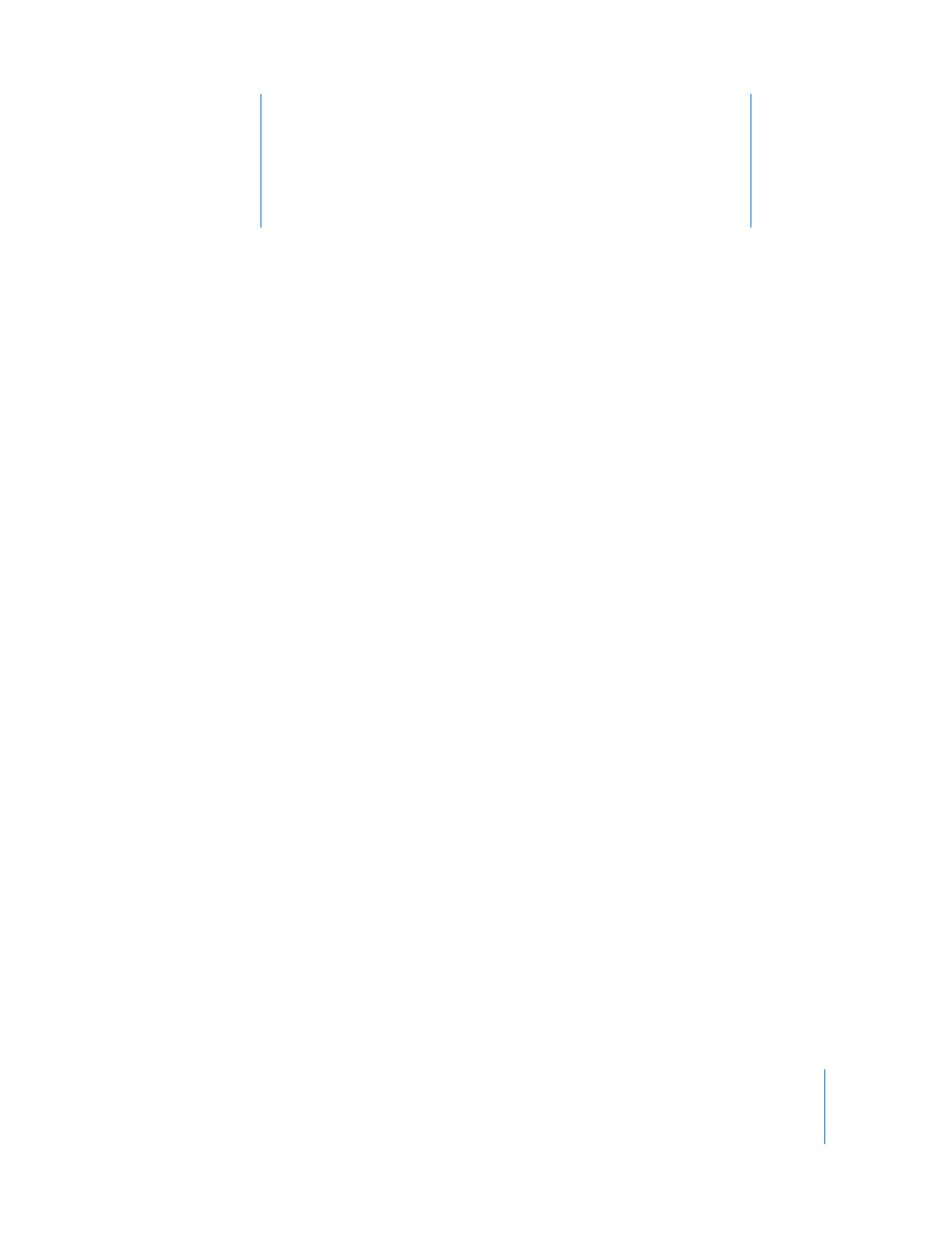
4
21
4
Updating or Installing Software
on the Xserve
There are several ways to update or install server software on
the Xserve.
The Xserve comes with Mac OS X Server installed on the drive module in drive bay 1.
To update the server software, you can use:
 The Software Update pane of System Preferences
 The
softwareupdate
command-line tool
If you need to reinstall the server software, you can use any of these methods:
 Install from the Mac OS X Server installation disc (included with the Xserve) in the
Xserve optical drive.
 Install the software over the network, using a NetBoot image or the Apple Software
Restore (ASR) command-line tool.
 Start up the Xserve from the optical drive and control installation from another
computer using Apple Remote Desktop (ARD) or other VNC viewer software.
 Move the drive module to another Xserve, install the software on that system, and
then return the drive module.
 Start up the Xserve in target disk mode and use a FireWire cable to connect a
MacBook Pro, MacBook, or other Mac and install the software.
 Connect a computer to the Xserve serial port and use the command line to install
the server software.
Choosing the Best Method
For information that will help you choose the best Mac OS X Server installation and
configuration method for your server environment, see the installation and setup
sections of Mac OS X Server Getting Started on the Admin Tools disc that comes with
the Xserve.
