Using the serial port, Controlling physical access to the xserve, Controlling a keyboard and mouse – Apple Xserve Intel (Late 2006) User Manual
Page 19
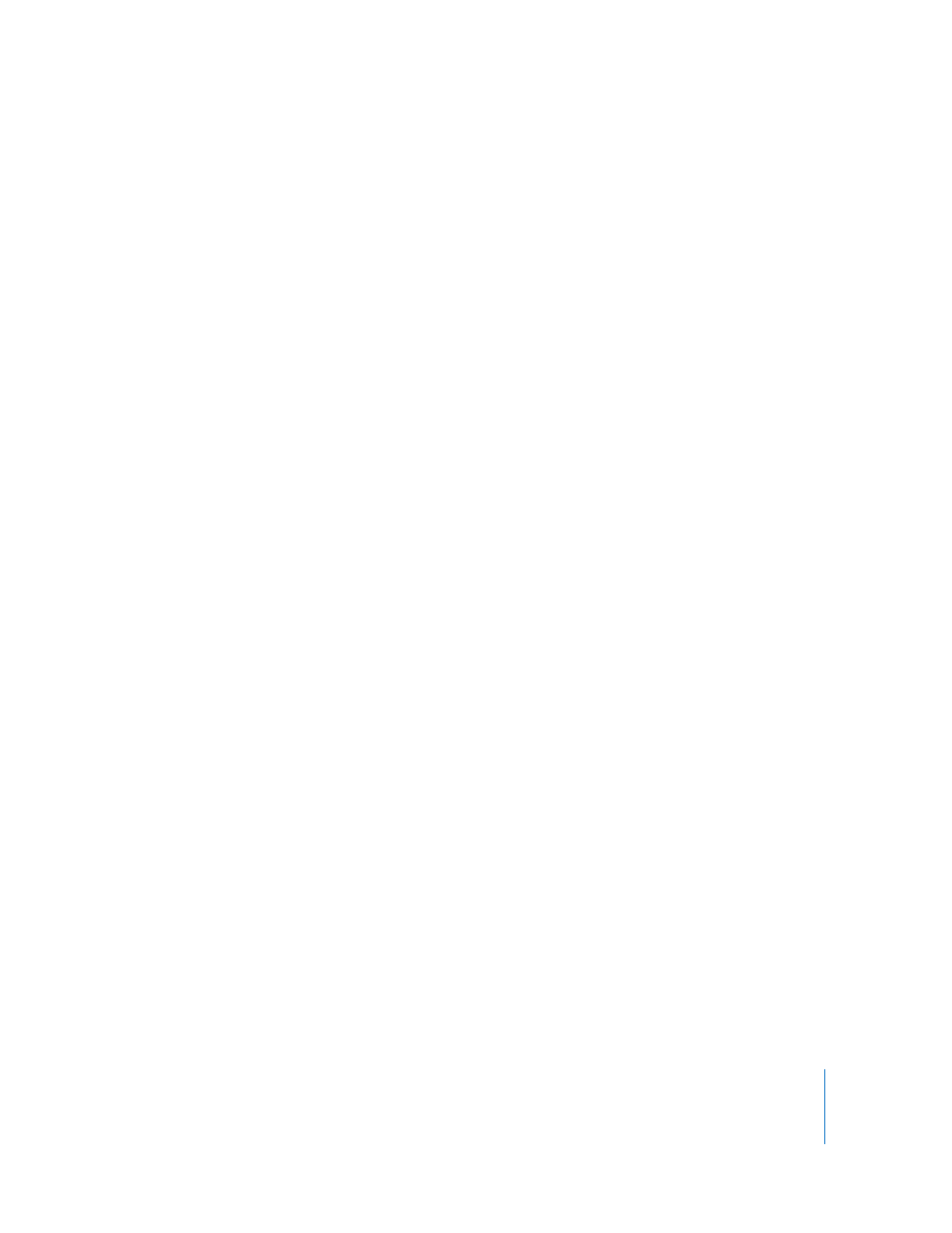
Chapter 3
Monitoring the Xserve
19
Using the Serial Port
You can connect a terminal or a computer running terminal emulation software to the
Xserve serial port, and then monitor the system using command-line tools.
About Terminal Emulation Software
You can use a terminal emulation application such as ZTerm running on another
computer to communicate through the Xserve serial port. You can’ t use the Terminal
application that comes with Mac OS X to communicate with the serial port.
You must configure the terminal or terminal emulation software to operate at:
 57.6 KB/s using 8 data bits with no parity
Connecting to the Serial Port
You can use a 9-pin serial null modem cable with a serial-to-USB adapter to connect a
Macintosh computer to the serial port.
For information about the pin assignments for the serial port connector, see the
specifications appendix in the printed Xserve Setup Guide that comes with the Xserve.
About the Command-Line Tools
For information about using command-line tools to check the status of the Xserve, see
Mac OS X Server Command-Line Administration, available at www.apple.com/server/
documentation.
Controlling Physical Access to the Xserve
You can use the enclosure lock on the Xserve to
 Prevent removal of drive modules
 Prevent opening the top cover
 Disable a connected keyboard, mouse, or other USB device by setting a system
preference
Controlling a Keyboard and Mouse
You can choose whether the enclosure lock disables a connected keyboard and mouse.
To disable the keyboard and mouse:
m
Open System Preferences, click Security, and click the checkbox “Disable mouse and
keyboard when Xserve enclosure lock is engaged.”
