Starting up the xserve, Turning on the xserve for the first time, Configuring the server software – Apple Xserve Intel (Late 2006) User Manual
Page 10: Configuring the lights-out management processor, Chapter 2
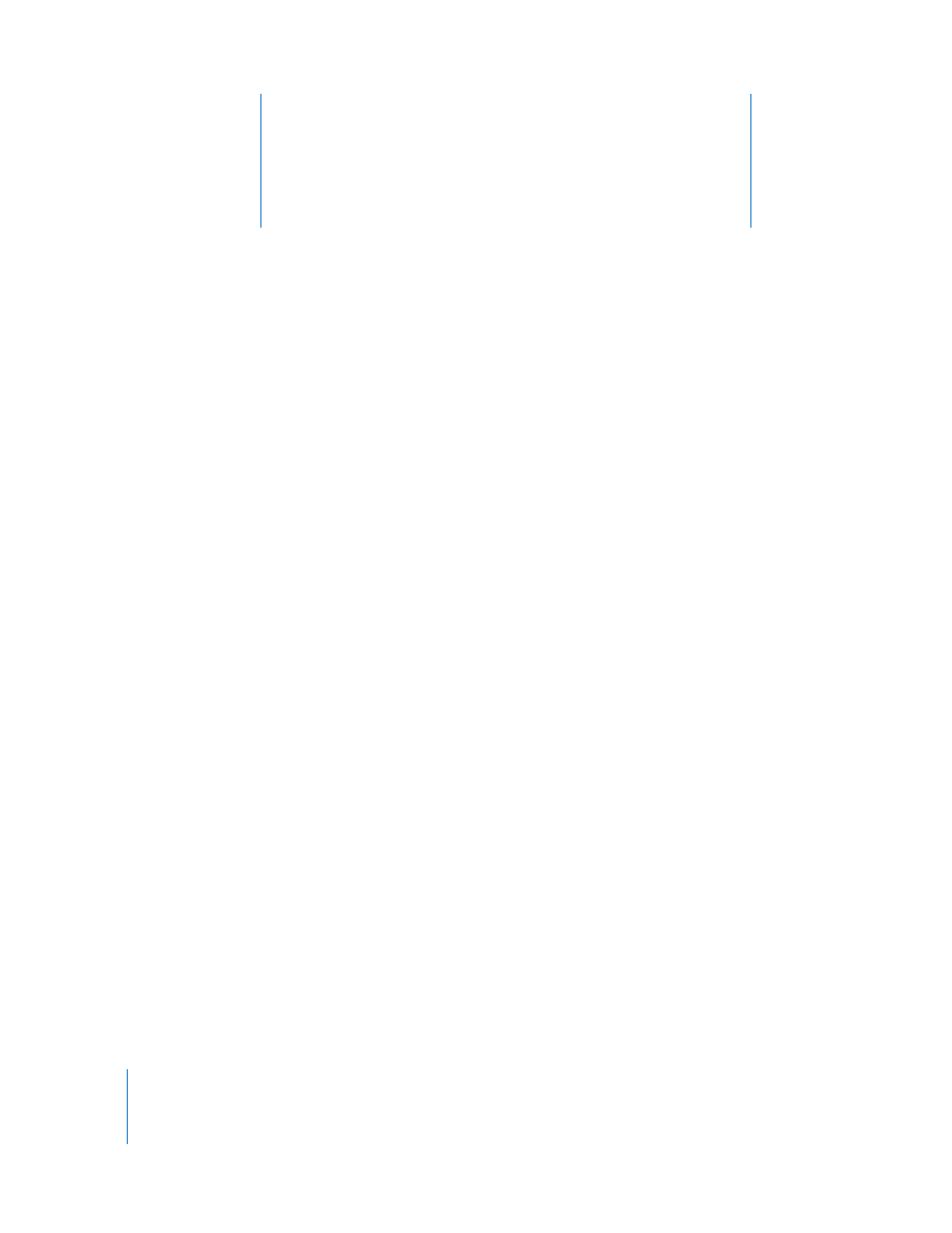
2
10
2
Starting Up the Xserve
This chapter shows how to start up and shut down the
Xserve, and includes information about configuring Mac OS X
Server the first time you start up the Xserve.
Turning On the Xserve for the First Time
The first time you turn on the Xserve, Server Assistant asks for some basic information
that Mac OS X Server needs in order to start up and connect to the network.
Configuring the Server Software
Be ready to provide at least the following information the first time you turn on
the Xserve:
Â
A server administrator account name and password
Â
Your Mac OS X Server software serial number
Â
Basic network settings, including IP address, subnet mask, and DNS servers
Â
A user name, password, and network settings for the lights-out management
processor
Â
Whether the Xserve will host an Open Directory domain, join an existing domain, or
run standalone using its local directory
For a list of the information needed to fully configure the Xserve using the Setup
Assistant, see the
Mac OS X Server Worksheet
on the Mac OS X Server installation disc or
on the server documentation website at www.apple.com/server/documentation. For
step-by-step instructions that guide you through the software setup process, see
Mac OS X Server Getting Started
on the Admin Tools disc that comes with the Xserve.
Configuring the Lights-Out Management Processor
When you use the Server Monitor application to start up, shut down, or monitor an
Xserve, you communicate with the lights-out management processor in the Xserve. The
lights-out management processor has its own administrator user name, password, and
network settings, which you specify in the networking panes of Server Assistant. You
can also specify the settings using the
ipmitool
command-line tool in Terminal.
