Buttons pane – Apple iDVD 6 User Manual
Page 39
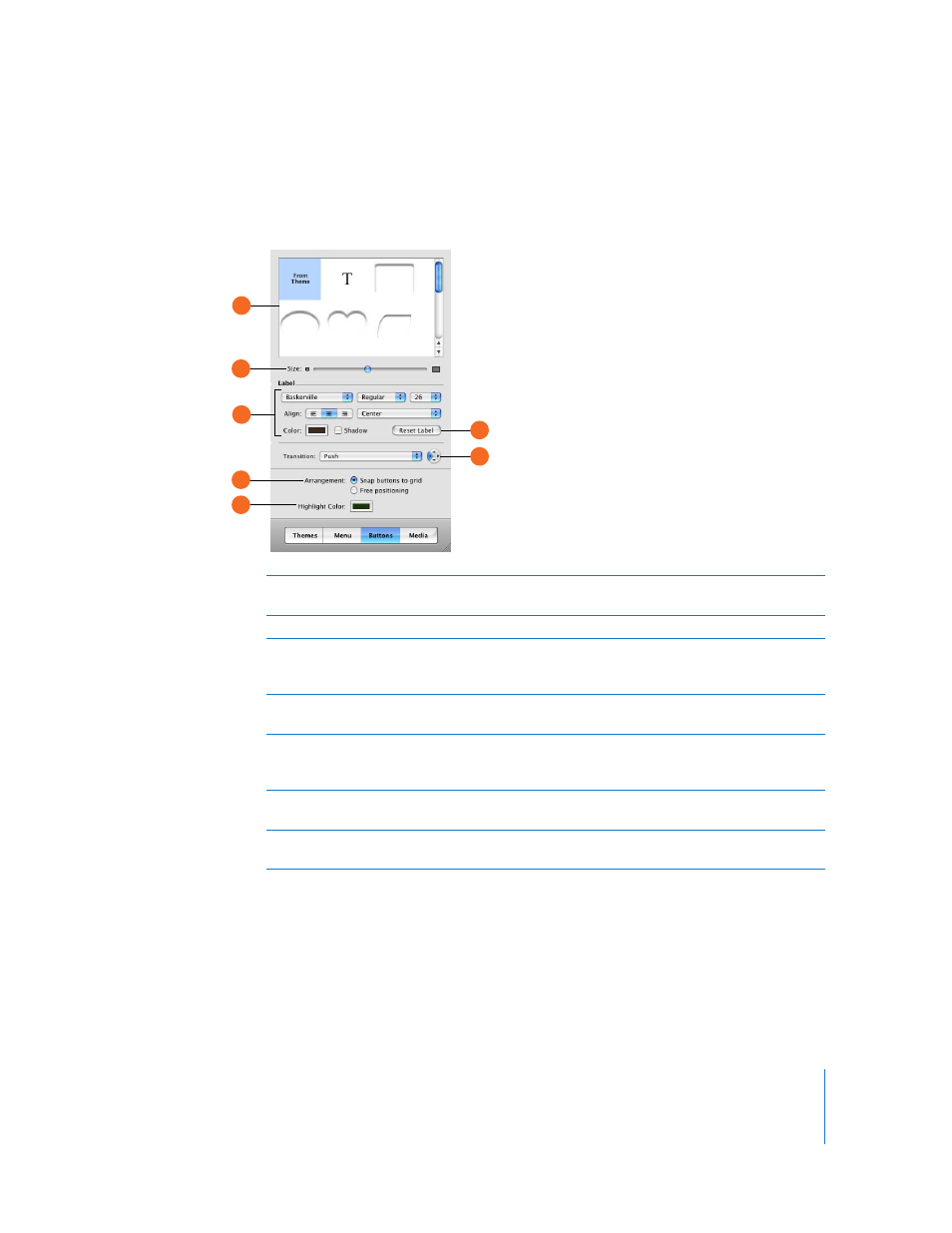
Chapter 3
iDVD at a Glance
39
Buttons Pane
You use the Buttons pane to change the shape, size, position, and color of buttons on a
menu. To see the Buttons pane, click the Buttons button in the iDVD window.
A
Button list: Select a button shape in this list. Select the “T” for a text-only button. Different
themes provide different button shape options.
B
Size slider: Drag the slider to change the size of selected buttons.
C
Label text controls: Use these controls to customize the look of the text labels for buttons. Click
the pop-up menus to change the font, font style, or font size. Set the alignment of the text on
the button. Add a shadow to the text, or click the Color box to choose a different text color.
D
Reset Label button: Click to undo all changes to the label text and return it to the theme
settings.
E
Transition pop-up menu and direction controls: Choose a transition that moves the viewer
between the button and the action that follows it, such as playing a movie. With some
transitions, you can use the arrow buttons to pick a direction for the transition to move.
F
Arrangement buttons: Select an option to make buttons align to an invisible grid, or let you
position them anywhere on the menu.
G
Highlight Color well: Click the box to select a highlight color for buttons when they are selected
in a menu.
A
B
A
D
E
F
G
C
