Apple iDVD 6 User Manual
Page 19
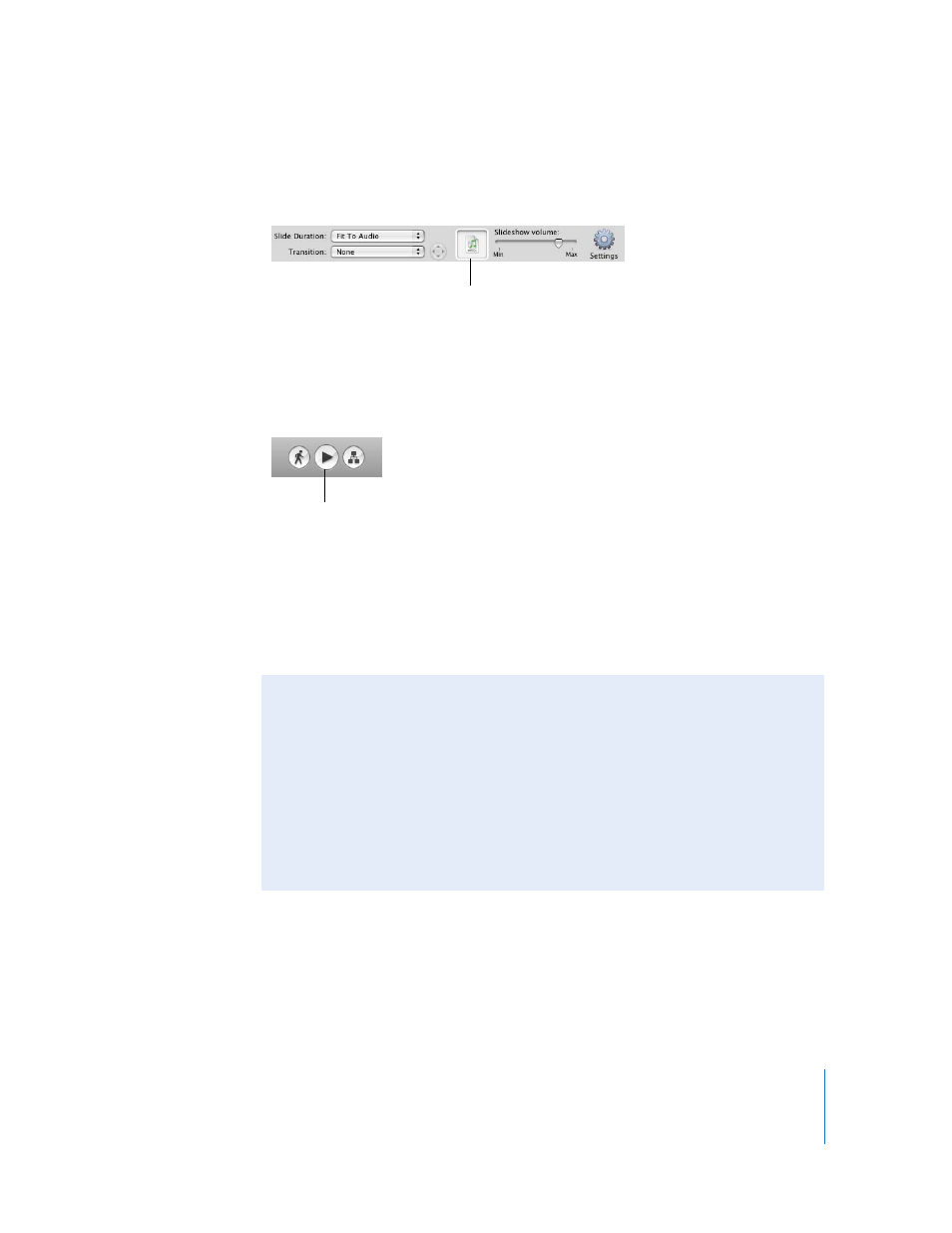
Chapter 2
iDVD Tutorial
19
11
When you see a song that you want to use, drag it from the song list into the audio
well in the slideshow editor, shown below.
After you drag the song to the audio well, notice that the Slide Duration pop-up menu
automatically changes to “Fit To Audio.” This way, your slideshow and music begin and
end together. You can change this if you want.
12
Click the Preview button, shown below, to see how your slideshow looks. When you’ve
seen enough, click Exit on the remote control to return to the slideshow editor.
You can continue to make adjustments to the slideshow until you have it just the way
you want. If the volume of the soundtrack sounded too loud or too soft, drag the
“Slideshow volume” slider, shown above, to adjust the volume.
13
Click the Return button in the slideshow editor to exit the slideshow editor and return
to the main menu.
14
Choose File > Save Project to save your work.
Audio well
Preview button
Did You Know?—Adding Photos and Files That Viewers Can Copy
If you want viewers to be able to download images and other files from your DVD,
you can add copies of the files to the DVD-ROM portion of the DVD.
Here are some ways to add files to the DVD-ROM contents:
 In the slideshow editor, click Settings and then select “Add image files to
DVD-ROM.”
 Choose Advanced > Edit DVD-ROM Contents and drag the files to the DVD-ROM
Contents window.
For more information about the DVD-ROM contents, see iDVD Help.
