Adjusting images – Apple Frequently Asked Questions About Aperture User Manual
Page 8
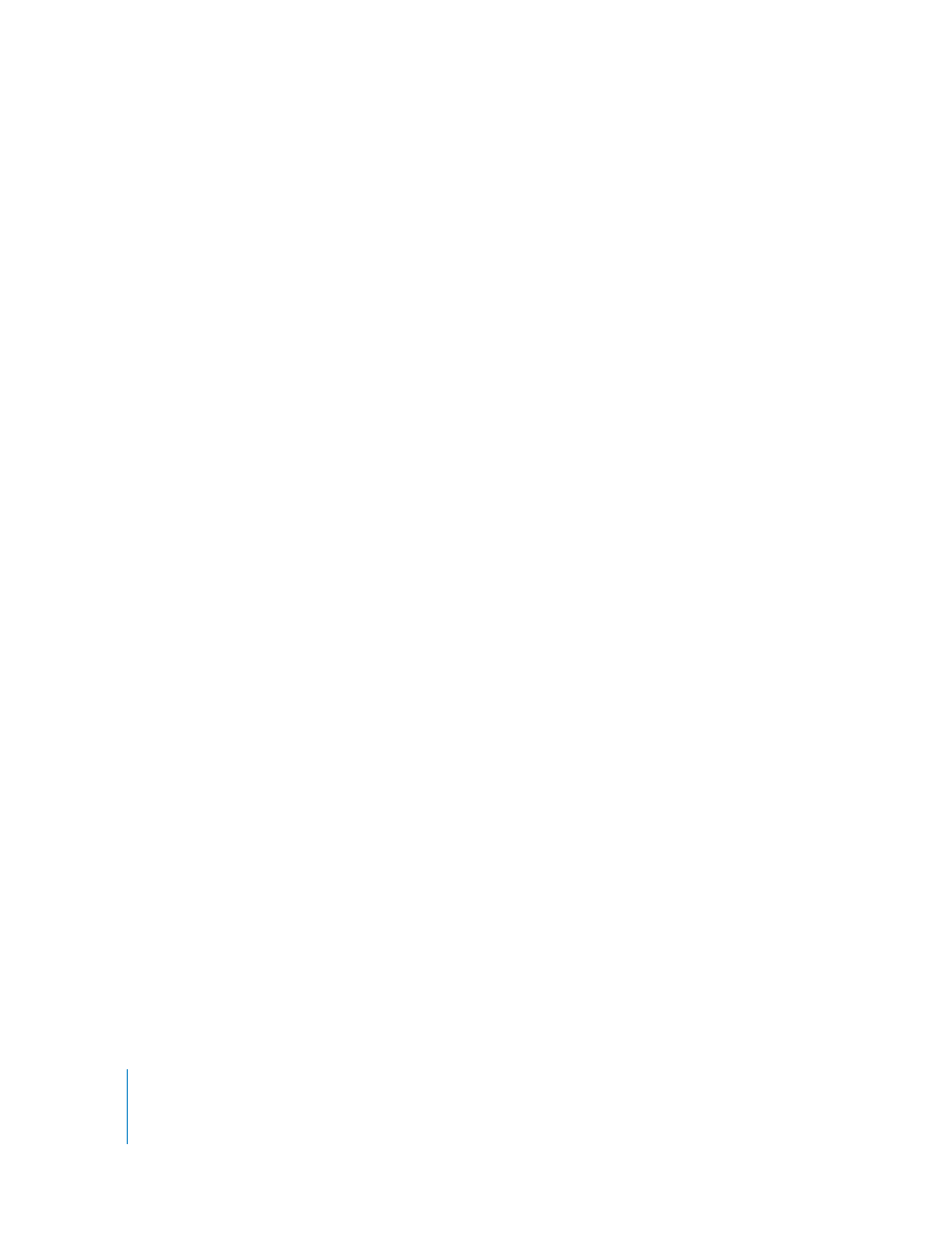
8
Adjusting Images
How do I apply the same adjustment to several images at once?
The Lift and Stamp tools in the toolbar are ideal for applying the same change to
multiple images. These tools allow you to “pick up” the changes and metadata applied
to one image and then “stamp” them onto other images. You can select multiple
images and stamp them all at once with your changes. For more information about
using the Lift and Stamp tools, see the
Aperture
Getting Started
manual.
What’s the best way to set up my office to make color adjustments?
The eye perceives color subjectively. It’s difficult to make changes to the colors in an
image objectively because the brain skews the perception of colors to make them
appear as natural as possible. For this reason, it is essential that you create a work
environment conducive to performing color adjustments. Such an environment
excludes extraneous colors that have the potential to throw off your eye.
Before you begin making color adjustments to your images, it’s important to pay
attention to the following guidelines:
Â
Set your display to its highest-resolution setting to give yourself the best view of
your image.
Â
Make sure you are employing good color management. Color calibrate your displays
and printers and make sure their color profiles are up to date.
Â
Reduce the ambient light to prevent it from skewing your perception of the colors
on your screens. Make sure your displays are set to their brightest levels.
Â
If possible, paint the walls in the room a neutral gray.
Â
Keep bright-colored objects to a minimum to ensure that the colors on your screens
are not altered by colors in the rest of the room.
How can I improve the quality of my photos in Aperture?
The most important thing you can do when capturing digital images is use the
highest-quality settings available on your camera. Once your images are imported into
the application, Aperture does not improve or degrade the quality of your images in
any way, because Aperture never modifies the original master files; if you use high-
quality image files, you’ll get high-quality results.
Here are some guidelines to help you maintain high-quality images:
Â
Capture your images using the highest-quality settings of the camera. If you are
shooting images in JPEG format, make sure to use the least amount of compression
possible. If you are shooting RAW images, make sure you shoot at the highest-possible
bit depth setting.
Â
Focus your shots well.
Â
Capture your images at the correct exposure. Although RAW images allow for close
to 1.5 stops of latitude, it’s always better to correctly expose every image.
