Apple Frequently Asked Questions About Aperture User Manual
Page 7
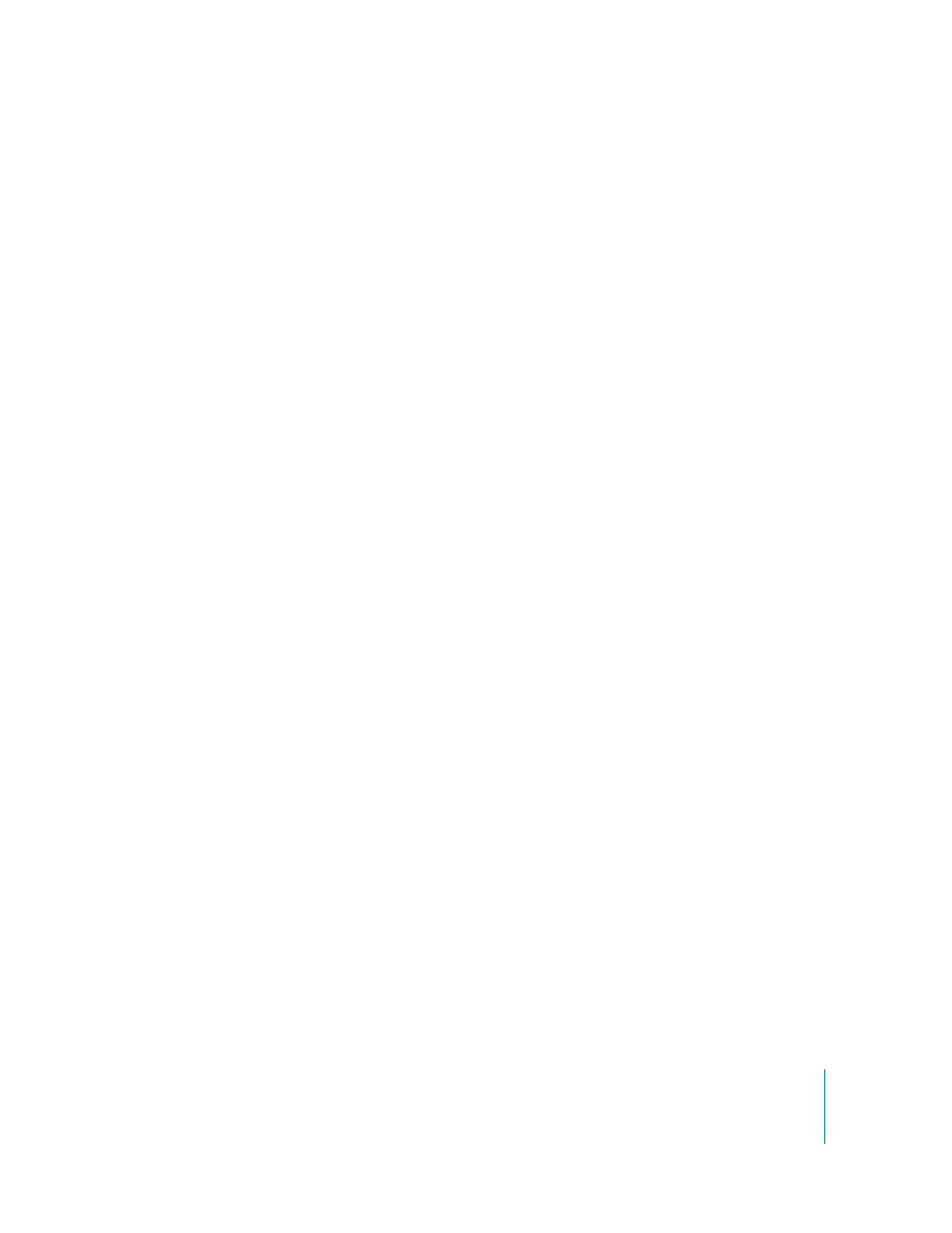
7
What are the keyboard shortcuts used for common procedures?
Aperture has many useful keyboard shortcuts. You can find a list of keyboard shortcuts
in the Help menu.
Here are some of the keyboard shortcuts that photographers immediately find useful:
Â
To rate a selected image, press backslash (\) to assign a 5-star rating, or press equal
sign (=) or hyphen (-) to increase or decrease a rating.
Â
To designate an image in a stack as the pick image, select the image and press
Command-backslash (\).
Â
To quickly turn on or off the display of metadata, such as ratings, filenames, or
keywords, press Y.
Â
To quickly turn on or off the display of tooltips (information
that appears when you
hold the pointer over an image, button, or control), press T.
Â
To quickly show or hide the Adjustments and Metadata Inspectors, press I.
Â
To quickly show or hide the Adjustments HUD, press H.
How do I change the information, such as keywords, that I’ve assigned to an image?
After you’ve assigned or changed metadata for an image, you can review and change it
in the Metadata Inspector. To open the Metadata Inspector, choose Window > Show
Inspectors. A list of metadata assigned to the currently selected image appears. You can
change or add metadata for the selected image.
How do I use stacks?
Stacks are used to select one pick image from a group of similar images, and hide the
other images from view. For example, if you have four shots of a model sitting in a
particular pose and you want to choose just one image from among the four, you can
stack the images and then choose a pick. The pick then represents the other three
images, which you can hide by closing the stack.
If you later search for the image of the model, Aperture only locates the pick image
because it doesn’t search within stacks for images.
For this reason, it’s best to use stacks when you have a single image in each sequence
that you want to use as your “select”, and one or more alternates that you don’t plan to
use. Grouping several images that you want to use in a stack could cause you to
overlook important images. You can use an album to group the images instead.
If you need to search within stacks, you can create a Smart Album and then select the
Ignore Stack Groupings checkbox when you specify your search criteria.
How do I drag stacks to different locations?
Close the stack to drag an entire stack to a new location. When a stack is open,
dragging moves the individual versions within the stack.
