Apple Frequently Asked Questions About Aperture User Manual
Page 5
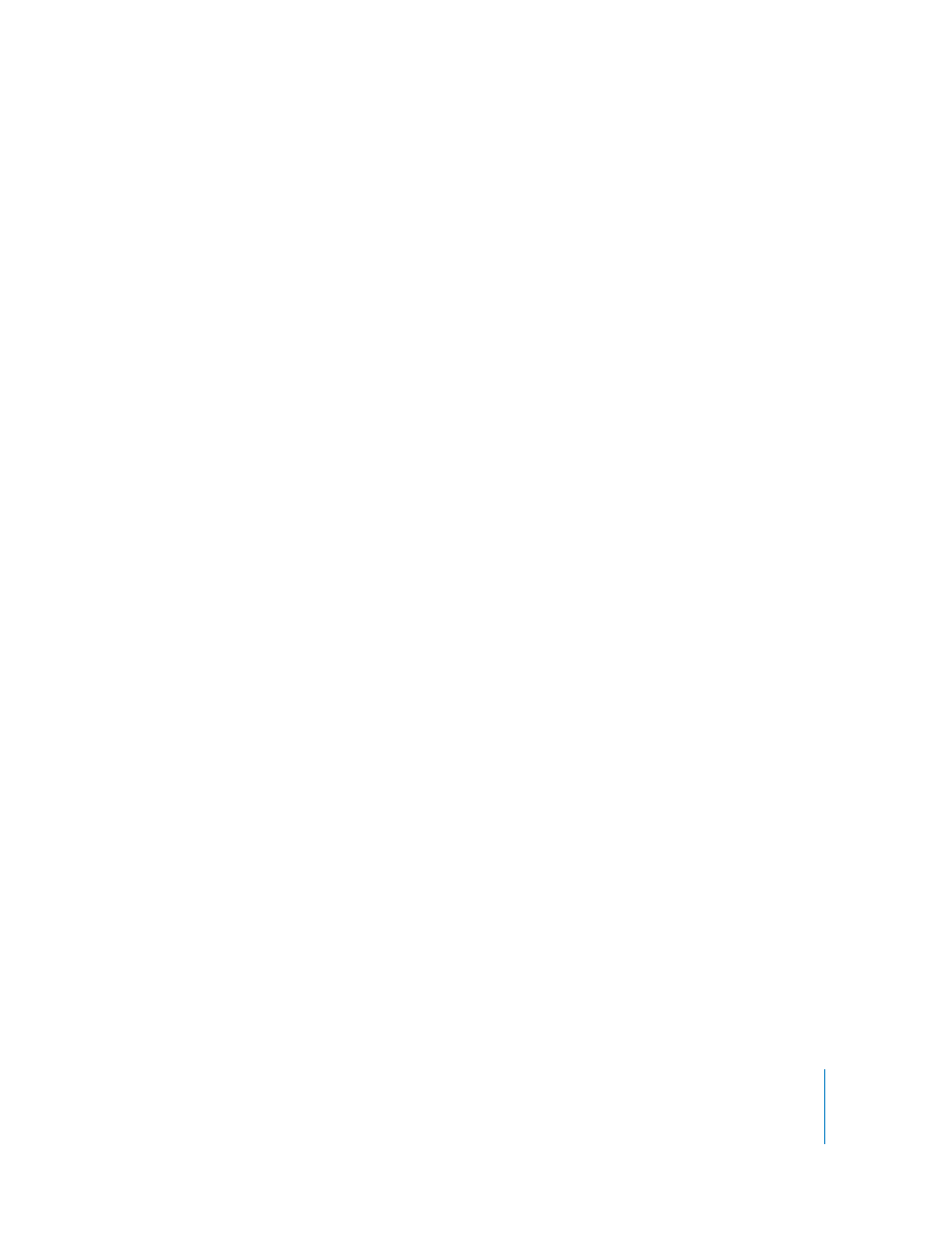
5
Can I delete a digital master file?
You can permanently delete a digital master file from the Library. For example, you
might want to delete digital master files of images that you have designated as rejects.
To delete the master file for an image, select the image in the Browser and choose
File > Delete Master Image and All Versions.
Important:
Deleting a master file also immediately deletes all image versions based on
the master file throughout the Library and any metadata assigned to these versions.
You cannot retrieve versions or metadata deleted with a digital master file.
If I make an accidental change or delete an image or project that I want to keep,
what should I do?
In most cases, you can choose the Undo command to immediately cancel your last
action. In fact, you can choose the Undo command multiple times to undo your last
series of actions. Aperture places deleted digital master files in the Trash. If you discover
a deletion you did not intend to make, and the Undo command cannot recover the
deletion, you can still recover the master file from the Trash until the Trash is emptied.
If you originally backed up your deleted digital master files, the vault may still hold
them. If necessary, you can restore the Library from the vault. If you updated your vault
after the deletion, the deleted digital master files are placed in a folder given your
vault’s name and the words “Deleted Masters.” You can find the Deleted Masters folder
in the folder that holds your vault. The Deleted Masters folder holds the deleted digital
master files only; it does not hold any information about versions or changes to your
files. You can open this folder and reimport the original digital master files.
Why can’t I rename a digital master file?
When you first import an image, Aperture records the original filename. You cannot select
and change that filename in Aperture. You can change image version names at any time
in the Metadata Inspector. When you export your files, you can assign new filenames, as
well as choose image formats and sizes or add watermarks and metadata. To set up the
export of your images, choose Aperture > Presets > Image Export. You can change the
filename when you choose File > Export Version or File > Export Master. If you prefer, you
can also change filenames before you import the files into the application.
