Apple Frequently Asked Questions About Aperture User Manual
Page 2
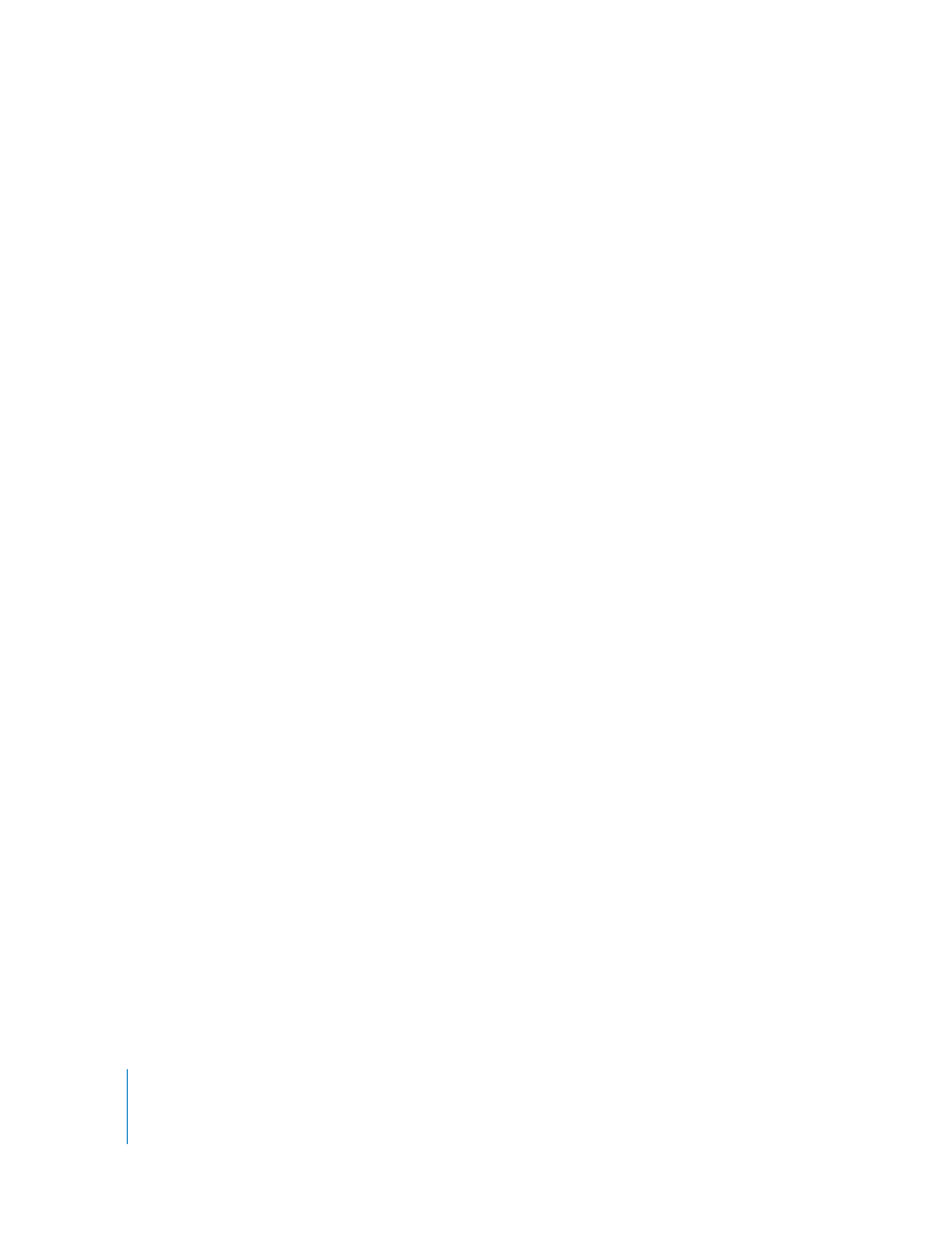
2
How do I transfer images stored on my laptop to my main Aperture system?
While in the field shooting photos, you can download your images to a PowerBook,
where you can review and organize them in Aperture. Later, you can transfer these
images from your PowerBook to an Aperture system in your office. It’s best to transfer
the images by exporting them as projects from your PowerBook. You can then transfer
the projects to your office computer and import the projects into your main Library.
Exporting and importing your files as projects helps avoid the possibility of overwriting
images on your main Aperture system. Carrying your entire Library on your PowerBook
and then overwriting the Library on your main computer is not recommended.
Why are some of my images gray?
While Aperture is in the process of importing or loading images, gray boxes appear in
the Browser in place of images. The gray boxes are only temporary and are replaced
when the image thumbnails become available.
How do I change my default settings?
You can change many of your default settings in the Preferences window. To see your
current settings, choose Aperture > Preferences. Aperture also uses many default
settings grouped as presets. You can see and modify the presets for functions like
exporting, playing slideshows, and naming files by choosing Aperture > Presets and
then choosing a type of preset from the submenu.
My computer’s hard disk doesn’t have a lot of free space to hold images.
What should I do?
You can move the Library, which contains your projects and images, to a different disk.
The Library is located by default on your computer’s hard disk. Depending on the disk
space you expect to require over time, you may want to use a dedicated hard disk to
hold the Library.
To change the location of the Library, copy the Library file to a different hard disk. The
Library file is located in the Pictures folder, with the name Aperture Library. After
copying the file to a new location, you specify the new location in the Preferences
window. To specify a new location for the Library, choose Aperture > Preferences, then
click the Set button below the Library Location field, navigate to the Library file at the
new location, and click Select. Make sure to select the Library file itself, not a folder
holding the Library file. If you select a folder, Aperture creates a new, empty Library file
instead of locating your copied Library file. When you quit and reopen Aperture, the
application accesses your Library from the new location.
