Exporting and printing – Apple Frequently Asked Questions About Aperture User Manual
Page 10
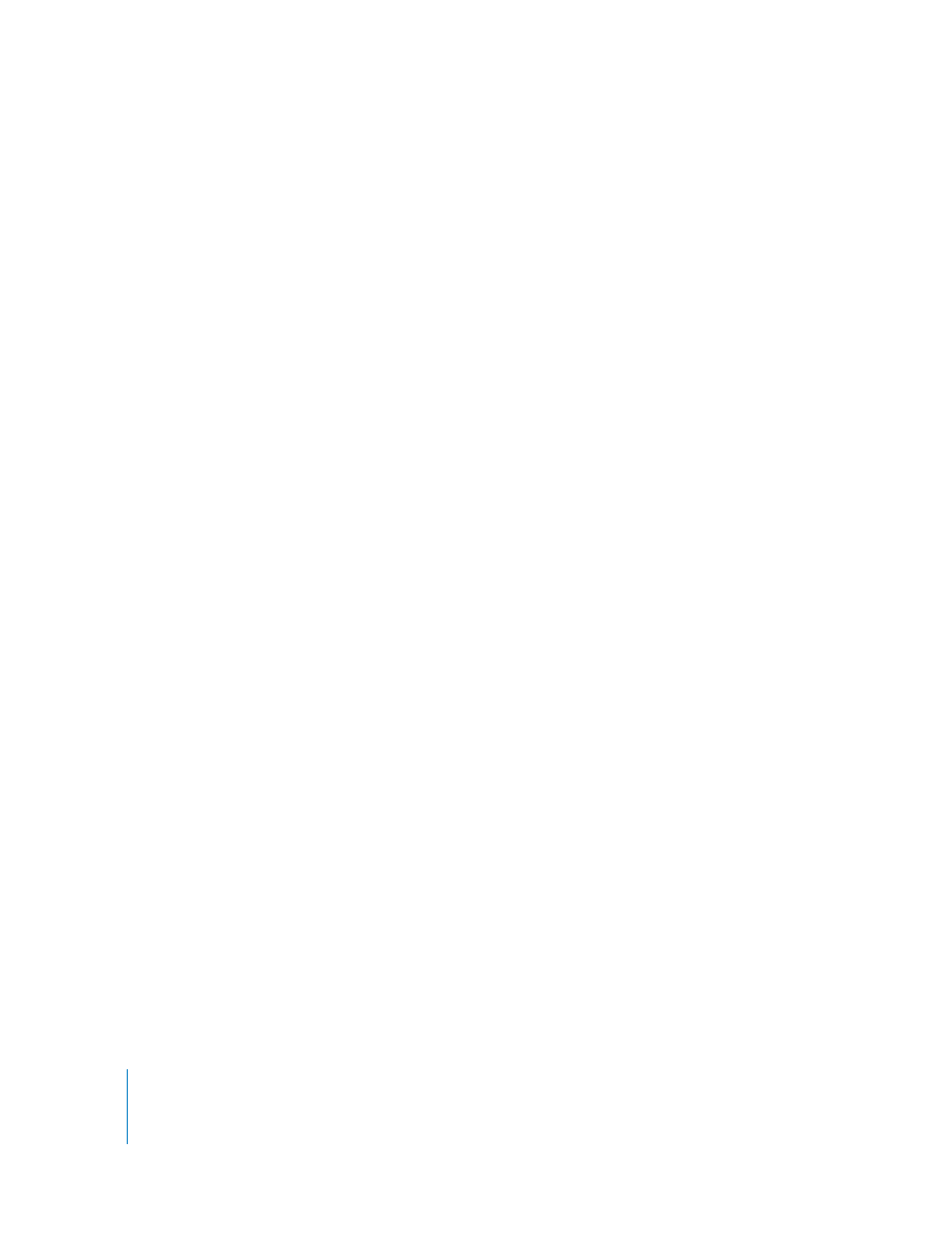
10
Exporting and Printing
Can I export my images into Adobe Photoshop and get them back into Aperture?
Aperture provides an easy way to transfer images to another application for changes
and then bring the revised image back into Aperture. You can specify an application as
an external editor in the Preferences window. For example, if your image editing
sometimes requires one or more of the specialized tools available in Adobe Photoshop,
you can select Photoshop as your external editor. You can then select an image and
choose Images > Open With External Editor. Aperture makes a new version of your
image and opens it in Adobe Photoshop. After you make your changes, save the image;
the revised version automatically reappears in Aperture. The external editor doesn’t
change the digital master file, only the new version.
How do I get my image files out of Aperture?
When you need to deliver image files to clients, you can easily export your images from
the Library. You can export the adjusted versions of your images or the unchanged
digital master files. When you export versions, you can specify the file format for the
exported image, such as JPEG, TIFF, or PSD files. You can include the metadata that was
assigned to your images, choose filenaming conventions, assign ColorSync profiles, and
add watermarks. To learn more about your export options, see the chapter about
exporting in the
Aperture
Getting Started
manual.
What’s the best way to apply a professional-quality watermark to my images?
To place a nice-looking watermark on your images, create a PSD file that holds an
image on a transparent background. You can then choose Aperture > Presets > Image
Export to open the Export Presets dialog and select this file as a watermark image.
My printed images and onsceen images don’t look the same. What should I do?
Color calibration between computer displays and printing equipment can require a
complicated process of calibrating your display and using ColorSync profiles to ensure
that the printer reproduces colors accurately. You may want to investigate purchasing
color-calibration software and equipment. Aperture allows you to do onscreen
proofing based on the color profile of the expected output device. For example, you
can choose a color profile for a display, printer, or paper type and have Aperture show a
facsimile of the end result onscreen. To use onscreen proofing, choose View > Proofing
Profile, then choose a profile from the submenu. Turn on onscreen proofing by
choosing View > Onscreen Proofing (so there’s a checkmark by it).
