Apple Power Macintosh 5260 Series User Manual
Page 78
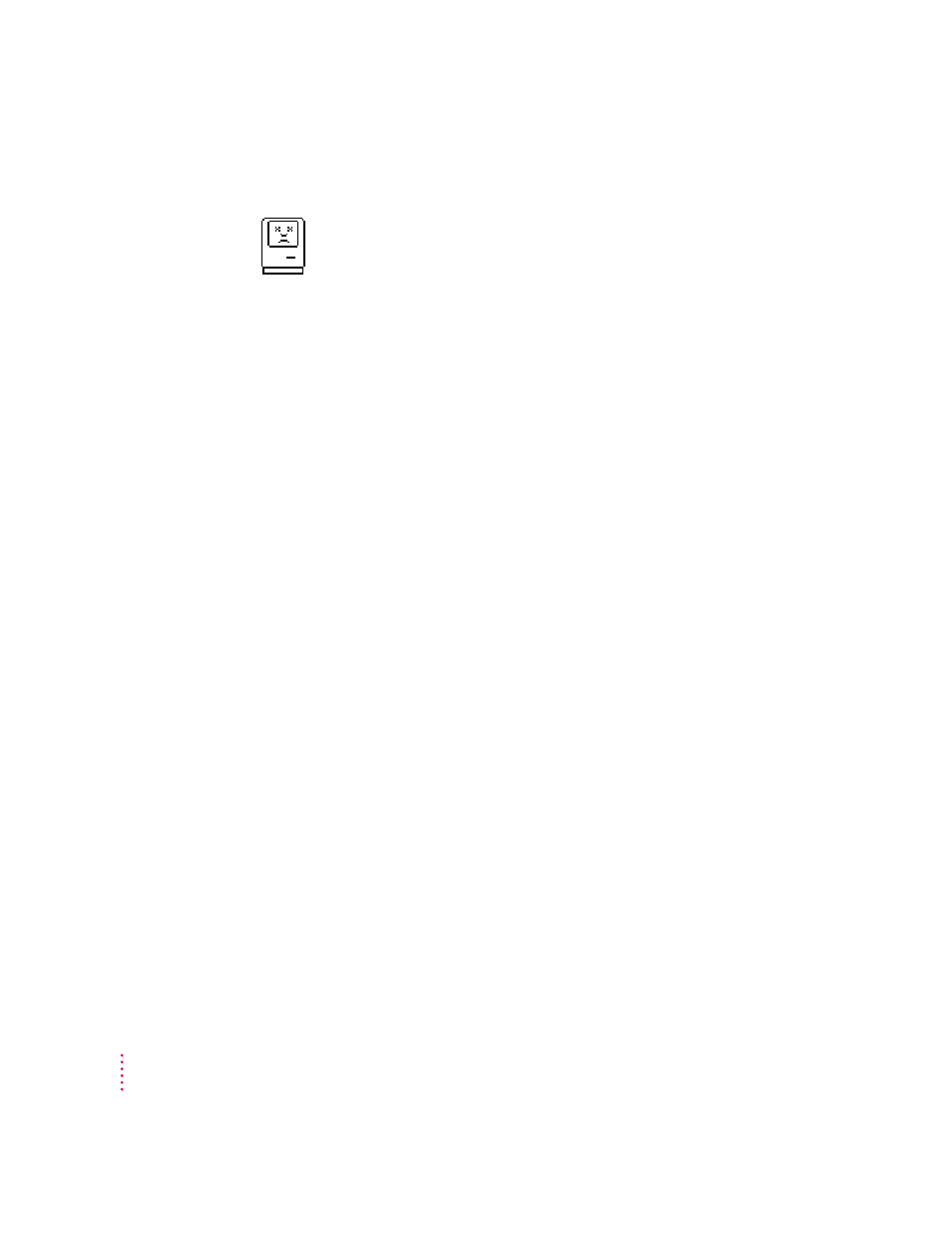
A “sad Macintosh” icon appears and the computer won’t start up.
This icon indicates that your Macintosh cannot start up because of a problem
with the system software or the computer hardware.
Eject any floppy disks by turning off the computer and then holding down
the mouse button while you turn the computer on again. Try starting up with
the Disk Tools floppy disk or (if you have a built-in CD-ROM drive) with the
CD-ROM disc that contains system software. (For instructions on how to start
up your computer from the CD-ROM disc, see “Starting Up From a CD-ROM
Disc” in the section “Initializing a Hard Disk” later in this chapter.) If the “sad
Macintosh” icon appears again, consult the service and support information
that came with your computer for information on contacting an Apple-
authorized service provider or Apple for assistance.
The hard disk icon does not appear on the desktop.
If you don’t see a hard disk icon on the desktop, try the following:
m
If the hard disk is your startup disk, start your computer using the Disk
Tools floppy disk or (if you have a built-in CD-ROM drive) with the
CD-ROM disc that contains system software. (For instructions on how to
start up your computer from the CD-ROM disc, see “Starting Up From a
CD-ROM Disc” in the section “Initializing a Hard Disk” later in this
chapter.) Then follow the instructions in “Repairing a Damaged Disk” later
in this chapter to test your startup hard disk and repair any damage.
If repairing the disk doesn’t help, follow the instructions in “Installing or
Reinstalling System Software” later in this chapter to reinstall system
software on your startup hard disk.
m
Use the Drive Setup program to make the disk available. Drive Setup is
located in the Apple Extras folder. For instructions, start Drive Setup, then
choose Drive Setup Guide from the Guide (h) menu.
m
If the hard disk is internal, shut down your computer, wait at least 10
seconds, and then turn it on again.
76
Chapter 6
