How to test a hard disk – Apple Power Macintosh 5260 Series User Manual
Page 101
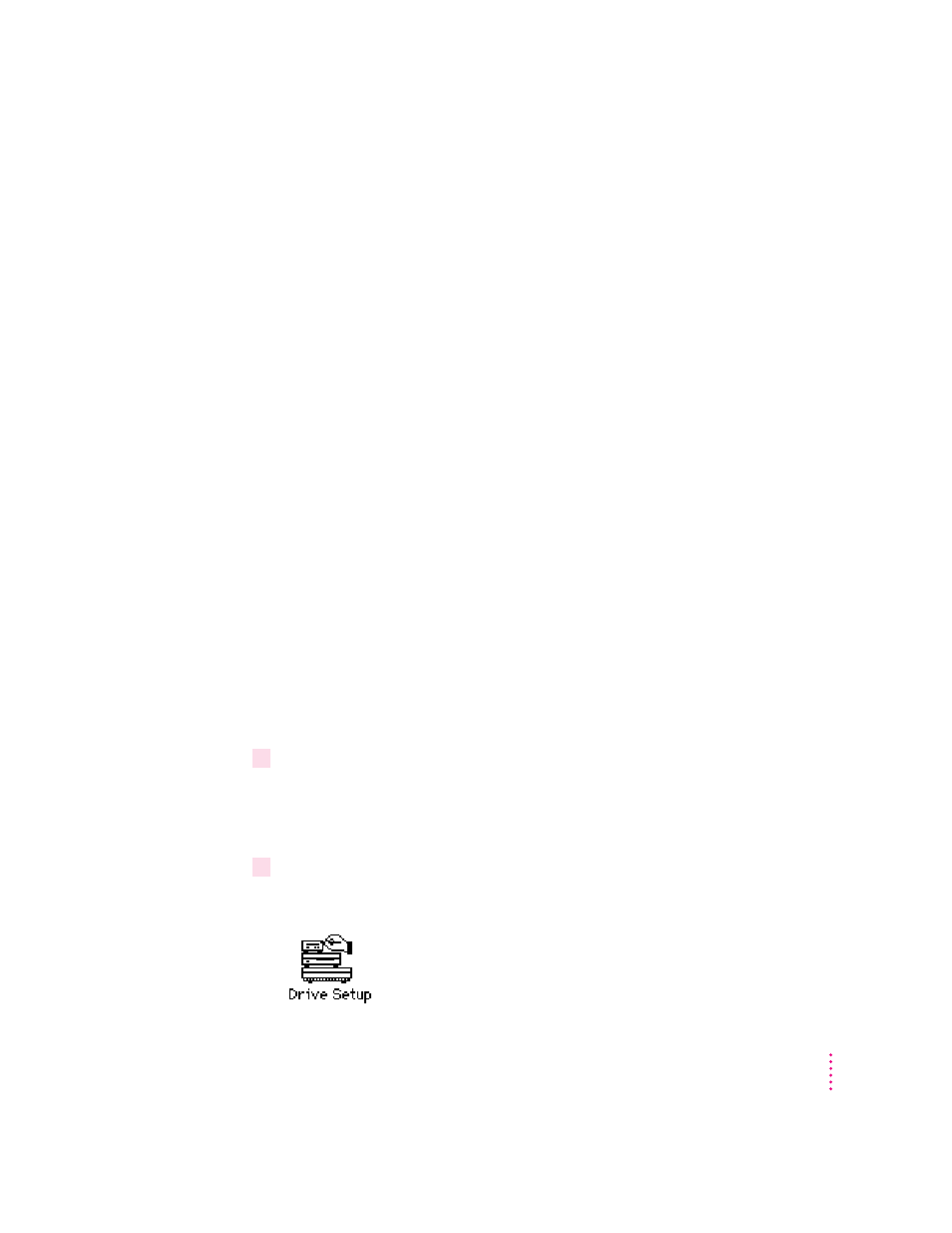
m
If the hard disk is internal, shut down your Macintosh, wait at least 10
seconds, and then turn it on again. If you still don’t see the hard disk, shut
down your Macintosh again and disconnect all external SCSI devices. If
this solves the problem, check the ID numbers and termination of the SCSI
devices as described in the next item before reattaching the devices to your
computer.
m
Check the ID numbers of all SCSI equipment connected to your computer.
Each device must have a unique ID number (the computer itself has the ID
number 7). Also check that the chain of devices is terminated properly. For
information on setting SCSI ID numbers and terminating a SCSI chain,
see the manuals that came with your SCSI equipment.
m
If the hard disk is external, make sure that it is turned on and that its cable
is connected firmly; then restart the Macintosh.
m
If the hard disk is your startup disk, start up with a different startup disk.
If the hard disk’s icon appears on your desktop, reinstall system software
on the hard disk (see “Installing or Reinstalling System Software” later
in this chapter).
m
Test the disk by following the instructions that come next.
How to test a hard disk
You can test a hard disk with the Drive Setup program, which is on the
CD-ROM disc that contains system software. If your computer did not come
with a CD-ROM drive, Drive Setup is on the Disk Tools floppy disk that came
with your computer.
1
Start up your computer from the CD-ROM disc that contains system software or from the
Disk Tools disk.
See “Starting Up From a CD-ROM Disc” or “Starting Up From a Floppy
Disk” in the section “Initializing a Hard Disk” earlier in this chapter.
2
Open the Drive Setup program.
You may need to look in a folder called Utilities to find Drive Setup.
99
Troubleshooting
