Playing audio cds – Apple Power Macintosh 5260 Series User Manual
Page 56
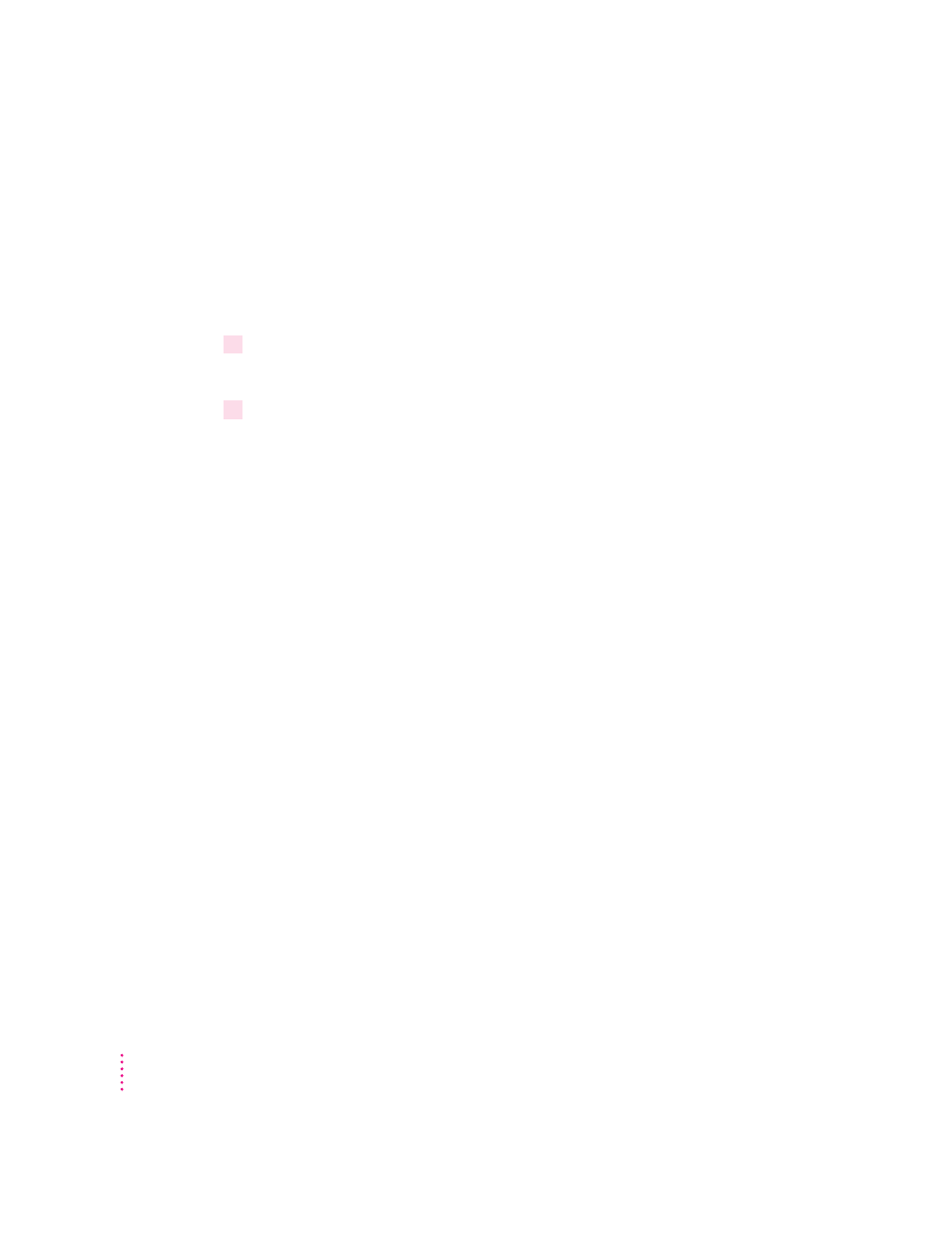
m
While the AppleCD Audio Player window is active, choose Eject CD from
the File menu, or simultaneously press the x and E keys. (AppleCD Audio
Player is a program that allows you to control your CD-ROM drive and is
available in the Apple [ K] menu.)
If no CD-ROM disc icon appears on your screen:
m
Press the Open/Close button for your CD-ROM drive.
2
Take the CD-ROM disc out of the tray.
Store your disc in a safe place, away from heat, dust, and moisture.
3
Push the tray in, or press the Open/Close button, to close the tray.
To avoid possible damage to the tray or the CD-ROM drive, keep the tray
closed when you are not using it.
Playing audio CDs
With your CD-ROM drive and your computer’s built-in speaker, you can play
audio compact discs (CDs) or audio tracks on CD-ROM discs. You can also
attach headphones to the computer to listen to audio CDs and audio tracks.
Note that you may need to set control panel options in order to play audio
CD-ROM discs. Refer to the “Sound” topic area of Macintosh Guide, available
in the Guide (h) menu.
To start, stop, and otherwise control audio discs, use the AppleCD Audio
Player program, available in the Apple (K) menu. Your audio CD software
will only play tracks that contain audio information. You can listen to an
audio CD or audio tracks in the background while you do other work on your
computer.
54
Chapter 5
