Displaying arabic or persian filenames correctly – Apple Macintosh Arabic Language Kit User Manual
Page 8
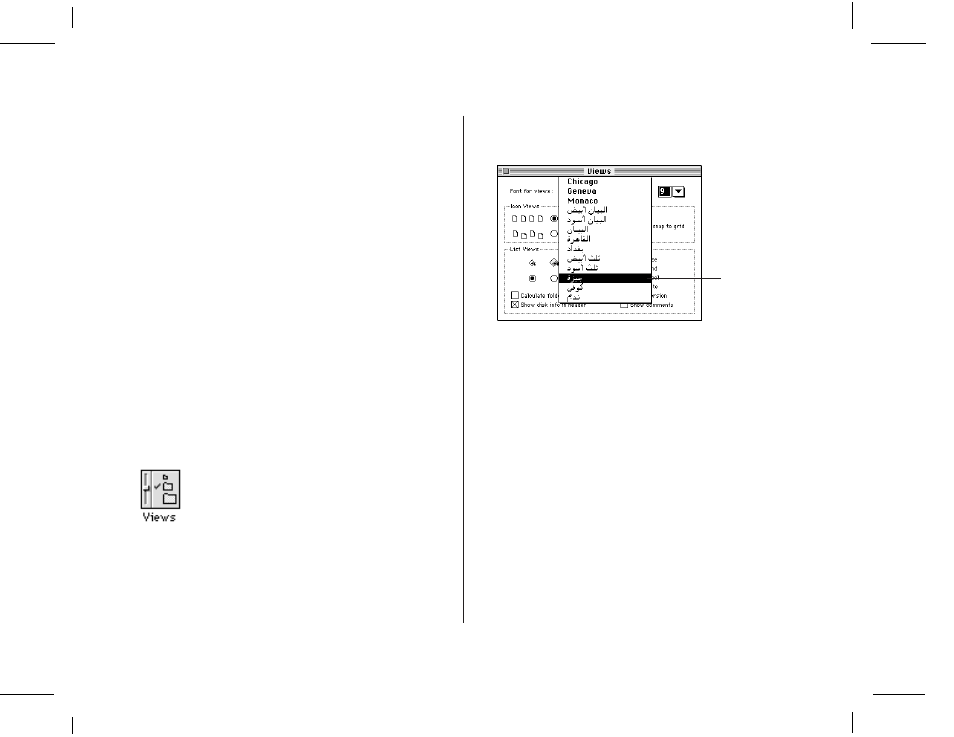
A-5
NOIR/PANTONE 5 5
Displaying Arabic or Persian filenames
correctly
If you have files and folders with Arabic or Persian names on your
computer, you may find that your system can’t correctly display
these names. This can happen if the font your system currently
uses for file and folder names is not appropriate for Arabic script.
For example, many people use the Geneva font for file and folder
names, but Geneva contains only characters for English and other
languages that use the Roman character set (such as French,
Spanish, and German).
The Geeza font installed with the Arabic Language Kit contains
Arabic characters as well as the most commonly used Roman
characters. You can view Arabic or Persian file and folder names
correctly by setting the Views control panel to Geeza.
Follow these steps to set the Views control panel:
1. Choose Control Panels from the Apple (K) menu.
2. Open the Views control panel.
3. Press the “Font for views” pop-up menu.
Most Arabic-script application programs display Arabic correctly
after you install the Arabic Language Kit. Follow the instructions in
Chapter 3 to designate Arabic as the language for your Arabic
program.
v Note: If your computer’s primary language uses the Roman
character set, but is not English, specifying an Arabic or
Persian font in the Views control panel may cause some
difficulties in reading file and folder names that use Roman
characters. This is because the Arabic and Persian fonts do not
contain umlauts, accents, and some other non-English Roman
characters and symbols. v
If you have more than one language kit installed, you may want to
continue using the Geneva font, since an Arabic or Persian font
will not contain the characters for other language kits.
4. Choose Geeza (or any other Arabic or Persian font you
prefer).
5. Close the Views control panel.
Choose Geeza.
Chapter 2: Setting Up
