Apple Macintosh Arabic Language Kit User Manual
Page 7
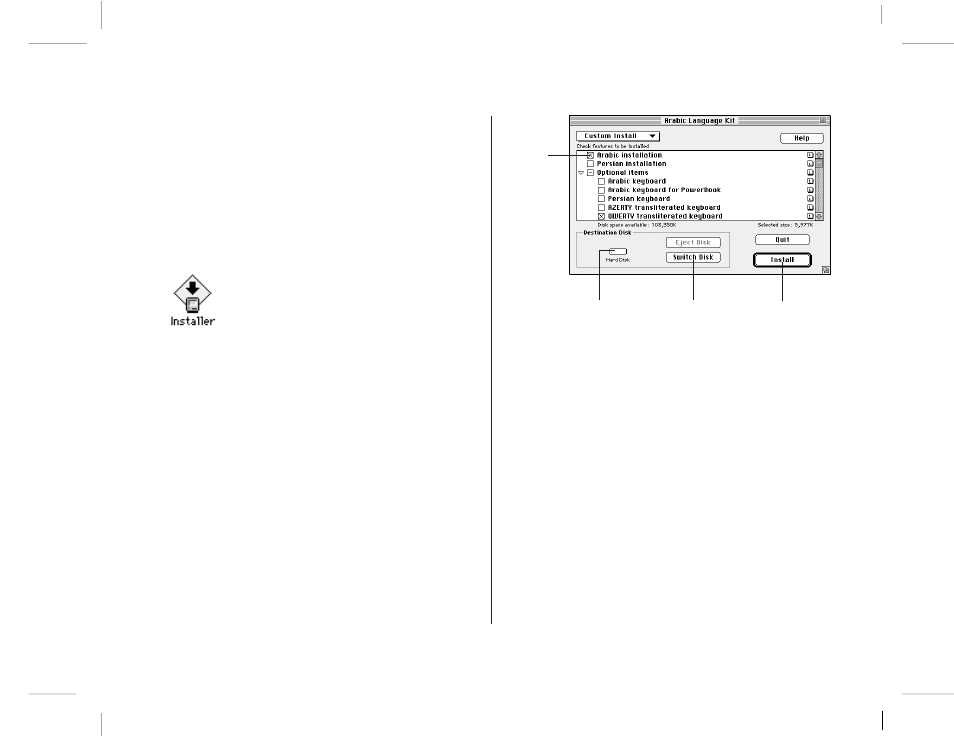
A-4
NOIR/PANTONE 4 4
v Note: It’s best to start your computer with all extensions
turned off before doing the installation. To do so, hold the
Shift key down while your computer is starting. v
2. Insert the Install 1, English disk into your floppy drive
(or insert the Macintosh Arabic Language Kit CD disc
into your CD-ROM drive).
You should see the Installer icon in the Install 1, English disk’s
window.
3. Open the Installer by double-clicking its icon.
After a few moments, you see a welcome screen.
4. Click Continue.
The Custom Install dialog box appears.
5. Make sure that the hard disk named is the one where
you want to install Arabic or Persian.
If a different disk name appears, click the Switch Disk button
until you see the name of the correct disk.
6. Click the items you want to install to select them.
7. Click Install.
Messages tell you when you need to insert another disk. It
takes a few minutes to complete the installation.
8. If you see a message telling you to restart your
computer, click Restart.
v Note: If you installed on a disk different from your startup
disk, you will first be asked to quit the Installer application.
You must designate the hard disk where you installed the
Arabic Language Kit as your startup disk, then restart your
computer to activate the Arabic or Persian language
support. v
Your computer now supports Arabic or Persian.
Click the
checkbox
of each
item you
want to
install.
Click here to
switch to a
different disk
for installation.
Make sure this is
the name of the
disk where you
want to install
the language kit.
Chapter 2: Setting Up
Click here to
install the Arabic
Language Kit.
