Choosing a language for your application program, Chapter 3, Registering your program for arabic – Apple Macintosh Arabic Language Kit User Manual
Page 12: The arabic language register program
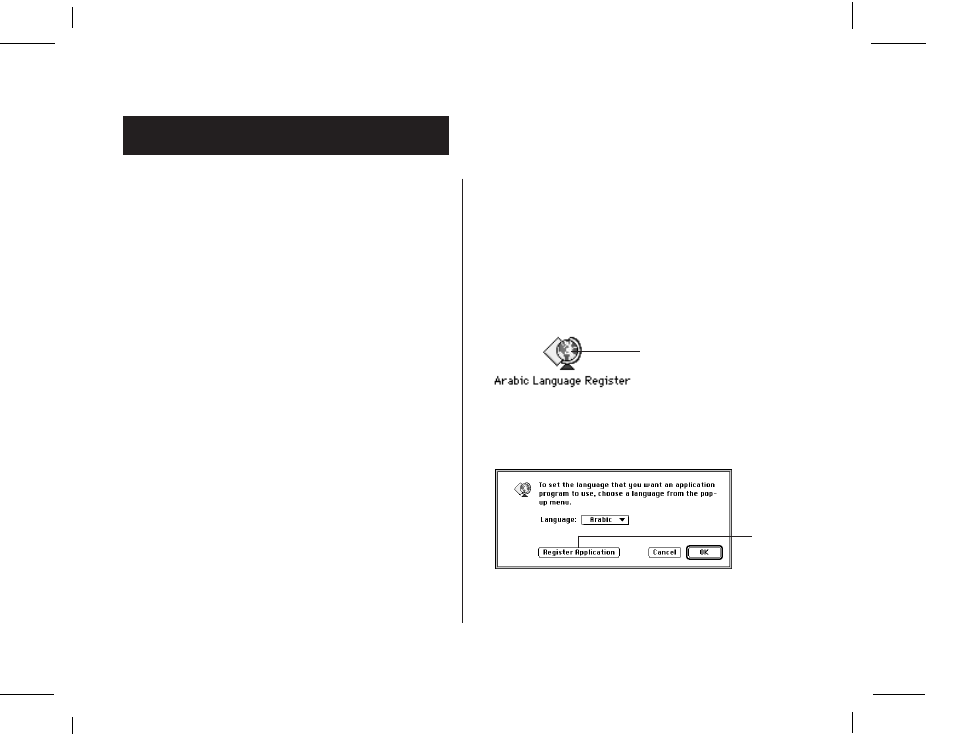
A-9
NOIR/PANTONE 9 9
Registering your program for Arabic
You need only register a program once. After it is registered, a
program always opens in the language you specified, unless you
reinstall it or re-register it in a different language, or use it with a
different system.
To register a program:
1. Open the Arabic Language Register.
You’ll find the Arabic Language Register in the Apple Extras
folder on the hard disk where you installed the kit.
2. Click the Register Application button.
A list of application programs and folders appears.
Choosing a Language for
Your Application Program
Now that your computer can work in more than one language, it
must have a way to determine which programs must be opened in
Arabic.
The Arabic Language Register program
Application programs contain a region code that tells your system
which language and font should be used for menus, dialog boxes,
help balloons, and other items. Some programs, however, contain
region codes that don’t specify the preferred language.
Suppose you open an Arabic-script program whose region code
does not specify Arabic. With your Arabic Language Kit you can
work in the program, but you won’t be able to read the menus,
dialog boxes, and help balloons.
To remedy this problem, an Arabic Language Register program is
supplied with your Arabic Language Kit. You can use the Language
Register to “register” the programs you want to use in Arabic. You
may not need to register all your Arabic programs—only those in
which menus don’t appear correctly in Arabic.
Chapter 3
Double-click here to
open the Arabic
Language Register.
Click
Register
Application.
