Apple Power Macintosh (7100 Series) User Manual
Page 87
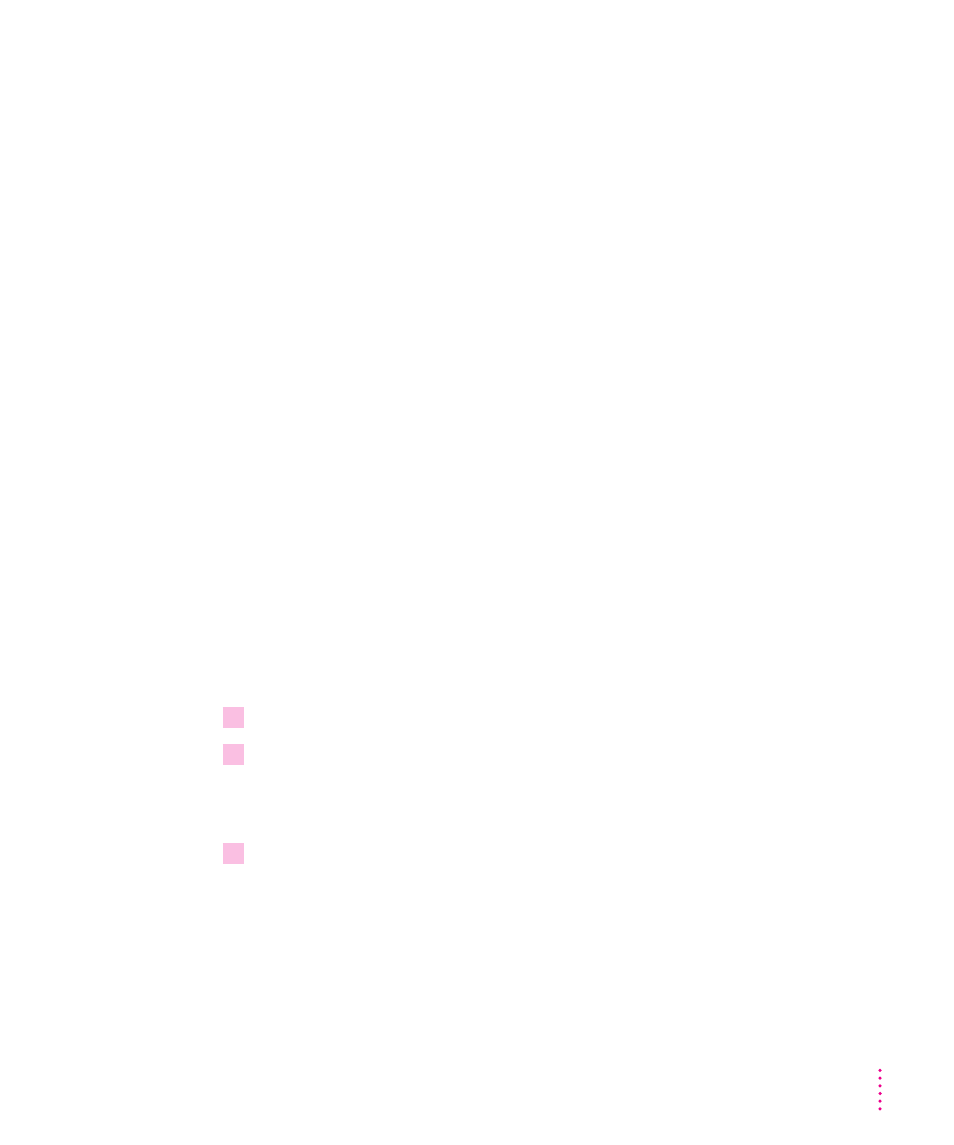
Note: If you have only one monitor, there are several good reasons to leave
it connected to the second monitor port instead of the high-density monitor
port:
m
You avoid setting up the “ghost monitor” situation just described.
m
The second monitor port provides more colors on all monitors 13 inches or
larger (measured diagonally), including the AudioVision 14 Display.
m
If you are using the S-video input port to connect equipment for capturing
video images, you’ll get a better video input frame rate with the monitor
connected to the second monitor port.
You see static or a blank screen after switching from a television to a monitor connected
to the second monitor port.
m
Be sure the monitor you want to switch to is connected to your computer.
Note: If a monitor isn’t connected to the second monitor port, the television
screen will go blank when you switch from the television to the monitor,
and you will have to restart your computer to make the desktop appear on
the television again. Don’t try to make the desktop appear by dragging the
menu bar to the television and selecting Rearrange On Close in the
Monitors control panel. (If you do, the menu bar will disappear, and you
will have to restart your computer.)
m
If you use a PAL-format television as your startup monitor, you must
restart your computer before switching to a monitor connected to the
second monitor port. Follow these steps each time you switch from a
PAL-format television to a monitor:
1
Quit all application programs (save any open documents before quitting).
2
Be sure both the television and the monitor are connected to your computer.
If the monitor is not connected, shut down your computer and then connect
the monitor.
3
Choose Control Panels from the Apple (
K
) menu and open the Monitors control panel.
77
Troubleshooting
