Apple AppleShare IP 6.2 User Manual
Page 64
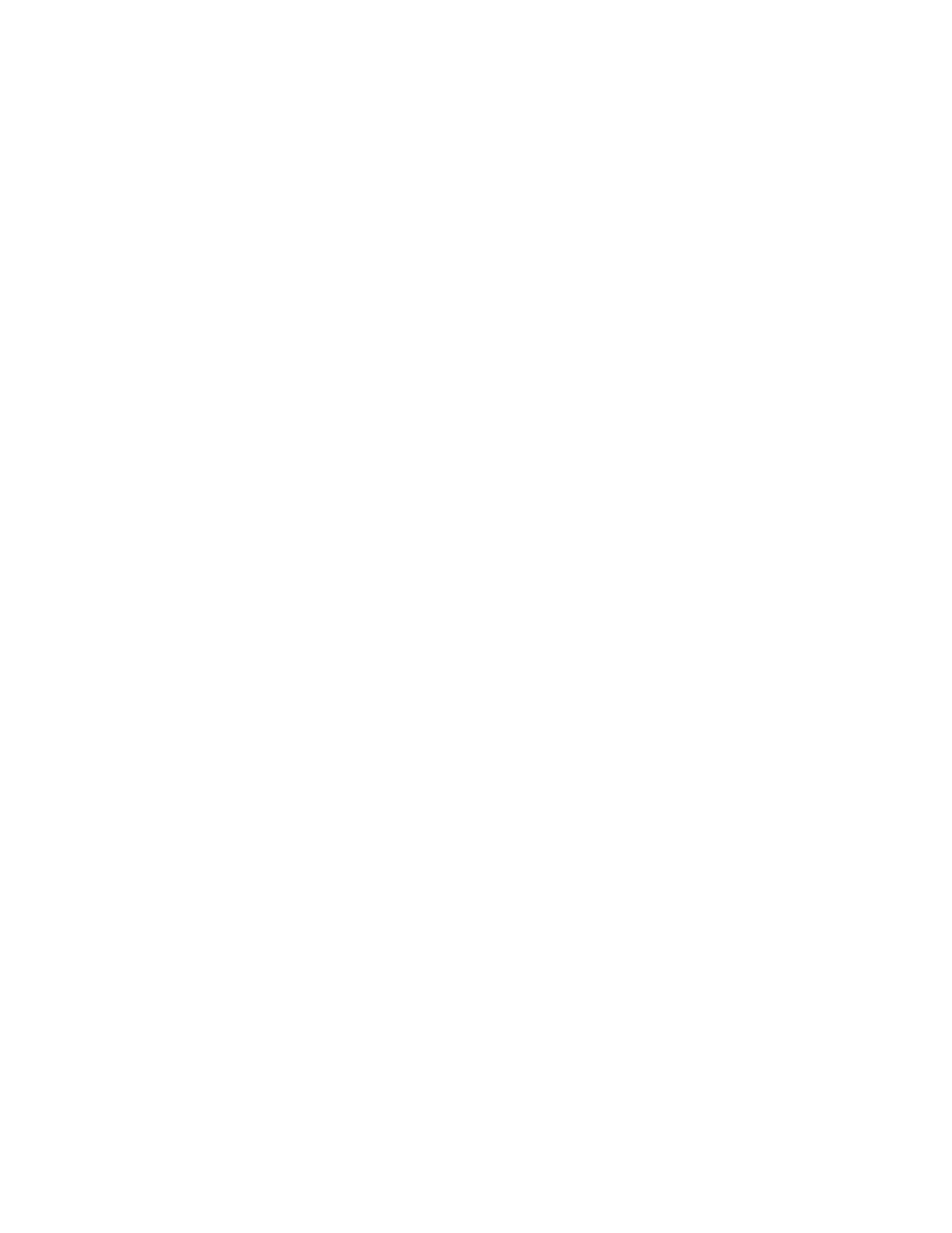
64
Chapter 2
Mac OS Client Services
After Mac OS clients have upgraded their software, they can use AppleShare IP services as
follows.
Using Web & File Services
To use AppleShare file sharing services, users select the AppleShare icon in the Chooser, then
connect to the Web & File Server and access shared files (or volumes).
To use FTP services, client users need to enter an FTP address (for example,
ftp://myserver.company.com) in an application that supports FTP. (The Web browsers that
come with Mac OS 8.6—Microsoft Internet Explorer and Netscape Navigator
™
—both support
FTP.)
To connect to your Web site, client users enter the Web server’s universal resource locator
(URL) into any industry-standard Web browser. The URL is as follows:
http://
where “DNS name” is replaced by the domain name of your server (for example,
“myserver.company.com”).
Alternatively, users can type in the IP address for the AppleShare IP Web & File Server, for
example, 177.66.55.44.
Using Mail Service
To connect to the Mail Server, users can use any Internet client mail application that supports
SMTP, POP, IMAP, Finger, or PASS protocols. The client’s e-mail program needs to be
configured with the account name, password, and e-mail address you assigned in the Mail
Admin program. See “Setting Up the Mail Server for the First Time” on page 56.
Using Print Service
m
To use the Print Server over AppleTalk, Mac OS client users need to have version 7 or 8 of
the LaserWriter printer driver installed.
m
To use the Print Server over TCP/IP, clients need to have LaserWriter 8.5 or later installed;
this software is provided in Mac OS 8.1 or later.
m
To use password-protected printing, clients need to have LaserWriter 8.6.1 installed.
It’s best to upgrade all Mac OS clients on your network to use the same version of the printer
driver.
To check the version number of the printer driver, select the LaserWriter icon in the
Extensions folder (inside the System Folder) and choose Get Info from the File menu.
