Apple AppleShare IP 6.2 User Manual
Page 44
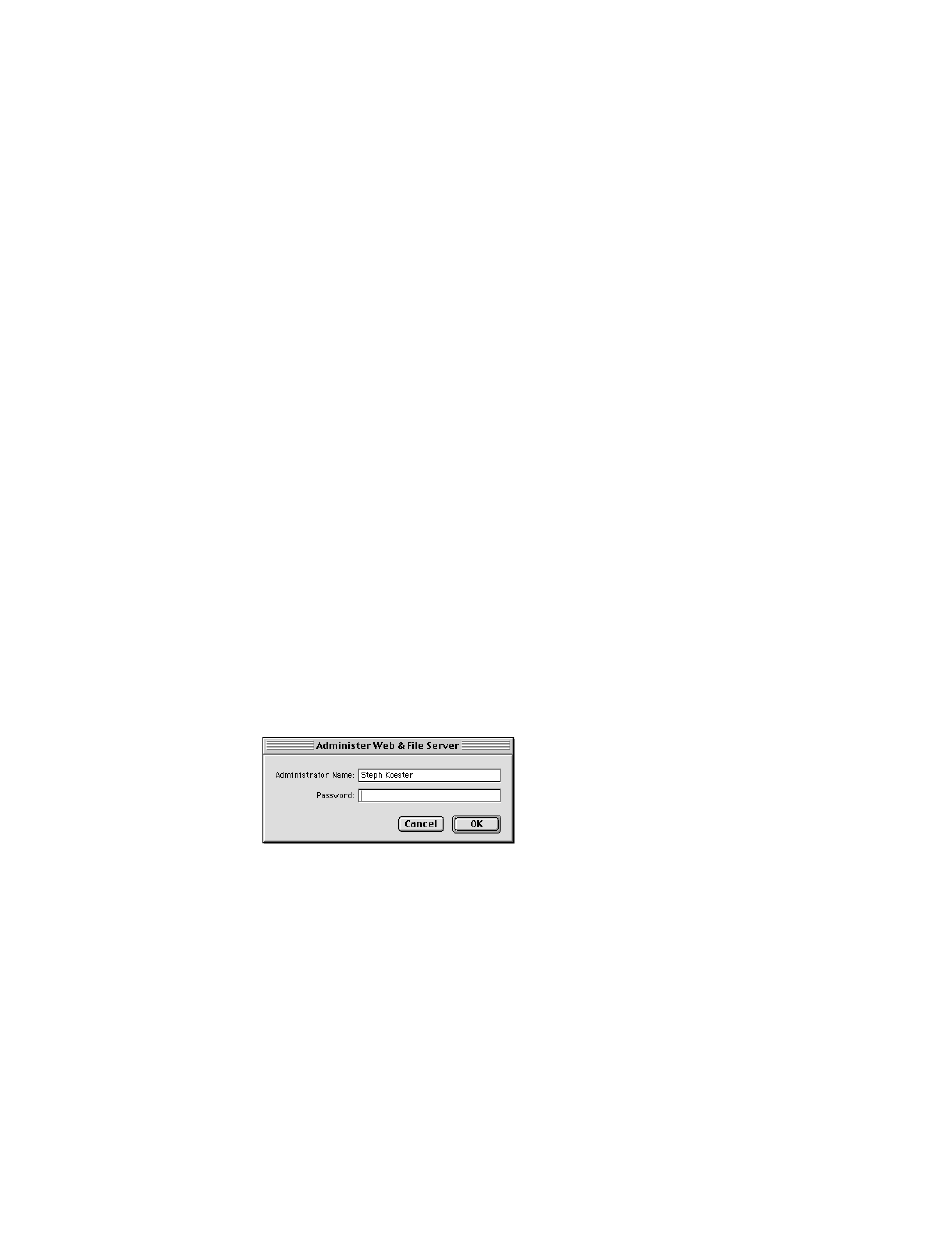
44
Chapter 2
When a secondary or primary server is set up properly, you’ll see an indication that it is
connected to a remote users and groups server in the AppleShare IP Manager main window.
Registering a User for the First Time
If this is the first time you’ve used a version of AppleShare on your computer, you need to
register the users who will have access to your servers. Each registered user has a name and
(optionally) a password that authenticates the user when he or she logs on.
In this section, you’ll create just one user. After you’ve completed this chapter, refer to the
instructions in AppleShare IP Help to register additional users and learn about creating
groups, enabling guest access, and related tasks.
If you upgraded from a previous version of AppleShare or Macintosh file sharing, the users
and groups you created are still available. You can skip this section and go to “Setting Up
Share Points for the First Time” on page 47.
Note: You can create users through the Web & File Admin program or the Mail Admin
program. This chapter shows you how to register users through the Web & File Admin
program.
To register a user through the Web & File Admin program, follow these steps:
1
If Web & File Admin isn’t already open, click the Web & File Admin button in the AppleShare
IP Manager window.
A dialog box appears. The Owner Name that you entered in the File Sharing control panel
appears in the Administrator Name field.
2
Type in the Password text box the Owner Password that you entered in the File Sharing
control panel.
Important
If you’ve set up the primary and secondary servers to share users and groups,
you must register users on the primary server.
