Apple AppleShare IP 6.2 User Manual
Page 13
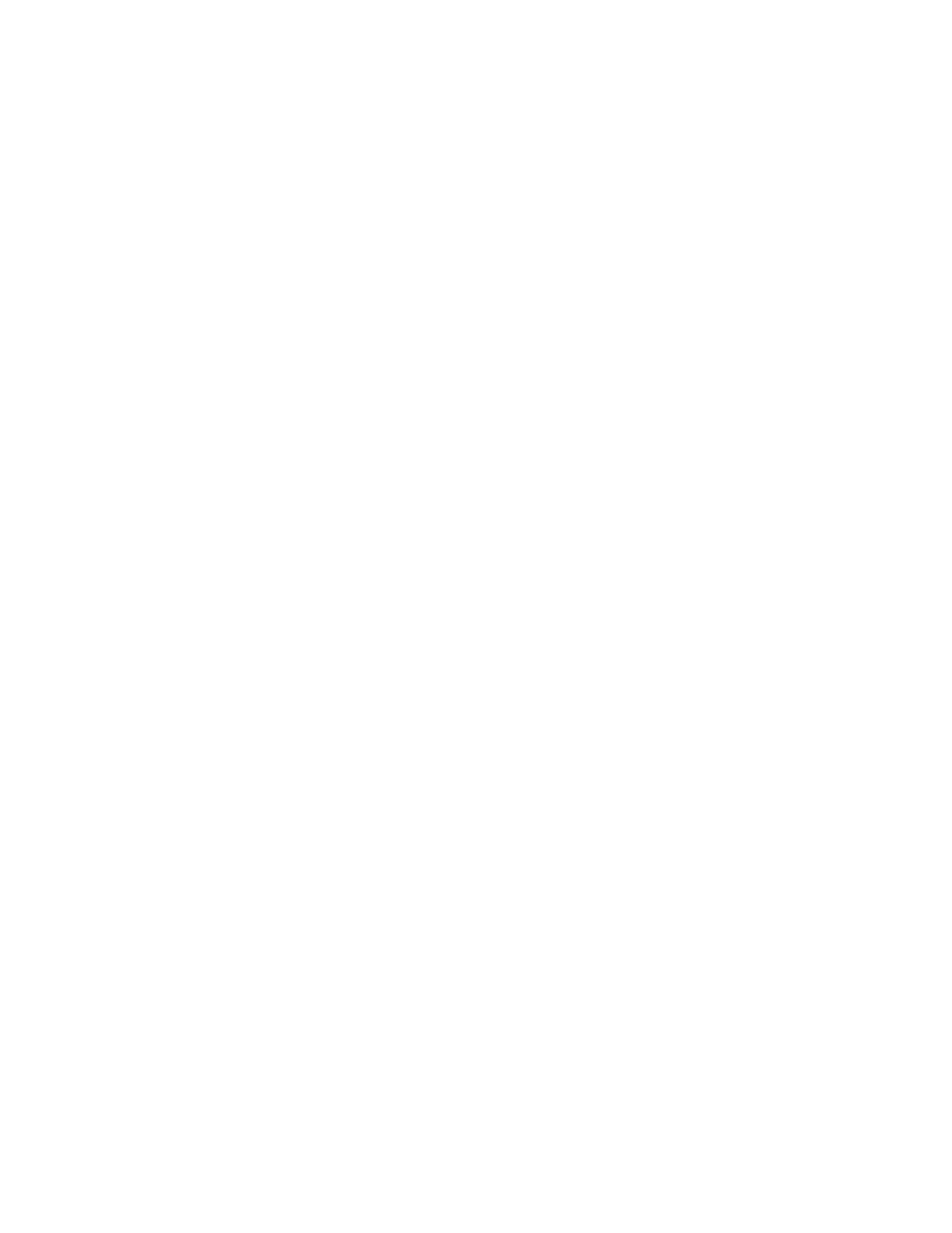
Installing Your Software
13
Installing Mac OS 8.6
Before you begin the installation, turn off disk-security software that provides password
protection and At Ease software. Then follow these steps:
1
Insert the Mac OS 8.6 CD-ROM disc (which came with your AppleShare IP software) into
your computer’s CD-ROM drive.
2
Shut down your computer.
You need to do this to start up from the Mac OS CD.
3
Turn on your computer while holding down the C key on your keyboard.
Your computer starts up from the CD-ROM disc. Continue holding down the C key until you
see the screen with the smiling face.
If your computer doesn’t start up from the CD, see the section “You can’t start up the
computer using the Mac OS CD” in the Troubleshooting part of the
Mac OS 8.6 Installation
Manual. Then continue with the next step in this book.
4
Double-click the Mac OS Installer icon, then follow the instructions onscreen.
5
When you get to the Select Destination screen, click the Options button.
6
Select the checkbox next to Perform Clean Installation, then click OK.
7
Follow the remainder of the instructions onscreen to install Mac OS 8.6.
8
After the installation is complete, click Restart to restart your computer.
The Mac OS Setup Assistant opens.
9
Use the Mac OS Setup Assistant and Internet Setup Assistant to enter system settings for your
computer. Or if you prefer, you can enter these settings without the help of the Assistants by
following the instructions in “Creating Network Settings,” next.
10
Because you performed a clean installation, you need to drag any third-party software
extensions and fonts from your Previous System Folder to your new System Folder, or
reinstall the third-party software.
For more information and troubleshooting help, see your
Mac OS 8.6 Installation Manual.
Creating Network Settings
Setting Your Network Identity
You need to set your network identity and password in the File Sharing control panel before
you can log on to the servers and make yourself the default owner of shared disks.
Important
If you choose to perform a customized installation, make sure you select the
Apple Remote Access and Internet Access options. (The Internet Access option is needed to
access AppleShare IP Help and Remote Help, and to connect to the Internet.)
