Apple AppleShare IP 6.2 User Manual
Page 53
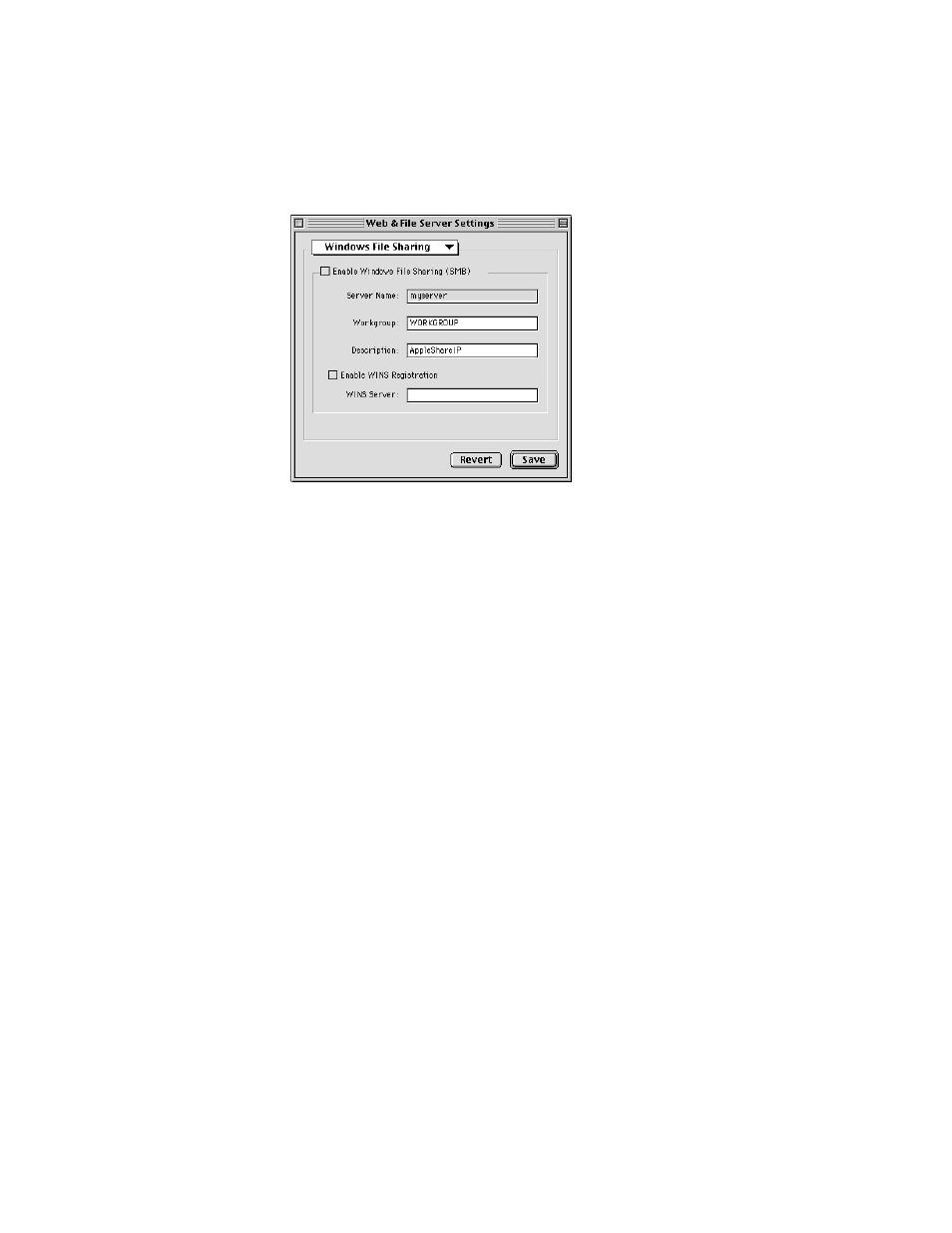
Setting Up AppleShare IP
53
The Windows File Sharing panel appears.
4
Select the “Enable Windows File Sharing” checkbox.
5
If necessary, enter a new name for the Web & File Server in the Server Name text field.
By default, the Web & File Server assigns the AppleShare IP server’s unqualified DNS name
(the name before the first dot) as the Windows file sharing server name. (For example, an
AppleShare IP server with the DNS name “myserver.company.com” has “myserver” as the
unqualified Windows server name.) Apple recommends you use the name provided because
that makes it easier for some clients to connect to the Web & File Server.
If you decide to change the server name, it must be a valid Windows host name with 13
characters or fewer and no special characters or punctuation (such as ./\[]:+"|<>=;,*? or
space).
6
Type the workgroup name for your server in the Workgroup text field.
Windows computers use the workgroup name to describe their local group of computers on
the network. Consult your Windows network administrator for the correct name.
7
If you like, type a description for the server in the Description text box.
You can enter up to 48 characters. Users see this information in their Network
Neighborhood. You may want to enter your name and phone number so users know whom
to contact for information.
8
Click Save.
9
Close the Web & File Server settings dialog box.
10
Restart the Web & File Server.
