Apple Newton Internet Enabler User Manual
Page 21
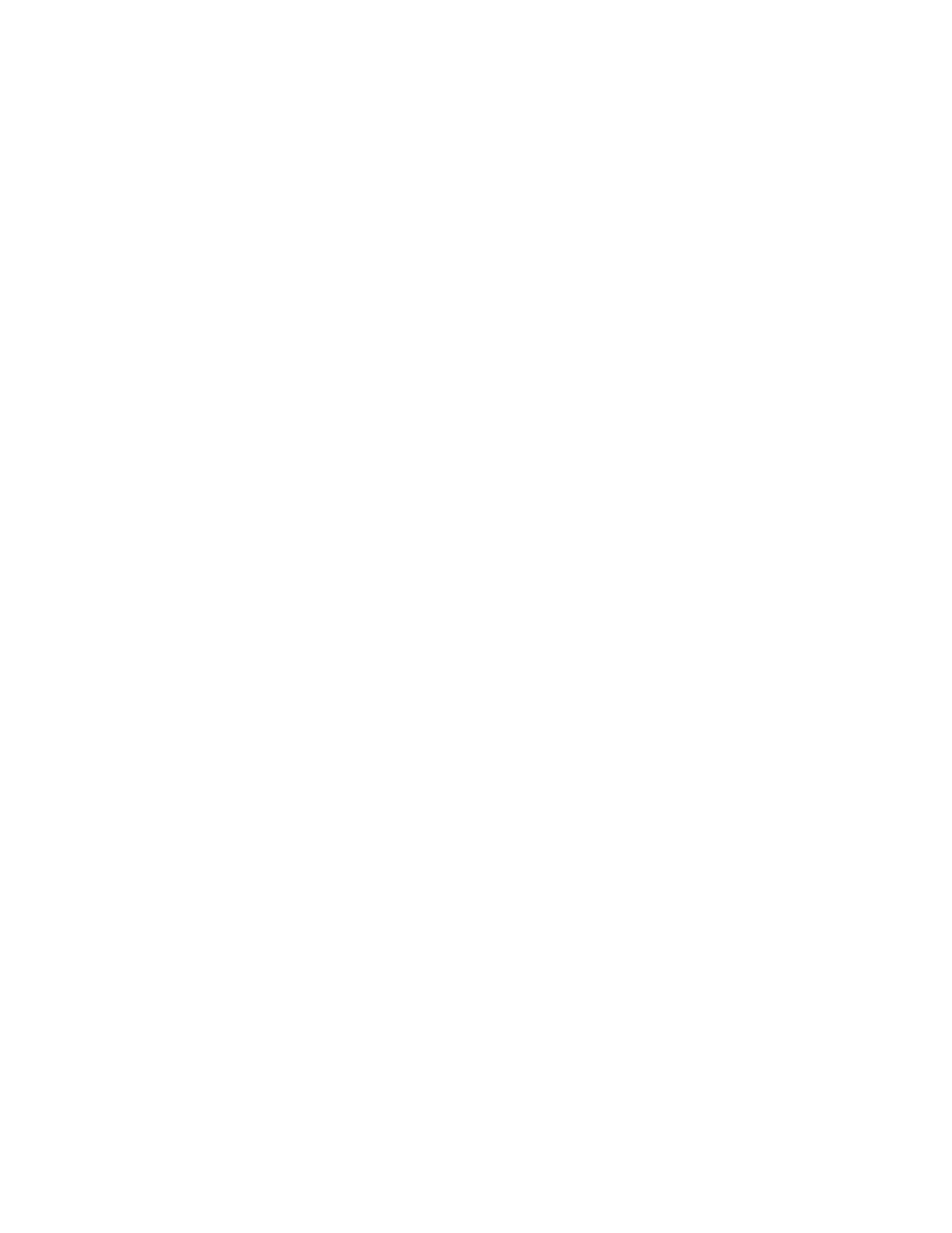
Troubleshooting
If you’ve followed the instructions above and still encounter problems connecting to
an Internet service provider with NIE, consult the following list of problems and
possible solutions.
Keep in mind that many factors can cause poor performance or a failed connection—
including noisy phone lines, heavy network traffic, a busy name server, or problems
with a Web browser or other Internet software. As a general rule, once you’ve
determined that your Internet Setup software is configured correctly, try several
times to establish a connection.
If you’re still having difficulties after reading the troubleshooting section below,
contact your modem’s manufacturer, your ISP, or the manufacturer of the Internet
software you’re using.
Problems connecting to an ISP
When I try to connect to my ISP, no Internet setup entries appear in
the Internet Setup overview, even though I created some with the
Internet Setup application. An “i” in a circle appears in the overview.
m The Internet Enabler component of NIE is not installed. Internet Setup requires
the Internet Enabler. Use the Newton Connection Utilities (or another package
installer) to install Internet Enabler on your Newton device.
When I try to connect to my ISP, I see the message “No modem is
connected,” even though I’m sure my modem is connected.
m Make sure your modem is turned on.
m Make sure the modem is connected to a working telephone line.
m You may have inserted a PC Card modem but forgotten to lock the card in place. If
you have a Card Lock switch on the back of your Newton device, make sure it’s in
the locked position.
m If you’re using a battery-powered modem, its batteries may be low. Check the
modem’s batteries.
m Your modem may have attempted to establish a connection, then failed in an
interim state. Turn your modem off, then back on.
21
