Backing up selected information and packages – Apple Newton Backup Utility (for Macintosh) User Manual
Page 18
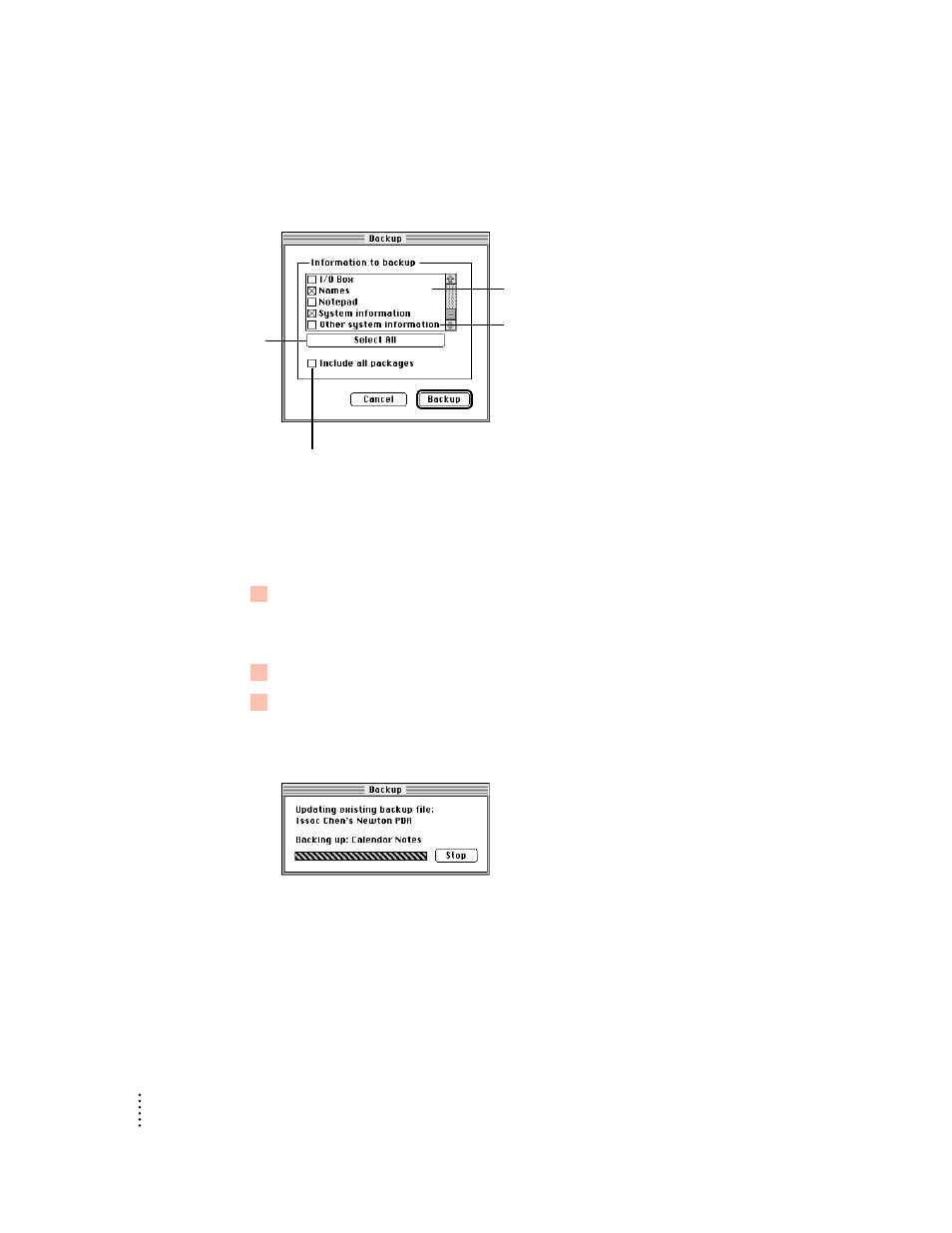
A dialog box appears with a list of items to back up. To select an item, click the box
next to it until you see an X.
Note: When you back up your Newton PDA for the first time (no backup file exists),
this dialog box doesn’t appear. Instead, a full backup of the Newton PDA begins as
soon as you click Backup.
4
If necessary, click Select All.
Select All selects all information. If an Unselect All button appears instead of Select
All, all information is already selected.
5
If available, make sure “Include all packages” is selected.
6
Click Backup.
A status window appears indicating a backup is in progress. Messages in the
window show what information is being backed up.
After a few minutes, the window disappears and the backup is complete.
Backing up selected information and packages
In general, it’s a good idea to back up all information on your Newton PDA.
However, if you’ve only added information to one or two applications, you can
specify which applications and application information should be backed up. For
example, you can just back up information in your Newton Dates application.
14
Chapter 2
Select to back up all
information on your
Newton PDA.
Select to include all packages (including
packages from third-party software publishers) in
the backup. This box only appears if you have
packages installed on your Newton PDA.
List of information on your Newton PDA.
To see more items on the list, use the scroll bars.
Includes information created by third-party
packages
